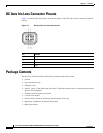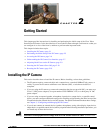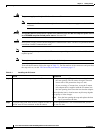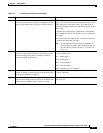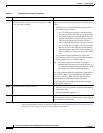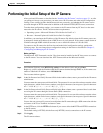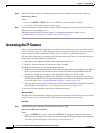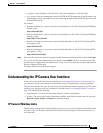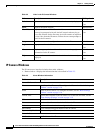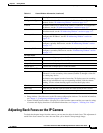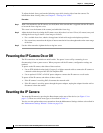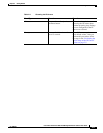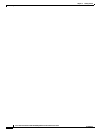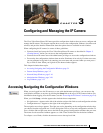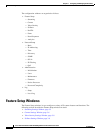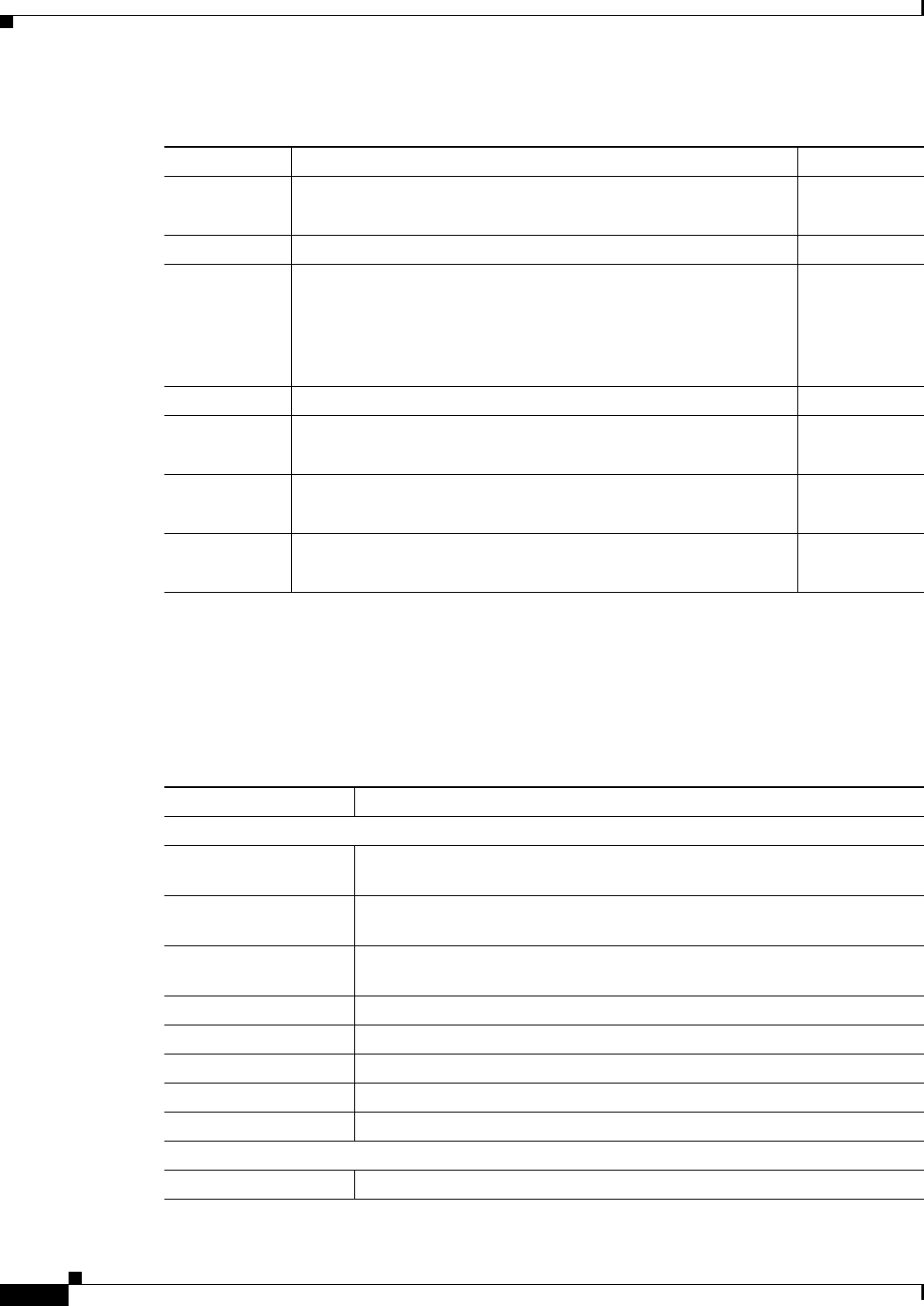
2-8
Cisco Video Surveillance 4300 and 4500 High-Definition IP Cameras User Guide
OL-19609-04
Chapter 2 Getting Started
Understanding the IP Camera User Interface
IP Camera Windows
The IP camera user interface includes these main windows:
• Home window—Displays the information that is described in Table 2-3.
Table 2-2 Links in the IP Camera Windows
Link Description Privilege Level
Refresh Updates the information in the window that is currently displayed. Administrator
User
Home Displays the Home window. Administrator
View Video Displays the Camera Video/Control window.
You may be prompted to install ActiveX controls when trying to
access this window for the first time. ActiveX controls are required
to view video from the IP camera. Follow the on-screen prompts to
install ActiveX controls.
Administrator
User
Setup Provides access to the configuration menus for the IP camera. Administrator
Logout Logs you out from the IP camera. Administrator
User
About Displays a pop-up window with model, version, and copyright
information for the IP camera.
Administrator
User
Help Displays reference information for the window that is currently
displayed.
Administrator
User
Table 2-3 Home Window Information
Field Description
General Information
ID Identifier of the IP camera. To configure the ID, see the “Basic Settings
Window” section on page 3-16.
Name Name of the IP camera. To configure the name, see the “Basic Settings
Window” section on page 3-16.
Current Time Current date and time of the IP camera. To set the date and time, see the
“Time Settings Window” section on page 3-18
S/N Serial number of the IP camera.
Firmware Version of the firmware that is installed on the IP camera.
Codec Version of the codec that is running on the IP camera.
Part Number Cisco manufacturing part number of the IP camera.
Top Assembly Revision Cisco assembly revision number.
Network Status
MAC Address MAC address of the IP camera.