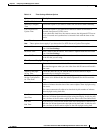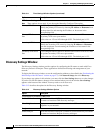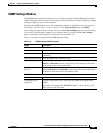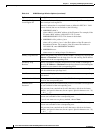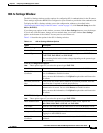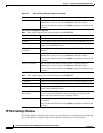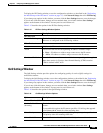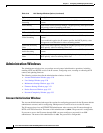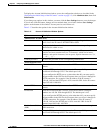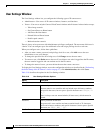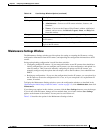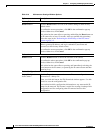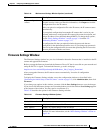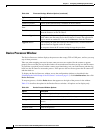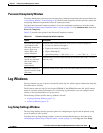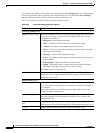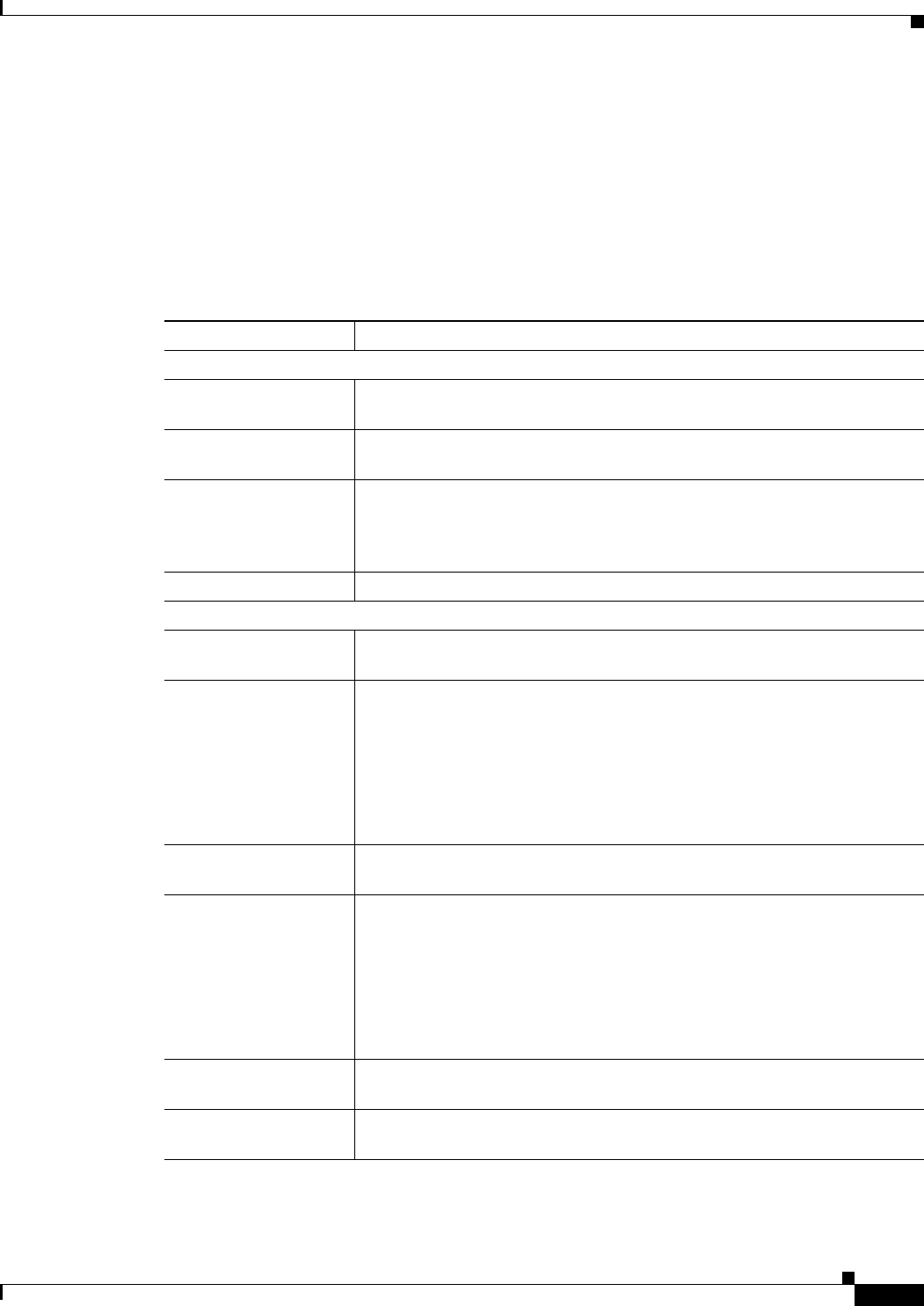
3-27
Cisco Video Surveillance 4300 and 4500 High-Definition IP Cameras User Guide
OL-19609-04
Chapter 3 Configuring and Managing the IP Camera
Administration Windows
To display the Account Initialization window, access the configuration windows as described in the
“Performing the Initial Setup of the IP Camera” section on page 2-5, click Administration, then click
Initialization.
If you change any options in this window, you must click the Save Settings button to save the changes.
If you do not click this button, changes are not retained when you exit the window. Save Settings
appears at the bottom of the window. You may need to scroll down to it.
Table 3-17 describes the options in the Account Initialization window.
Table 3-17 Account Initialization Window Options
Option Description
Administrator Accounts Area
Protocol Display only. Indicates the protocol that the corresponding administrator can
use to access the IP camera: HTTP/HTTPS or SSH.
User Name Display only. Indicates the default user name for the corresponding
administrator: admin or root
Password Enter a password for the corresponding administrator. The password is case
sensitive and must contain from 8 to 32 characters, which can be letters,
numbers, and special characters, but no spaces. Special characters are: ! $ (
) - . @ ^ _ ` { } ~
Confirm password Re-enter the password for the corresponding administrator.
Access Protocols Area
Enable HTTP Check this check box if you want to allow HTTP connections to the IP
camera.
HTTP Port Enter the HTTP port that is used to access the IP camera. Valid port numbers
are 80 and 1024 through 32767. The default port is 80.
If you configure the HTTP port to a value other than 80, you must specify
the port number in the URL for the IP camera when you access it through an
HTTP connection. For example, if the IP address of the IP camera is
192.168.1.100 and the HTTP port is 1024, enter this URL for the IP camera:
http://192.168.1.100:1024.
Enable HTTPS Check this check box if you want to allow HTTPS connections to the IP
camera.
HTTPS Port Enter the HTTPS port that is used to access the IP camera. Valid port
numbers are 443 and 1024 through 65535. The default port is 443.
If you configure the HTTPS port to a value other than 443, you must specify
the port number in the URL for the IP camera when you access it through an
HTTPS connection. For example, if the IP address of the IP camera is
192.168.1.100 and the HTTPS port is 1024, enter this URL for the IP
camera: https://192.168.1.100:1024.
Enable Secure Shell
(SSH)
Check this check box if you want to allow access to the camera through a
SSH connection.
Secure Shell (SSH) Port Enter the SSH port that is used to access the IP camera. Valid port numbers
are 22 and 1024 through 65535. The default port is 22.