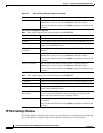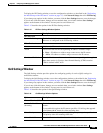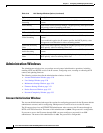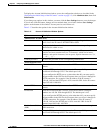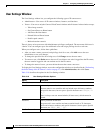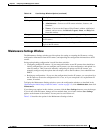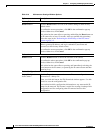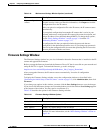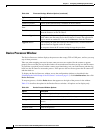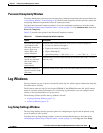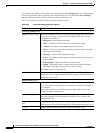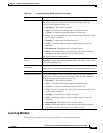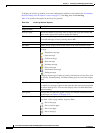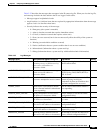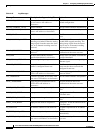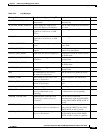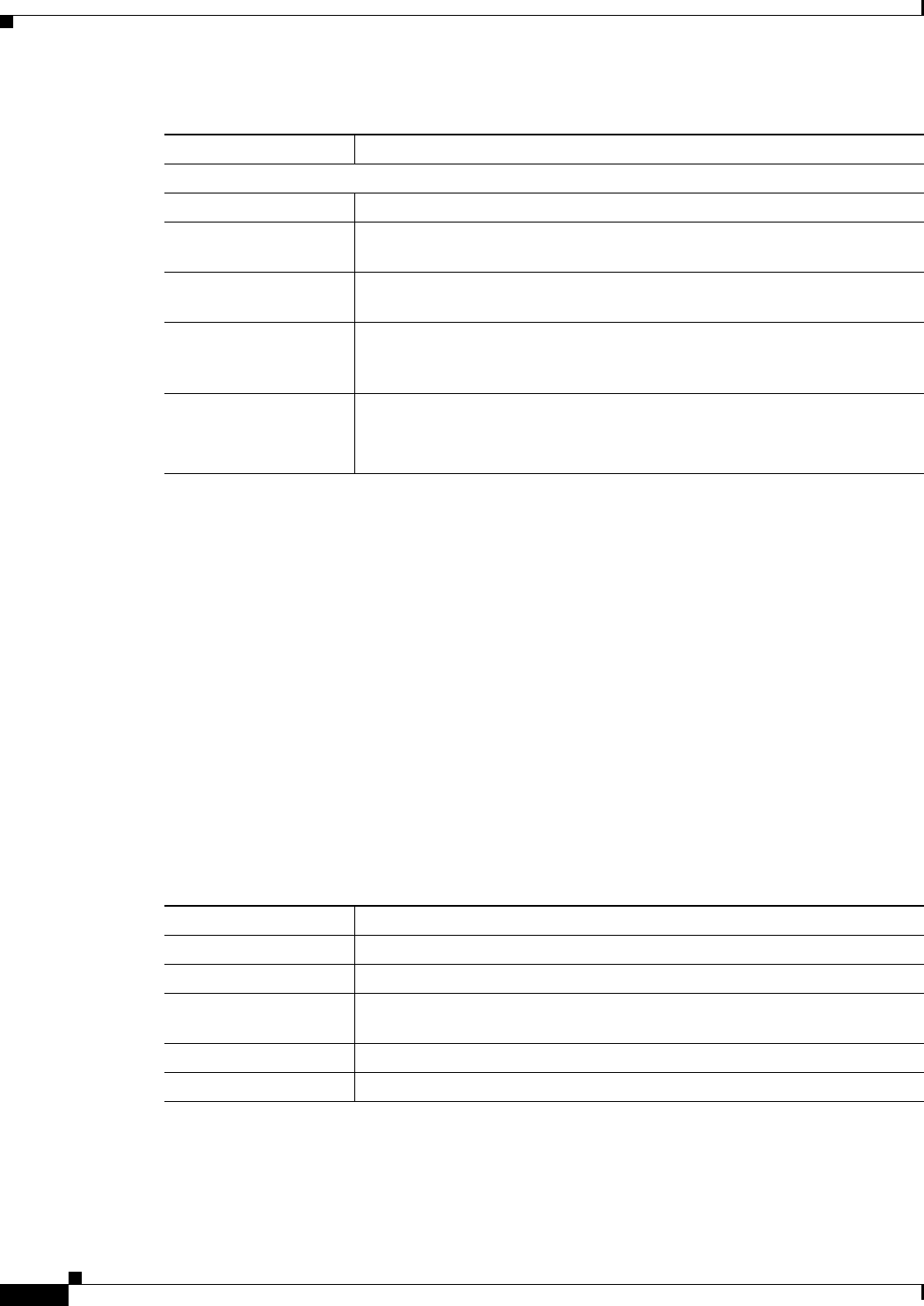
3-32
Cisco Video Surveillance 4300 and 4500 High-Definition IP Cameras User Guide
OL-19609-04
Chapter 3 Configuring and Managing the IP Camera
Administration Windows
Device Processes Window
The Device Processes window displays the processes that occupy TCP or UDP ports, and lets you stop
any of these processes.
Take care when stopping processes because some processes are required for the camera to operate
properly. Processes that you stop in this window can restart the next time that you log in to the IP camera.
If you delete a required process and the camera stops functioning, exit your web browser and then log
back in to the IP camera to restart the process. If the process does not restart, power the IP camera off
and then back on.
To display the Device Processes window, access the configuration windows as described in the
“Performing the Initial Setup of the IP Camera” section on page 2-5, click Administration, then click
Device Processes.
To stop any process, click the Delete button that appears to the right of the process in the window.
Table 3-21 describes the options in the Product Process window. All options are for display only.
Firmware Maintenance Area
Firmware Version Version of the firmware that is installed on the IP camera.
Firmware Released
Date
Release date of the current firmware.
Details button Click this button to display a pop-up window with additional information
about the firmware on the IP camera.
Firmware Upgrade To upgrade the firmware on the IP camera, begin by entering the path and
folder where new firmware file for the IP camera is stored. The upgrade file
may be stored on another PC. You can click Browse to find this location.
Upgrade button After entering the path and folder for the firmware file, click this button to
load the firmware upgrade on the IP camera.
Do not power down the IP camera during the upgrade procedure.
Table 3-20 Firmware Settings Window Options (continued)
Option Description
Table 3-21 Device Process Window Options
Option Description
Protocol Port (tcp or udp) that the process occupies
Local Address IP address of the device that the process is listening to
Foreign Address IP address and port number of the client device that is connected for the
process
State State of the process
Program Name Name of the process