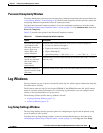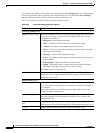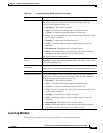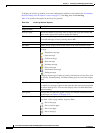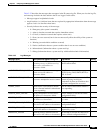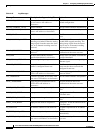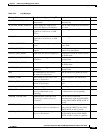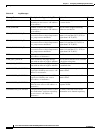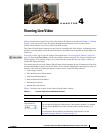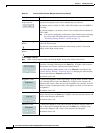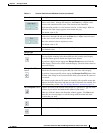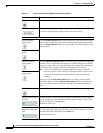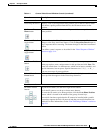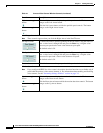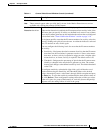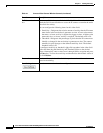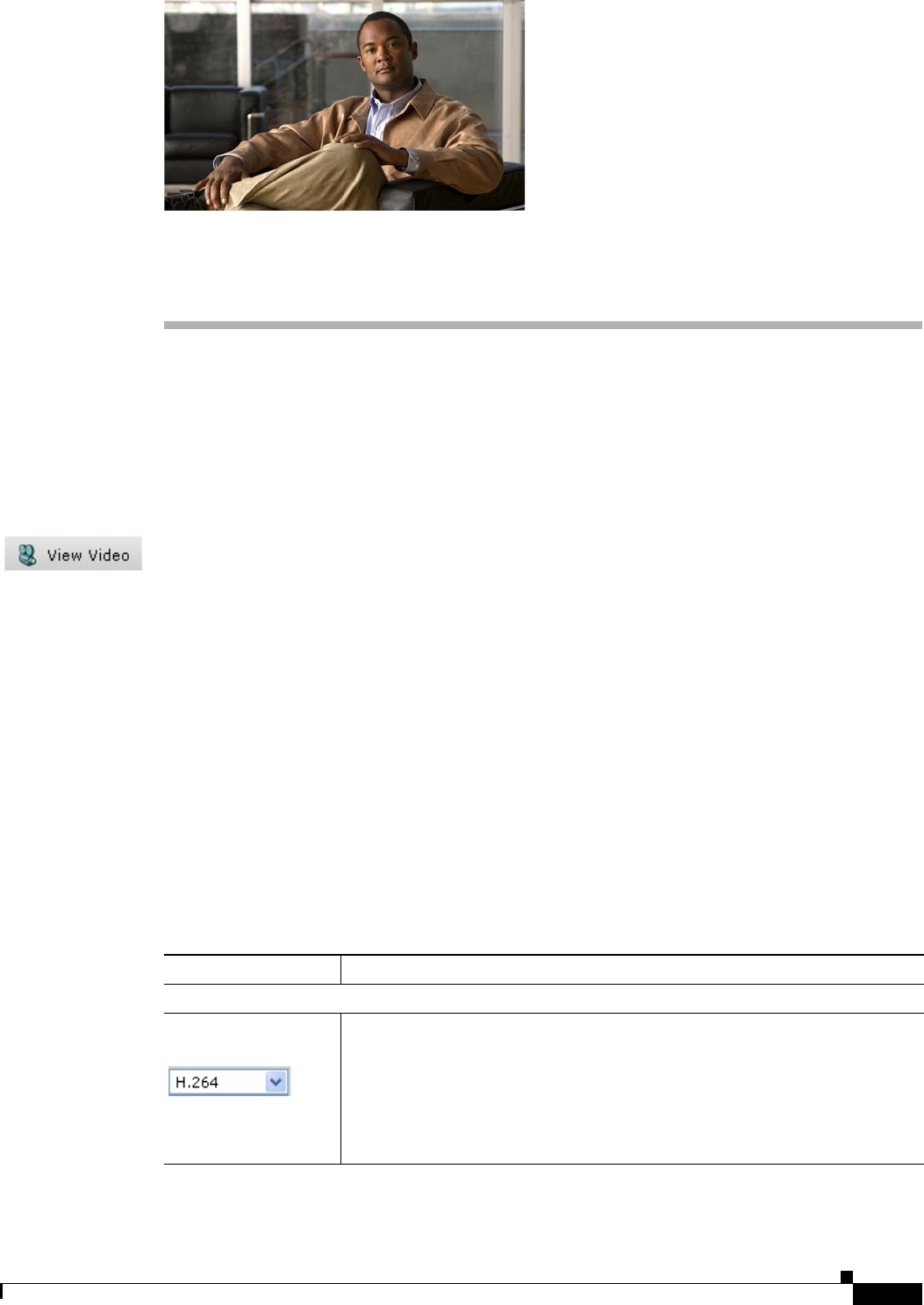
CHAPTER
4-1
Cisco Video Surveillance 4300 and 4500 High-Definition IP Cameras User Guide
OL-19609-04
4
Viewing Live Video
After you install and set up the Cisco Video Surveillance IP Camera as described in Chapter 2, “Getting
Started,” users can connect to the IP camera through Internet Explorer and access the Camera
Video/Control window to view live video from the IP camera.
The Camera Video/Control window also provides for controlling the video display, configuring preset
positions, and controlling certain IP camera functions. Available controls depend on the privilege level
of the user.
To view live video, log in to the IP camera as described in the “Accessing the IP Camera” section on
page 2-6, then click View Video in the IP camera Main window menu bar. The Camera Video/Control
window appears. This window displays live video from the camera and lets you control a variety of
camera and display functions.
The controls that you see in the Camera Video/Control window depend on your IP camera privilege level
and the configurations settings for the IP camera. Users with the Administrator privilege can access all
controls. Users with the Viewer privilege do not have access to the following controls:
• Video image controls
• Set Current Preset as Home button
• Add Preset Position button
• Deleted Selected Preset button
• Pan/tilt speed controls
• Motion detection controls
Table 4-1 describes the controls in the Camera Video/Control window.
Table 4-1 Camera Video/Control Window Controls
Control Description
Video controls
Video Codec
drop-down list
Choose the codec for video transmission (H.264 or MJPEG).
You can choose H.264 only if the primary video stream (channel 1) is enabled.
You can choose MJPEG only if the secondary video stream (channel 2) is
enabled.
For information about enabling and disabling video streams, see the
“Streaming Settings Window” section on page 3-3.