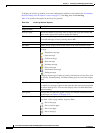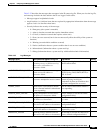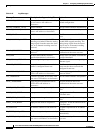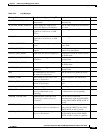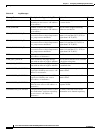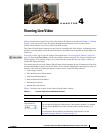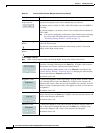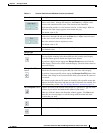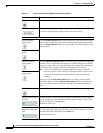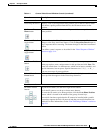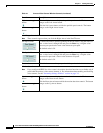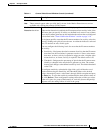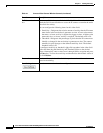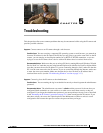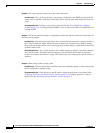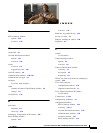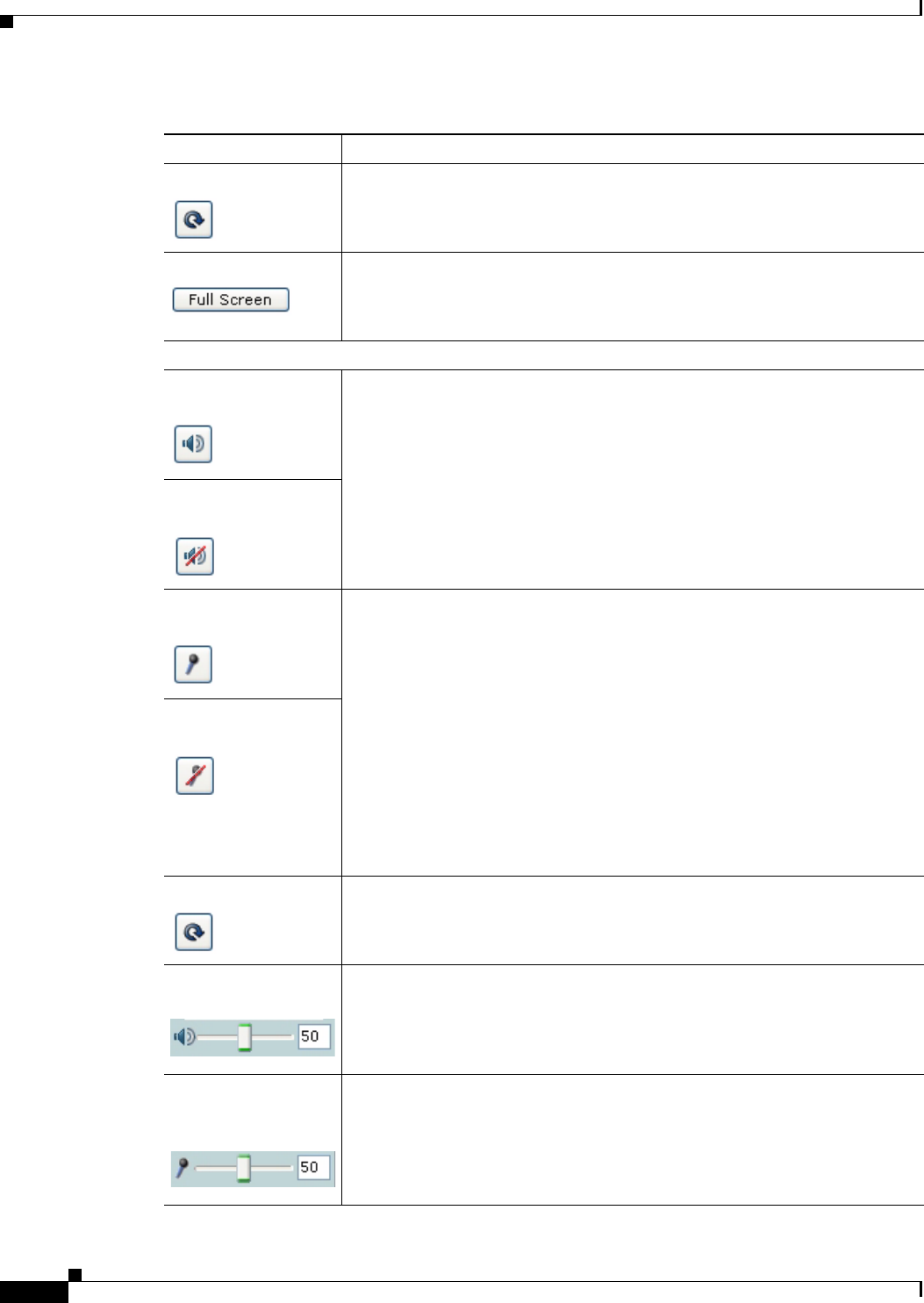
4-4
Cisco Video Surveillance 4300 and 4500 High-Definition IP Cameras User Guide
OL-19609-04
Chapter 4 Viewing Live Video
Restore button Displays the default video image, which is not rotated and not reversed.
Full Screen button Displays the video image in full screen mode.
To return to normal display mode, click the full screen image.
Audio controls
Disable Speaker
toggle button
Click the Disable Speaker button to mute audio that is sent from the IP camera
to the PC that you are using. The button changes to the Enable Speaker button.
Click the Enable Speaker button to unmute audio. The button changes to the
Disable button.
Enable Speaker toggle
button
Mute Microphone
toggle button
Click the Mute Microphone button to mute the audio stream that is captured
and sent to the IP camera from the internal or external microphone of the PC
that you are using. When you click this button, the speaker that is attached to
the IP camera does not play audio that is transmitted from your PC.
Note If you are simultaneously accessing other IP cameras in different
browser sessions on the same PC, clicking this button in one browser
session does not mute the audio that the PC sends to the other IP
cameras.
When you click the Mute Microphone button, it changes to the Unmute
Microphone button. Click the Unmute Microphone button to unmute audio
that is sent to the IP camera. The button changes to the Mute Microphone
button.
Unmute Microphone
toggle button
Restore button Resets audio controls to their default values.
Speaker Volume slider
and field
When the speaker is unmuted, drag this slider to adjust the volume at which
your PC speakers play the audio from the IP camera, or enter a value from 0
through 100 and press the Enter key.
The default value is 50.
Microphone
Sensitivity slider and
field
Drag this slider to adjust the gain of the PC microphone (that is, how sensitive
it is to the audio that it picks up and that is sent to the IP camera), or enter a
value from 0 through 100 and press the Enter key.
The default value is 50.
Table 4-1 Camera Video/Control Window Controls (continued)
Control Description