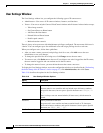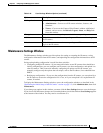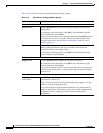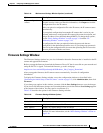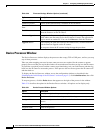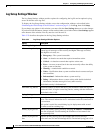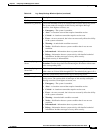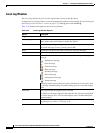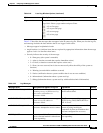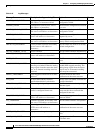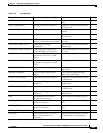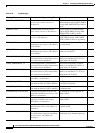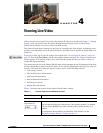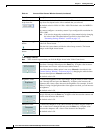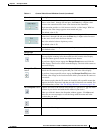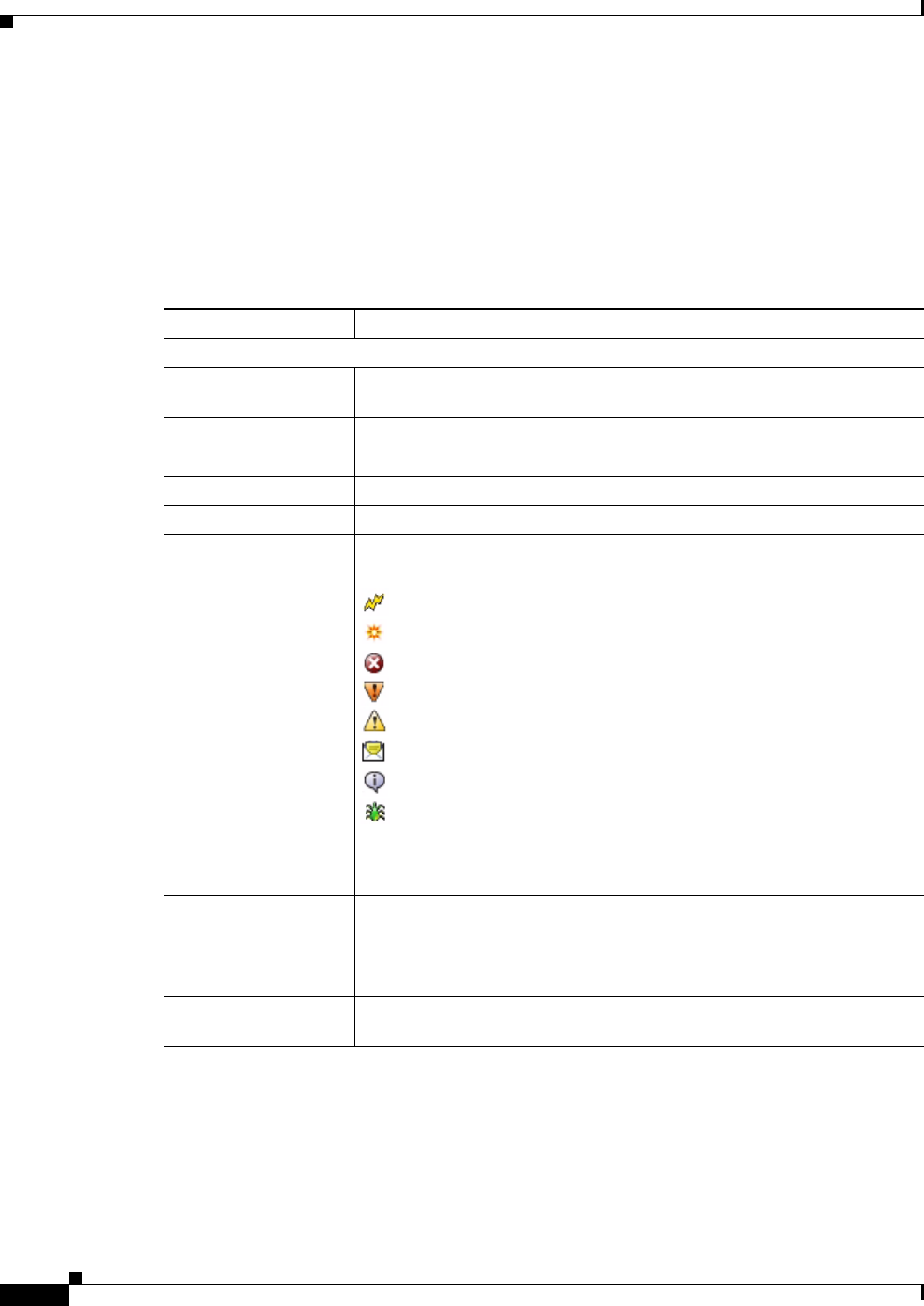
3-38
Cisco Video Surveillance 4300E and 4500E High-Definition IP Camera User Guide
OL-25230-02
Chapter 3 Configuring and Managing the IP Camera
Log Windows
Local Log Window
The Local Log window lets you view the log file that is stored on the IP camera.
To display the Local Log window, access the configuration windows as described in the “Performing the
Initial Setup of the IP Camera” section on page 2-5, click Log, then click Local Log.
Table 3-24 describes the options in the Local Log window.
Ta b l e 3-24 Local Log Window Options
Option Description
Log List Area
Rows per page Choose the number of log entry rows to display per page and click the Go
button to the right of this option to update the display.
Filter Choose the type of log message to include in the display.
To include messages of every severity, choose All.
Since Choose the time period for which you want to view log messages.
Go button Update the log display based on the values in the Filter and Since fields.
Severity An icon in this column indicates the severity of the corresponding log
message:
—Emergency message
—Alert message
—Critical message
—Error message
—Warning message
—Notice message
—Informational message
—Debug message
To display log messages in order of severity with the least severity first, click
the Severity column heading. Click the heading again to reverse the display
order.
Date/Time Date and time that the logged activity occurred.
By default, log messages appear in the order that the activity occurred with
the oldest message first. To reverse this display order, click the Date/Time
column heading.
Description Message that describes the logged activity. For detailed information about
log messages, see
Table 3-25 on page 3-39.