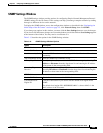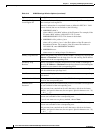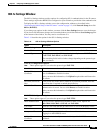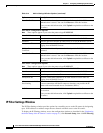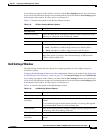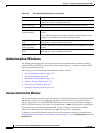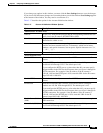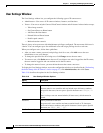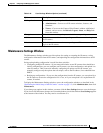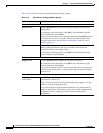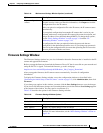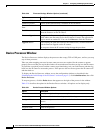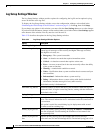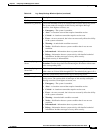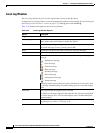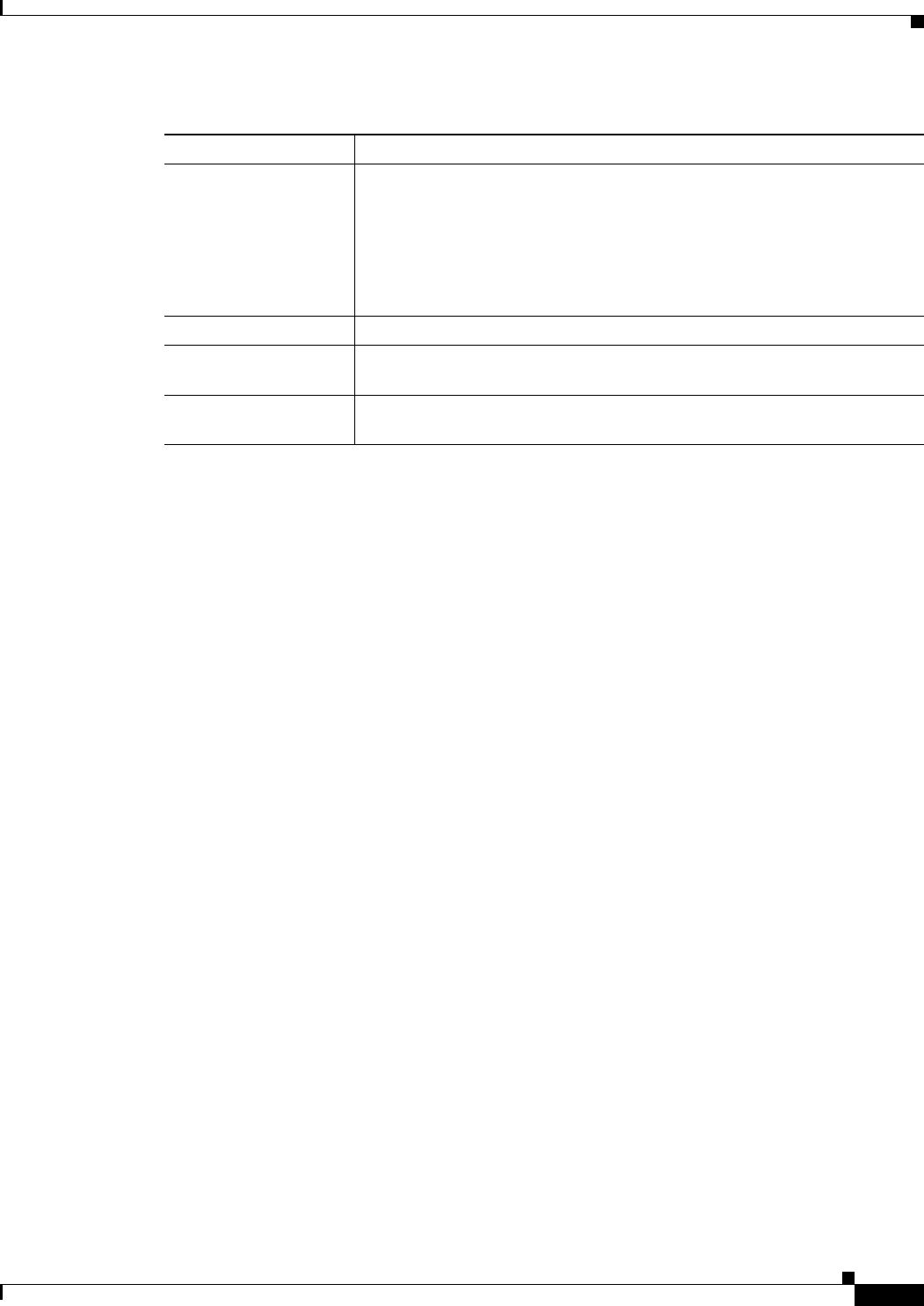
3-31
Cisco Video Surveillance 4300E and 4500E High-Definition IP Camera User Guide
OL-25230-02
Chapter 3 Configuring and Managing the IP Camera
Administration Windows
Maintenance Settings Window
The Maintenance Settings window provides options for setting or restarting the IP camera, saving
configuration information from the IP camera, and uploading the configuration information to the IP
camera.
Saving and uploading configuration is useful for these activities:
• Configuring multiple IP cameras—If your network includes several IP cameras that should have
similar configurations, you can configure one IP camera, save that configuration, and upload it to
other IP cameras. Then, instead of manually configuring all options on each IP camera, you
manually configure only the options that are unique, such as the IP address, if not obtained from
DHCP.
• Backing up configuration—If you save the configuration from the IP camera, you can upload it to
the IP camera to restore the configuration if it is lost, or if you can upload it to a replacement IP
camera, if needed.
To display the Maintenance Settings window, access the configuration windows as described in the
“Performing the Initial Setup of the IP Camera” section on page 2-5, click Administration, then click
Maintenance.
If you change any options in this window, you must click the Save Settings button to save the changes.
If you do not click this button, changes are not retained when you exit the window. Save Settings appears
at the bottom of the window. You may need to scroll down to it.
Privilege Level Select the desired privilege level for the user:
• Administrator—Can access all IP camera windows, features, and
functions.
• Viewer—Can access the Camera Video/Control window with limited
controls, and can access the Refresh, Logout, About, and Help links
from that window.
Change button Click this button to change the password of the corresponding user.
Add button Click this button to add the corresponding user. That user can then log in to
the IP camera.
Delete button Click this button to remove the corresponding user. This user can no longer
log in to the IP camera.
Table 3-18 User Settings Window Options (continued)
Option Description