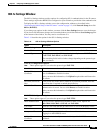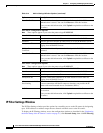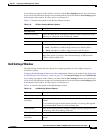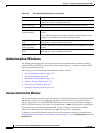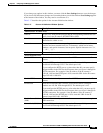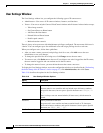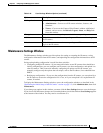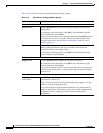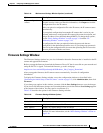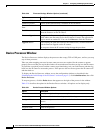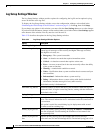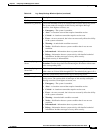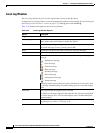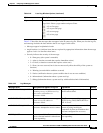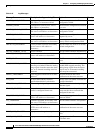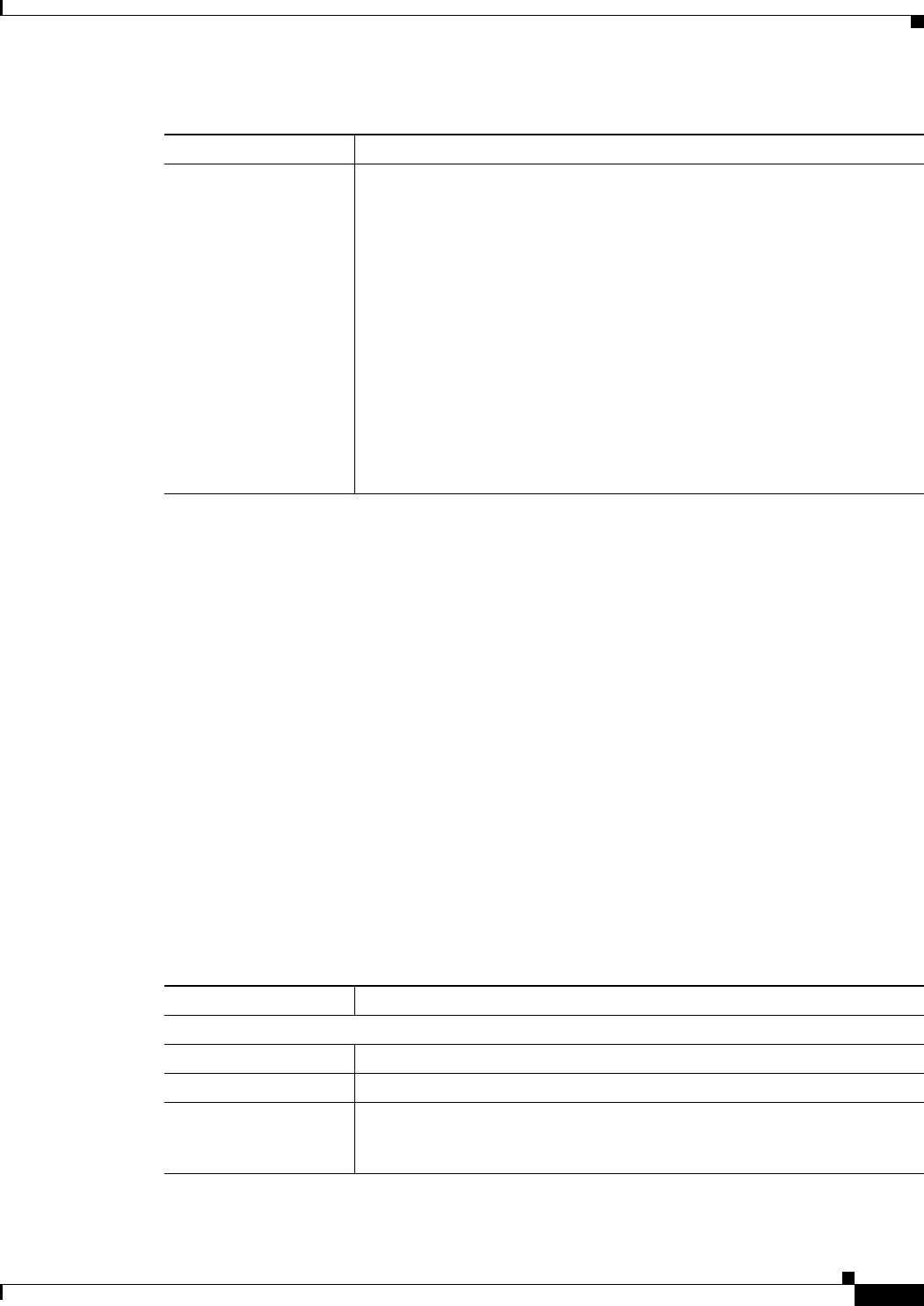
3-33
Cisco Video Surveillance 4300E and 4500E High-Definition IP Camera User Guide
OL-25230-02
Chapter 3 Configuring and Managing the IP Camera
Administration Windows
Firmware Settings Window
The Firmware Settings window lets you view information about the firmware that is installed on the IP
camera and upgrade the firmware.
Before you upgrade firmware, download the firmware file to a PC that is accessible on your network and
unzip the file if it is zipped. To download firmware, go to this web page:
http://www.cisco.com/en/US/products/ps6918/Products_Sub_Category_Home.html
After you upgrade firmware, the IP camera restarts automatically. It retains all configuration
information.
To display the Firmware Settings window, access the configuration windows as described in the
“Performing the Initial Setup of the IP Camera” section on page 2-5, click Administration, then click
Firmware.
If you change any options in this window, you must click the Save Settings button to save the changes.
If you do not click this button, changes are not retained when you exit the window. Save Settings appears
at the bottom of the window. You may need to scroll down to it.
Table 3-20 describes the options in the Firmware Settings window.
Import configuration to
camera
Path and folder where a configuration file is stored. You can click Browse to
find this location. After you enter this information, click Import to load the
configuration file to the IP camera.
After you upload a configuration file to the IP camera, the IP camera restarts
automatically.
If you upload configuration from another IP camera that is active in your
network, make sure to configure this IP camera with a name, description, and
unique IP address (if not obtained through DHCP). To change these options,
see the
“Basic Settings Window” section on page 3-18 and the “IP
Addressing Window” section on page 3-19.
A configuration file that you upload includes the passwords that are
configured for the administrator and for users. If you change any passwords
after saving the configuration file, be aware that uploading the file overwrites
the new passwords with the saved ones.
Table 3-19 Maintenance Settings Window Options (continued)
Option Description
Ta b l e 3-20 Firmware Settings Window Options
Option Description
Device Information Area
IP Address Display only. IP address of the IP camera
MAC Address Display only. MAC address of the IP camera.
Device Name Display only. ID of the IP camera, as configured in the Basic Settings
window. For more information, see the
“Basic Settings Window” section on
page 3-18.