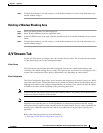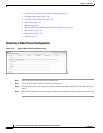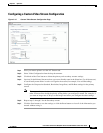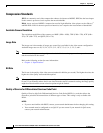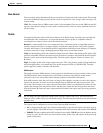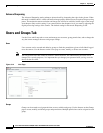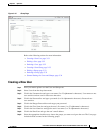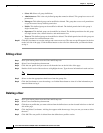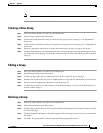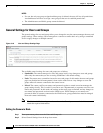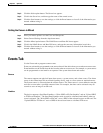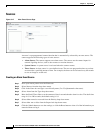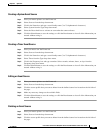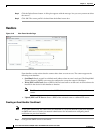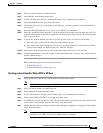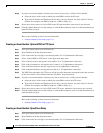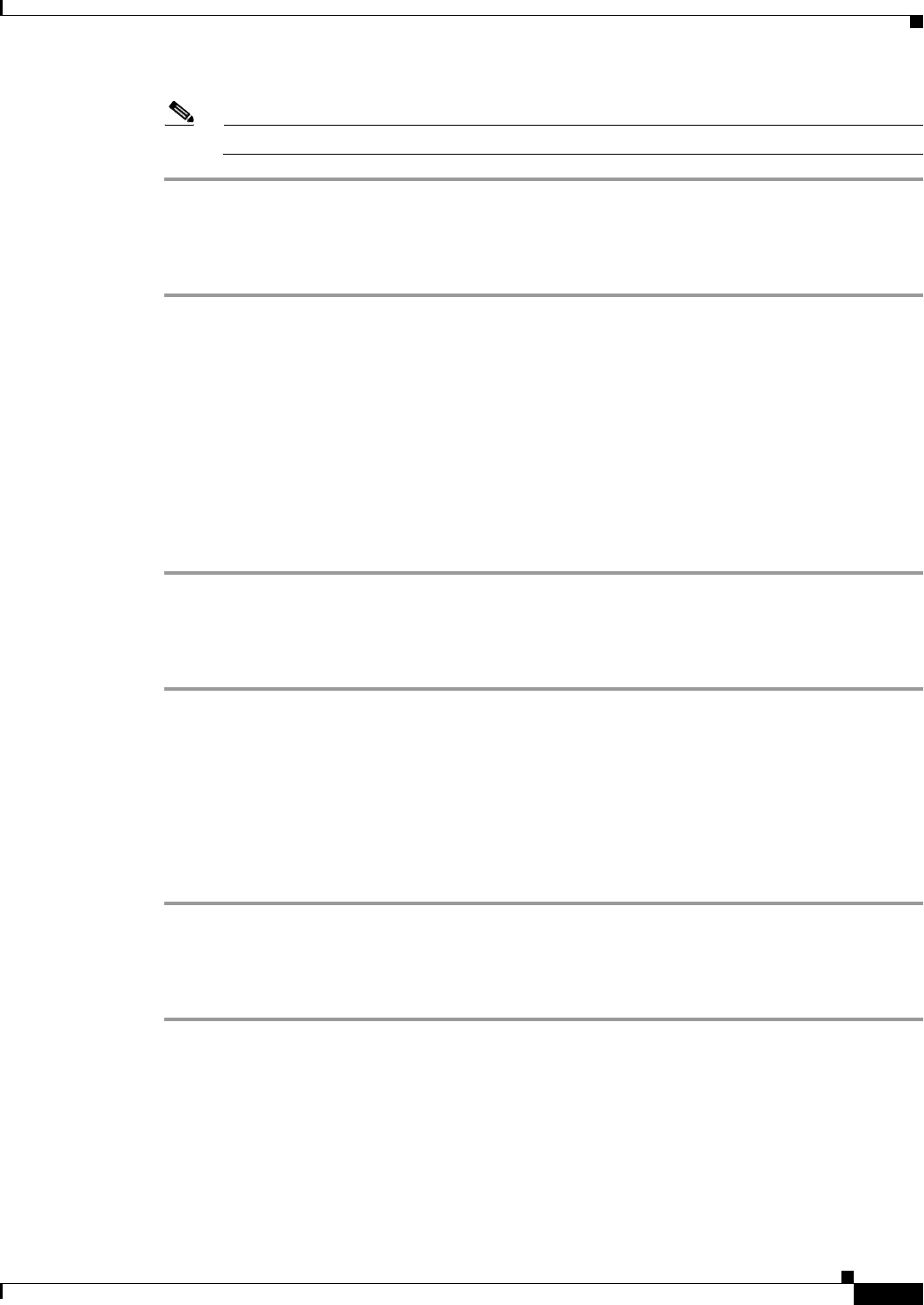
3-33
Cisco Video Surveillance 5010/5011 Indoor Fixed HD IP Dome Camera User Guide
OL-22669-02
Chapter 3 Operation
Users and Groups Tab
Note The “admin” user cannot be deleted.
Creating a New Group
Step 1 Place your mouse pointer over the Users and Groups tab.
Step 2 Select Groups from the drop-down menu.
Step 3 Click in the Group Name box and type a name for the group you are creating (2 to 23 alphanumeric
characters).
Step 4 Click in the Description box and type a description for the group you are creating (2 to 23 alphanumeric
characters).
Step 5 Select the appropriate check boxes to choose the permissions you want to assign to this group.
Step 6 Click the Save button to save the settings and create a new group; the new group profile appears in the
box on the left side of the page. Click the Reset button to clear all of the information you entered without
saving it.
Editing a Group
Step 1 Place your mouse pointer over the Users and Groups tab.
Step 2 Select Groups from the drop-down menu.
Step 3 Click the group profile that you want to edit from the box on the left side of the page.
Step 4 Double-click in each of the text boxes to highlight the text. Type the new information in each text box.
Step 5 Select or clear the appropriate check boxes from the groups list.
Step 6 Click the Save button to save the settings, or click the Reset button to clear all of the information you
entered without saving it.
Deleting a Group
Step 1 Place your mouse pointer over the Users and Groups tab.
Step 2 Select Groups from the drop-down menu.
Step 3 Click the group profile that you want to delete from the defined group section located in the box on the
left side of the page.
Step 4 Click the Delete Group button. A dialog box appears with the message “Are you sure you want to delete
the group?”
Step 5 Click OK. The group profile is deleted from the defined group profile section.