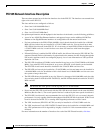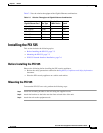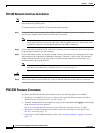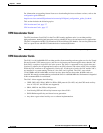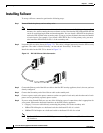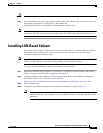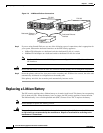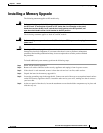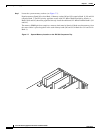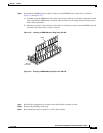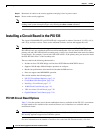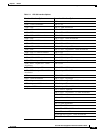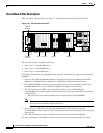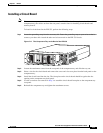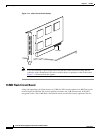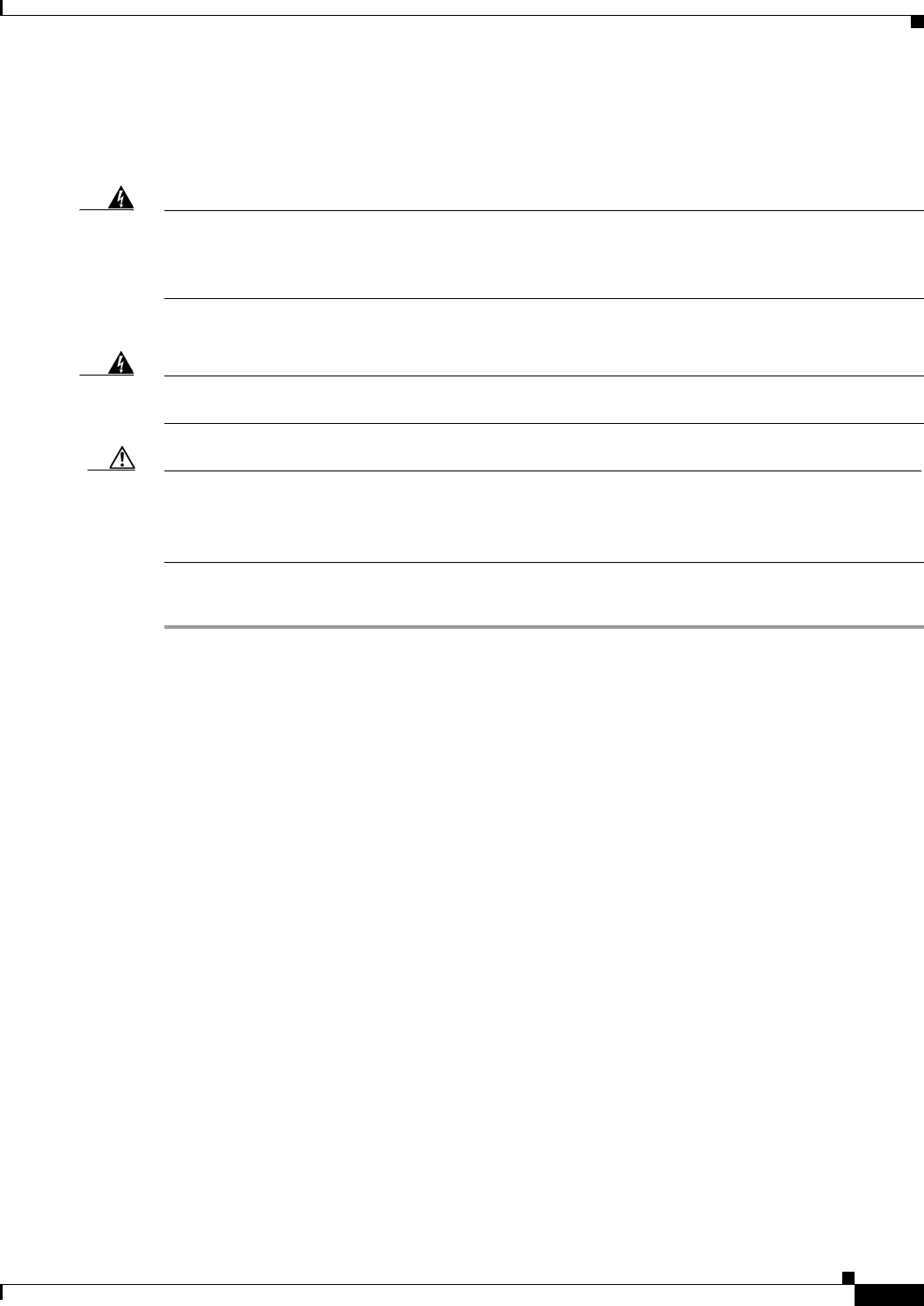
7-11
Cisco PIX Security Appliance Hardware Installation Guide
78-15170-03
Chapter 7 PIX 535
Installing a Memory Upgrade
Installing a Memory Upgrade
The following statement applies to DC models only:
Warning
Before performing any of the following procedures, ensure that power is removed from
the DC circuit. To ensure that all power is OFF, locate the circuit breaker on the panel
board that services the DC circuit, switch the circuit breaker to the OFF position, and
tape the switch handle of the circuit breaker in the OFF position.
The following statement applies to both AC and DC models:
Warning
Before working on a system that has an On/Off switch, turn OFF the power and unplug the
power cord.
Caution Running the PIX security appliance without the chassis cover causes the system to overheat and
damages the electrical components. If you remove the chassis cover to perform a maintenance
procedure, like installing additional memory, be sure to replace the cover after you have finished
the procedure.
To install additional system memory, perform the following steps:
Step 1 Power off the security appliance.
Step 2 Remove all cables connected to the security appliance and unplug it from its power source.
Step 3 If the chassis is rack-mounted, remove it from the rack and set it on flat, stable surface.
Step 4 Unpack the items in the memory upgrade kit.
Step 5 Locate the grounding strap in the upgrade kit. Connect one end of the strap to an unpainted metal surface
on the PIX security appliance chassis. Attach the other end to your wrist, making sure that it contacts
your bare skin.
Step 6 At the rear panel of the chassis, loosen the attachment screws that hold the component tray in place and
slide the tray out.