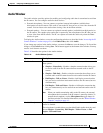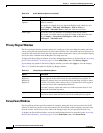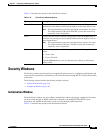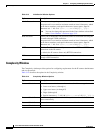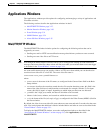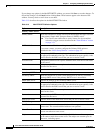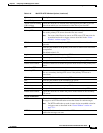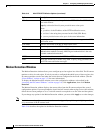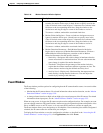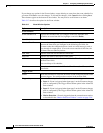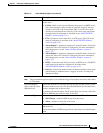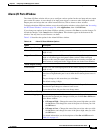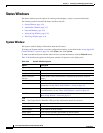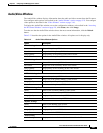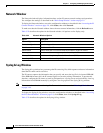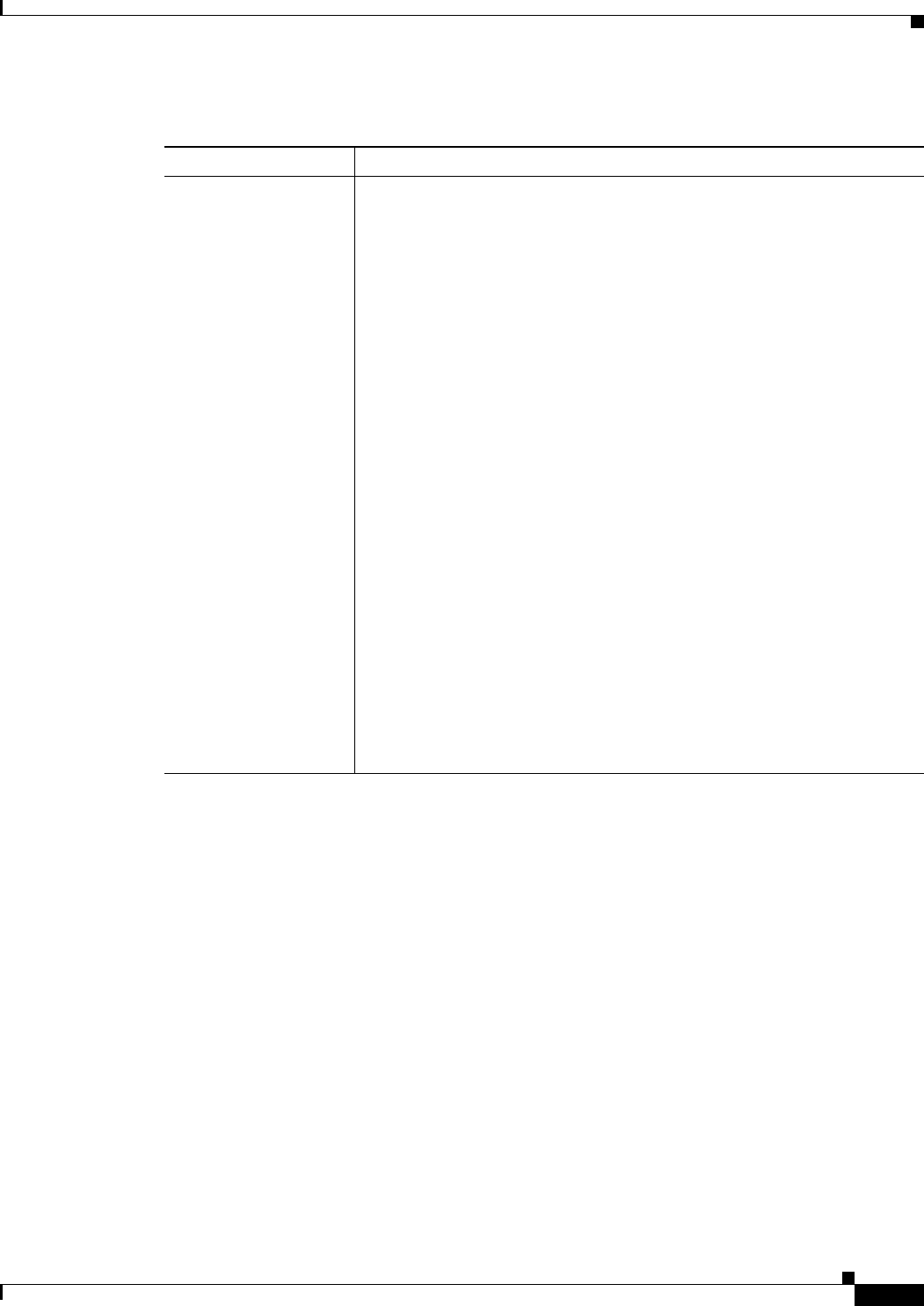
3-31
Cisco Video Surveillance 2611 IP Dome User Guide
OL-24128-02
Chapter 3 Configuring and Managing the IP Camera
Applications Windows
Event Window
The Event window provides options for configuring how the IP camera handles events. An event is either
of the following:
• Motion that the IP camera detects. For related information about motion detection, see the “Motion
Detection Window” section on page 3-30.
• A change of state from low to high or from high to low on an input port of the IP camera. For related
information about input ports, see the
“Alarm I/O Ports Window” section on page 3-35.
When an event occurs, it triggers the IP camera to take certain configured actions. For example, an event
can cause the IP camera to send a notification e-mail message to designated recipients and upload a video
file to an SMTP server or an FTP server, or it can cause the IP camera to activate an output port.
The Event window allows you to designate up to 10 schedules. If an event takes place within a designated
schedule, the IP camera takes the actions that you configure.
To display the Event window, access the configuration windows as described in the “Accessing the IP
Camera Windows” section on page 2-8, click Applications, then click Event.
Ta ble 3-16 Motion Detection Window Options
Option Description
Motion Detection Area • Motion Inclusion Regions—Create a window to designate an area to
examine for motion. Select up to 4 check boxes to specify areas in the
video. If desired, enter a name of up to 12 characters for each area in the
field next to the corresponding check box. Drag the window to the
desired area and drag an edge or corner of the window to resize it.
To remove a window, uncheck the associated check box.
• Motion Exclusion Regions—Create a window to designate an area to
ignore for motion. Select up to 4 check boxes to specify areas in the
video. If desired, enter a name of up to 12 characters for each area in the
field next to the corresponding check box. Drag the window to the
desired area and drag an edge or corner of the window to resize it.
To remove a window, uncheck the associated check box.
• Motion Detection Parameters—Each Motion Detection Inclusion
Region has its unique set of Motion Detection Parameters. Click on a
defined Motion Inclusion Region to examine or edit its Motion
Detection Parameters for that specific window:
–
Sensitivity—Designates the relative change in luminance that the
camera must detect for motion detection. A lower value means that
more change is required for motion detection.
–
Threshold—Designates the percentage of the motion inclusion
region that the camera must detect motion to generate an alert. The
camera detects motion using the defined sensitivity level.
–
Activity Level—Display only. Horizontal bar that represents how
much activity is being detected in the area. Test and adjust the
sensitivity by looking at this indicator.