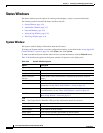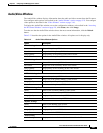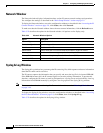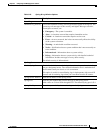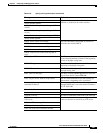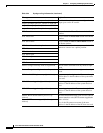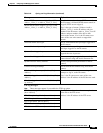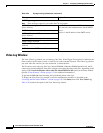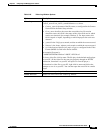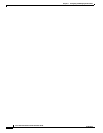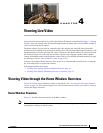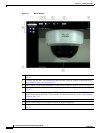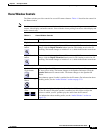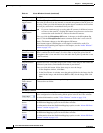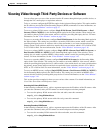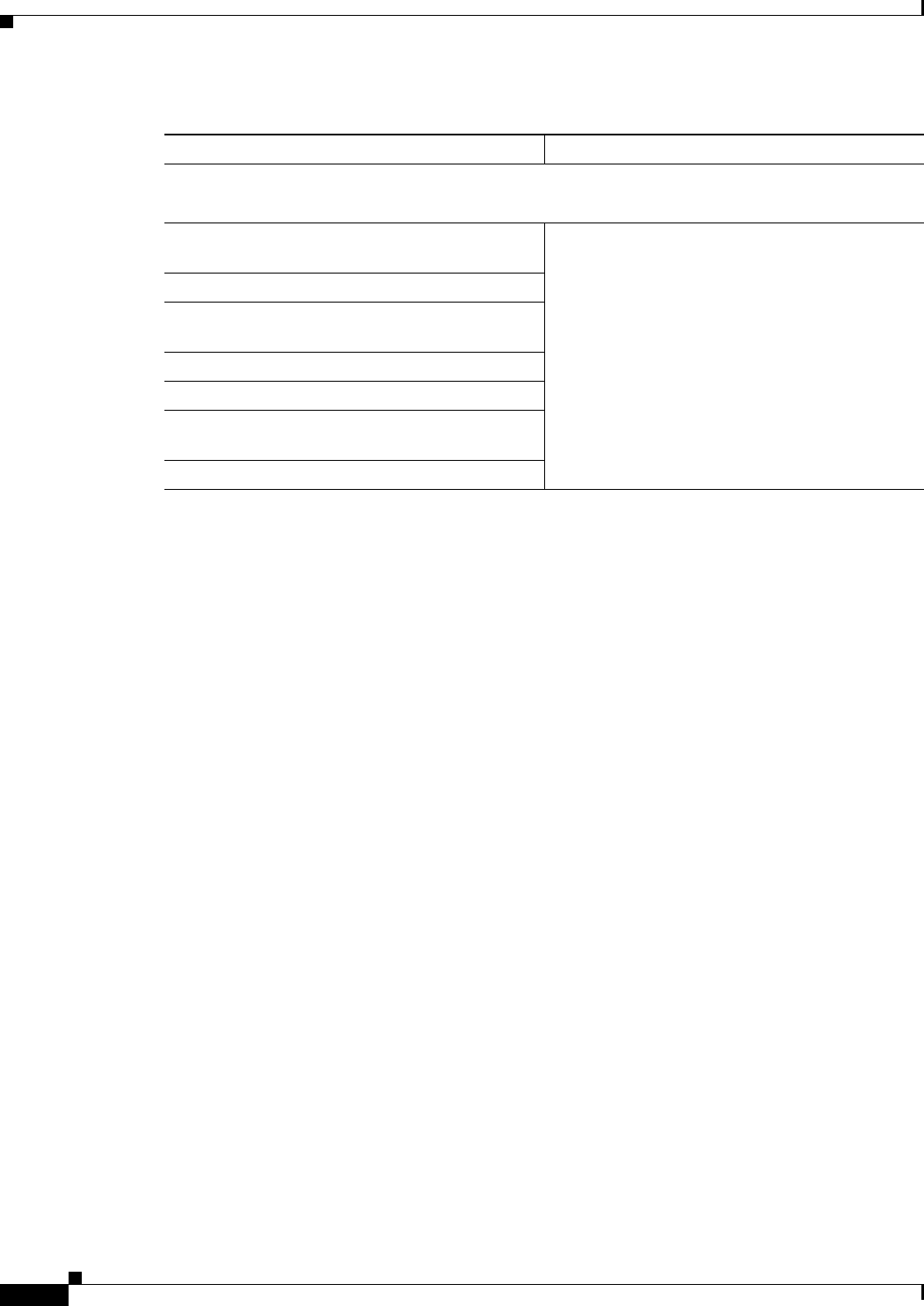
3-44
Cisco Video Surveillance 2611 IP Dome User Guide
OL-24128-02
Chapter 3 Configuring and Managing the IP Camera
Status Windows
Video Log Window
The View Video Log window lets you manage video files. If the Trigger Event option is enabled in the
Event window, the IP camera creates a video file for each event that it detects. The Video Log window
lists each video file, and lets you view, download, or delete the files.
The IP camera stores video log files in its internal SDRAM. When the SDRAM becomes full, the IP
camera stops storing additional video files or begins overwriting the oldest video files, depending on the
setting of the Overwrite/Replace oldest video file when SDRAM is full option in the Event window.
(See the
“Event Window” section on page 3-31 for additional information.)
To prevent the SDRAM from becoming full, periodically delete video logs.
To display the View Video Log window, access the configuration windows as described in the
“Accessing the IP Camera Windows” section on page 2-8, click Status, then click View Video Log.
Table 3-25 describes the option in the View Video Log window.
SMTP log messages.
Note These messages appear if you enable the FTP Log option.
SMTP: Error during the connection or timeout.
[host: Address]
Provide information when the IP camera generates
an e-mail alert and communicates with an SMTP
server.
Address is the IP address of the SMTP server.
SMTP: Invalid sender address. [host: Address]
SMTP: POP before SMTP authentication failed.
[host: Address]
SMTP: Recipient address. [Address] rejected
SMTP: Send E-mail OK.
SMTP: SMTP authentication failed. [host:
Address]
SMTP: Unknown SMTP server. [host: Address]
Table 3-24 Syslog and Log Information (continued)
Message Explanation