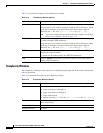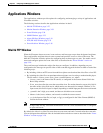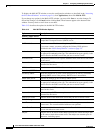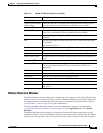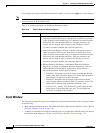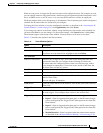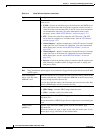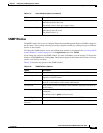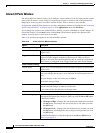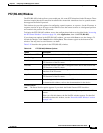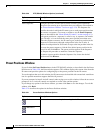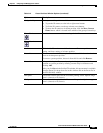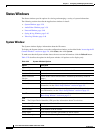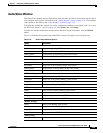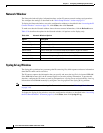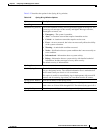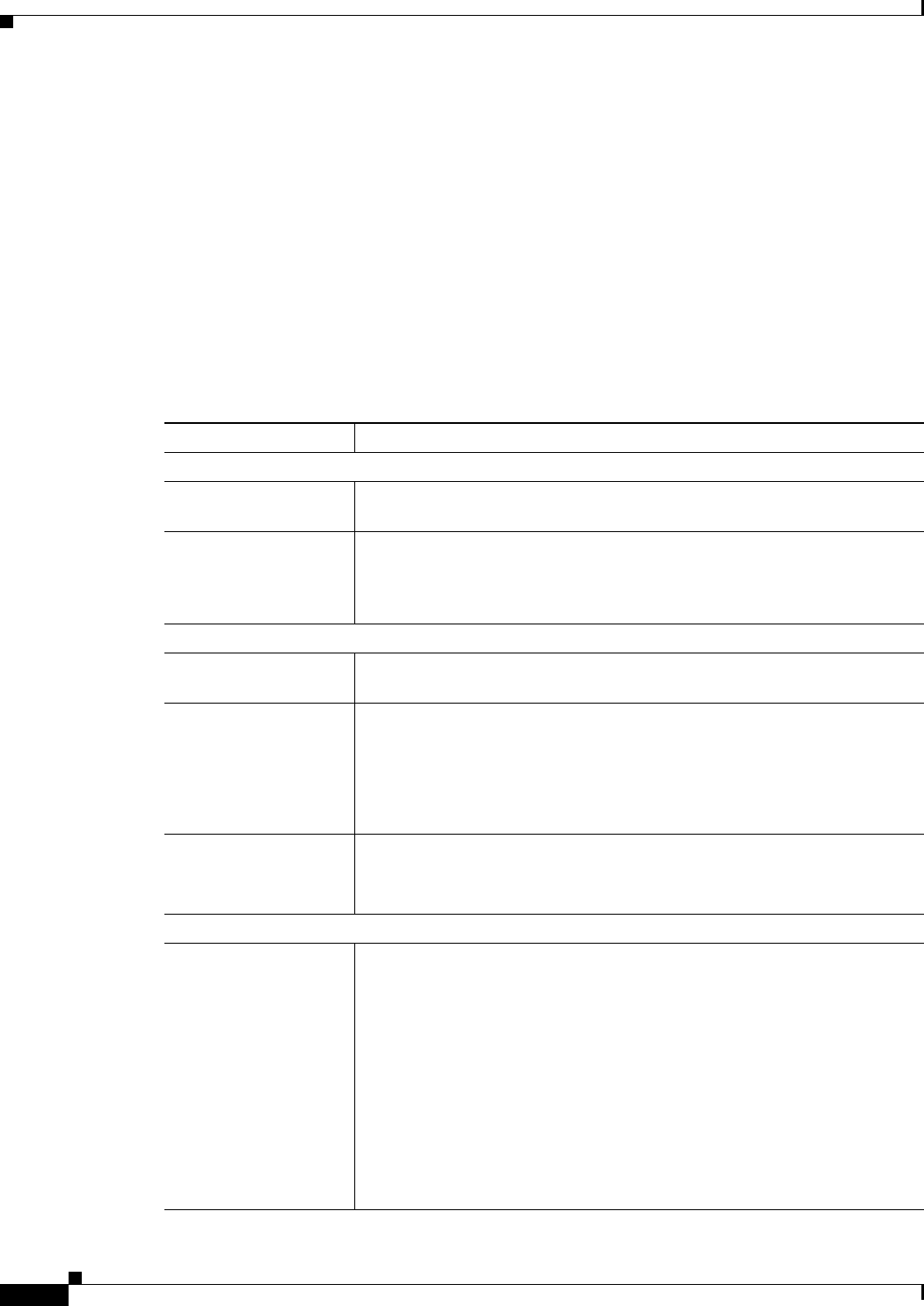
3-34
Cisco Video Surveillance 2600 IP Camera User Guide
OL-24127-02
Chapter 3 Configuring and Managing the IP Camera
Applications Windows
Alarm I/O Ports Window
The Alarm I/O Ports window allows you to configure various options for the two input and two output
ports on the IP camera. A state change of an input ports triggers a camera to take configured actions.
Output ports send relays that can control external devices, such as alarms or door switches.
To display the Alarm I/O Ports window, access the configuration windows as described in the “Accessing
the IP Camera Windows” section on page 2-6, click Applications, then click I/O Ports.
If you change any options in the Alarm I/O Ports window, you must click Save to save the changes. To
discard the changes, click Cancel before clicking Save. These buttons appear at the bottom of the
window. You may need to scroll down to see them.
Table 3-19 describes the options in the Alarm I/O Ports window.
Ta b l e 3-19 Alarm I/O Ports Window Options
Option Description
Alarm Input Settings
Current Status Display only. For each input port on the IP camera, displays its current state
(high or low).
Trigger Events When For each input port on the IP camera, Input 1 and Input 2, choose the state
(high or low) that triggers designated camera actions. When an IP port
changes to this state, the camera determines that an event has occurred and
takes actions as configured in the Trigger Event area in the Event Window.
Alarm Output Settings
Current Status Display only. For each output port on the IP camera, displays its current state
(high or low).
Power On State For each output port on the IP camera, Output 1 and Output 2, choose the
state (low or high) that the port is set to when the IP camera powers on or is
reset.
The port changes to this state when you click Save.
The default setting is High.
Event Action For each output port on the IP camera, Output 1 and Output 2, choose the
state that the port changes to when an event occurs.
If you choose None, the port does not change states.
Manual Control Settings
Definition Mappings For each output port on the IP camera, Output 1 and Output 2, choose the
state that the designated port changes to when you click the On or Off button
in the Home window:
• ON maps to High—Changes the state of the port to high when you click
the On button, and changes the state of the port to low when you click
the Off button.
• ON maps to Low—Changes the state of the port to low when you click
the On button, and changes the state of the port to high when you click
the Off button.
For related information, see the descriptions of the On and Off button in
Table 4-1 on page 4-3.