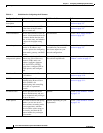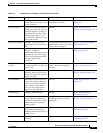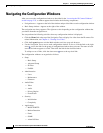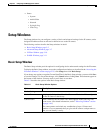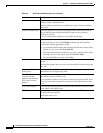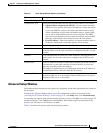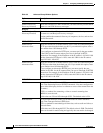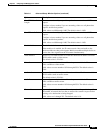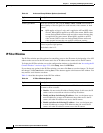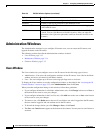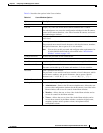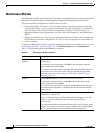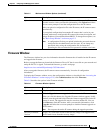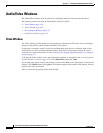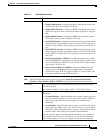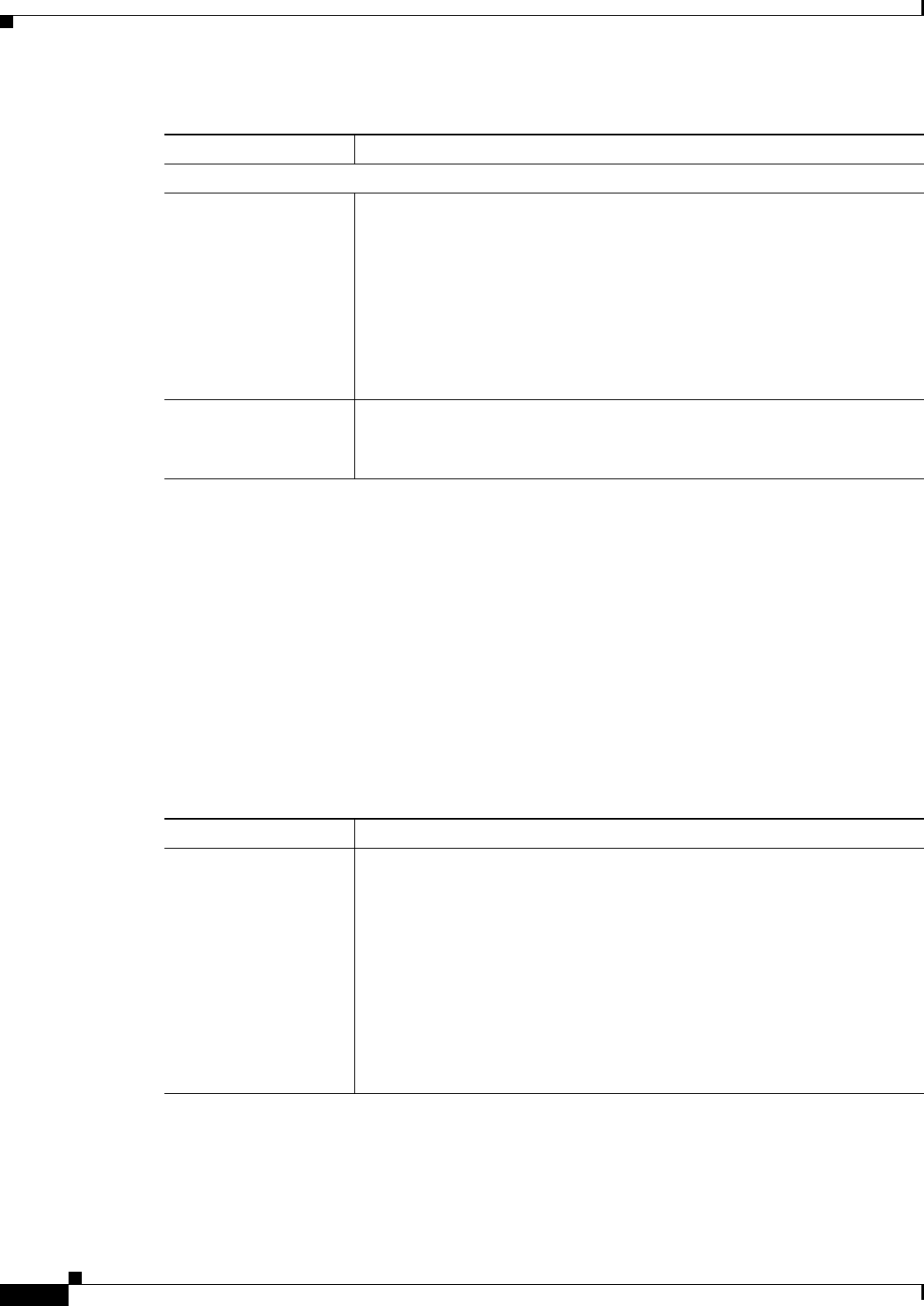
3-10
Cisco Video Surveillance System 2621 IP Dome User Guide
OL-24129-02
Chapter 3 Configuring and Managing the IP Camera
Setup Windows
IP Filter Window
The IP Filter window provides options for controlling access to the IP camera by designating a list of IP
addresses that can access the IP camera and a list of IP addresses that cannot access the IP camera.
To display the IP Filter window, access the configuration windows as described in the “Accessing the IP
Camera Windows” section on page 2-25, click Setup, then click IP Filter.
If you change any options in the IP Filter window, you must click Save to save the changes. To discard
the changes, click Cancel before clicking Save. These buttons appear at the bottom of the window. You
may need to scroll down to see them.
Table 3-4 describes the options in the IP Filter window.
QoS
Enable QoS Mode Check this check box and click the Audio, Video, or Both radio button to
enable Quality of Service (QoS) for audio streams, video streams, or both
streams.
Note QOS applies to Layer 3 only, and is applied to ASF and RTP video
streams. When QOS is applied to an ASF video stream, DSCP values
are not distinguished between audio and video streams because they
are applied to the same stream. When QOS is applied to an RTP
video stream, DSCP values are distinguished between audio and
video streams because they are applied to different streams.
DSCP If you enable QoS, enter the Differentiated Services Code Point (DSCP) to
be used to process QoS packets.
The default value is 12.
Table 3-3 Advanced Setup Window Options (continued)
Option Description
Ta ble 3-4 IP Filter Window Options
Option Description
Options Choose the option that specifies how to control IP addresses from which the
IP camera can be accessed:
• Disable—Do not use the IP address filtering feature. In this case, the IP
camera can be accessed from a device with any IP address.
• Enable and deny the following IP address—Lets you designate one or
more IP addresses or range of IP addresses that cannot access the IP
camera. All other IP addresses can access the IP camera.
• Enable and allow the following IP address—Lets you designate one
or more IP addresses or range of IP addresses that can access the IP
camera. All other IP addresses cannot access the IP camera.