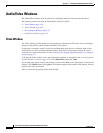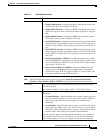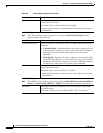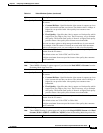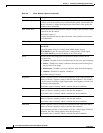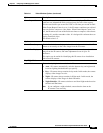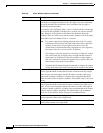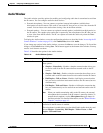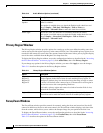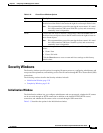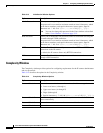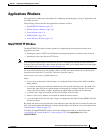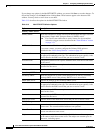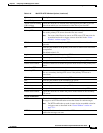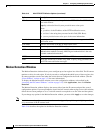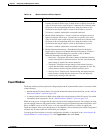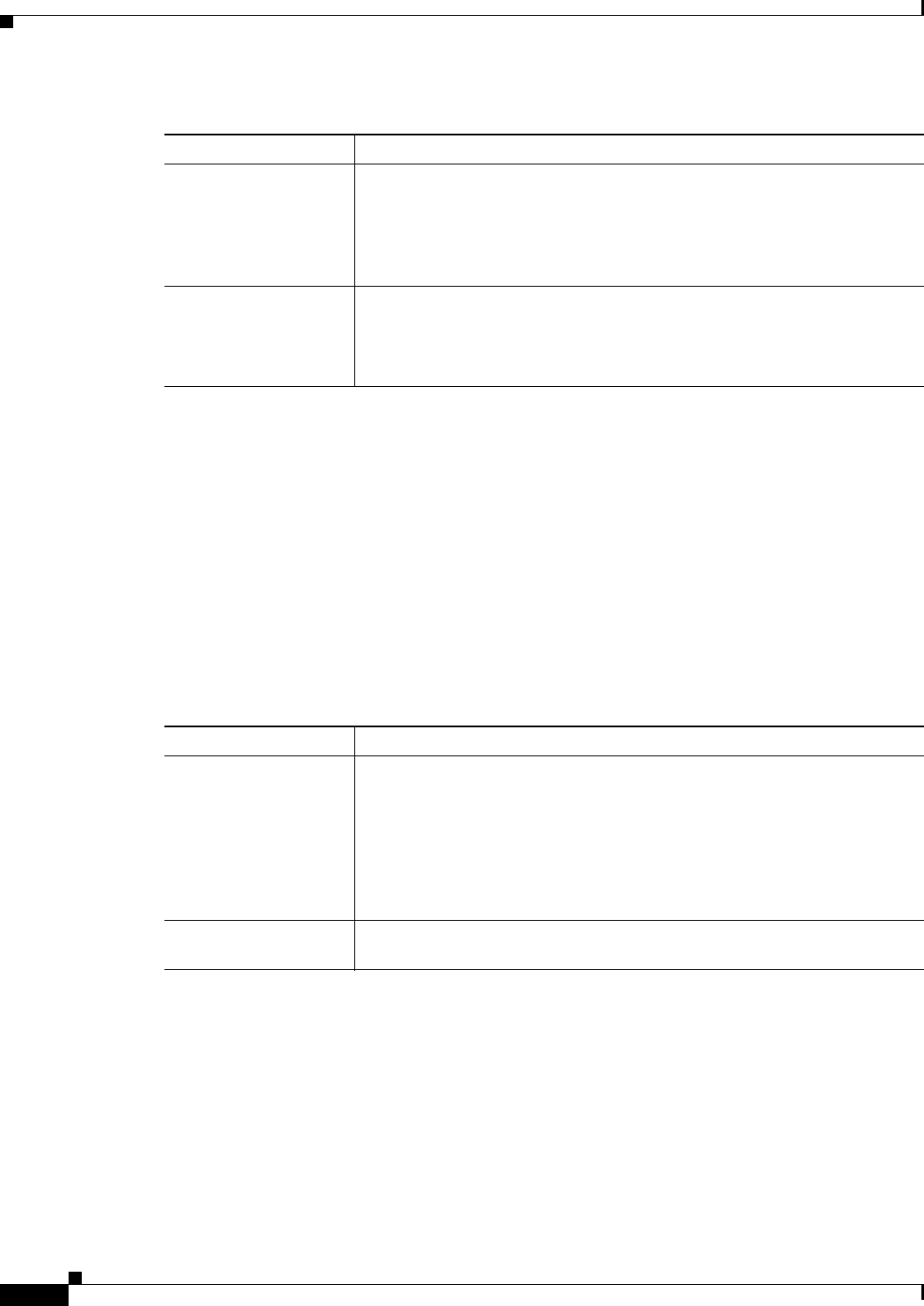
3-24
Cisco Video Surveillance System 2621 IP Dome User Guide
OL-24129-02
Chapter 3 Configuring and Managing the IP Camera
Audio/Video Windows
Privacy Region Window
The Privacy Region window provides options for creating up to four user-defined masking zones that
can be used to provide regions of privacy in the camera field of view. Video within privacy regions is not
recorded in the camera, nor sent in the video stream. Instead of the actual video, privacy regions display
one of the colors available from the Region Color drop-down list.
To display the Privacy Region window, access the configuration windows as described in the “Accessing
the IP Camera Windows” section on page 2-6, click Audio/Video, then click Privacy Region.
If you change any options in the Privacy Region window, you must click Apply to save the changes.
Table 3-11 describes the options in the Privacy Region window.
Focus/Zoom Window
The Focus/Zoom window provides controls for remotely setting the focus and zoom level for the IP
camera. In addition to the focus and zoom controls, the Focus/Zoom window displays real-time video
from the camera, which allows you to achieve the sharpest image for your preferred field of view.
To display the Focus/Zoom window, access the configuration windows as described in the “Accessing
the IP Camera Windows” section on page 2-25, click Audio/Video, then click Focus/Zoom.
Table 3-12 describes the options in the Focus/Zoom window.
Enable External
Speaker
Display only. A check indicates that a speaker that is connected to the IP
camera is enabled.
The speaker is enabled when you check the Enable Audio check box and
choose Simplex - Talk Only, Half Duplex - Talk or Listen, or
Full
Duplex - Talk and Listen to make this check box available.
Audio Type Choose the codec for audio that is transmitted from the IP camera.
This option is available when you check the Enable Audio check box and
choose Simplex - Listen Only, Half Duplex - Talk or Listen, or
Full
Duplex - Talk and Listen.
Table 3-10 Audio Window Options (continued)
Option Description
Ta ble 3-11 Privacy Region Window Options
Option Description
Region 1
Region II
Region III
Region IV
Check up to four of the Region check boxes to enable privacy regions. A
window appears in the field of view for each enabled privacy region. To
configure a window, drag it to the desired area, then drag an edge or corner
to resize it. If desired, enter a name of up to 12 characters for each region in
the text box next to the corresponding check box.
To disable a privacy region and remove its window from the field of view,
uncheck the associated check box.
Region Color Choose a color from the Region Color drop-down list to specify the color
that will be used to mask the actual video in all enabled privacy regions.