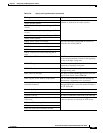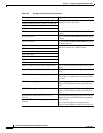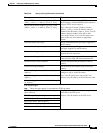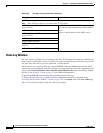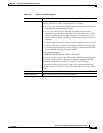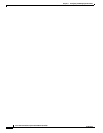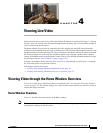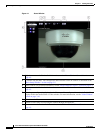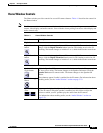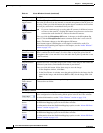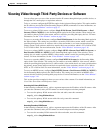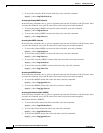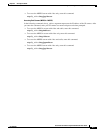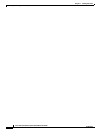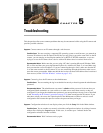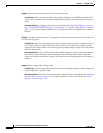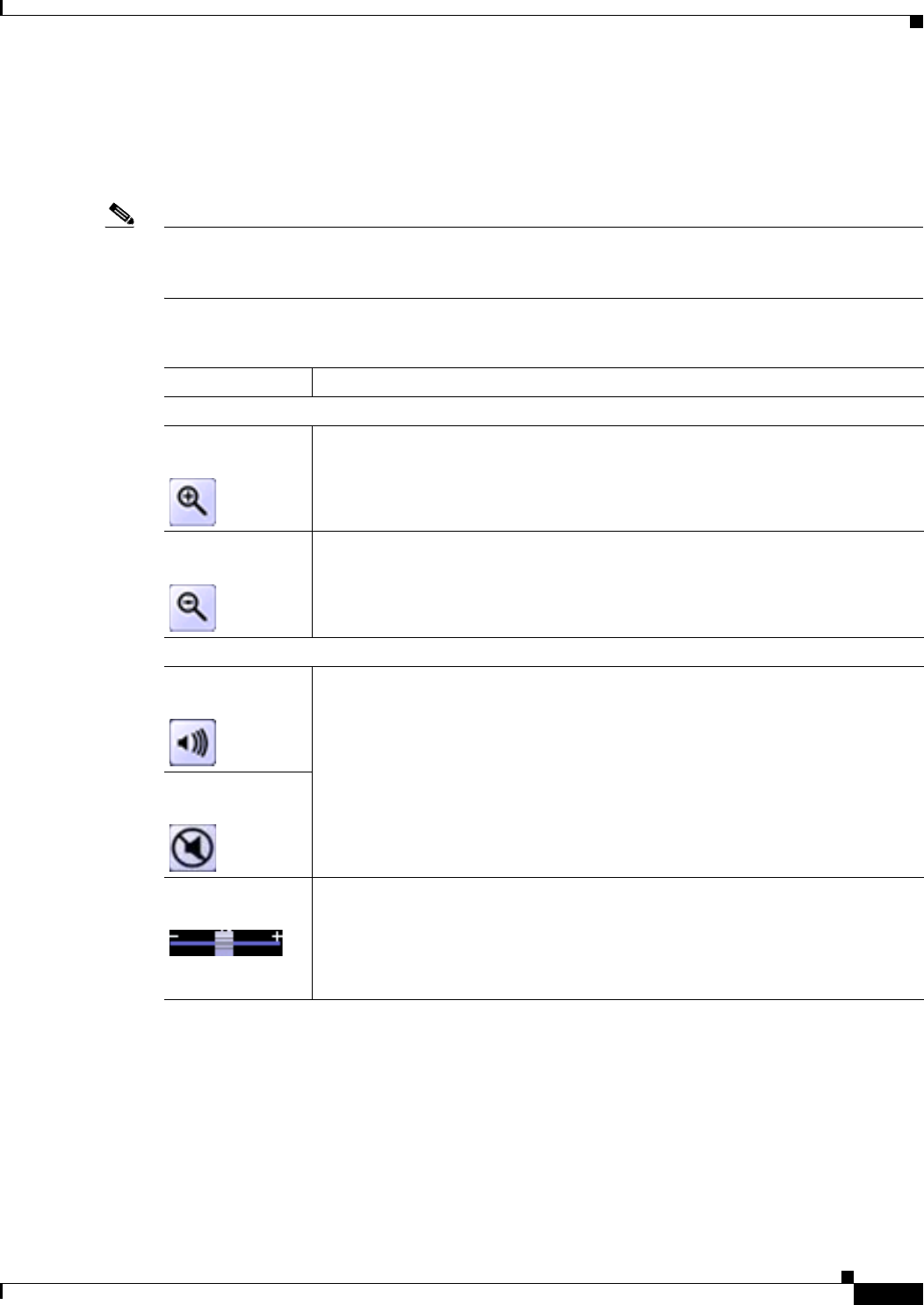
4-3
Cisco Video Surveillance System 2621 IP Dome User Guide
OL-24129-02
Chapter 4 Viewing Live Video
Viewing Video through the Home Window Overview
Home Window Controls
The Home window provides controls for several IP camera features. Table 4-1 describes the controls in
the Home window.
Note The IP camera administrator and users with the administrator or monitor privilege can access all IP
camera, video display, and audio controls. Users with the viewer privilege can access video display and
audio controls only.
Ta ble 4-1 Home Window Controls
Control Description
Digital zoom controls
Digital Zoom In
button
Enlarges the video image by 2 times (2X) or 4 times (4X). To zoom in the video
image, click the Digital Zoom In button once for 2X zooming or twice for 4X
zooming. The button changes to include a 2 or 4, which indicates the zoom factor
Digital Zoom Out
button
Reduces the video image by 2 times (2X) or 4 times (4X). To zoom out the video
image, click the Digital Zoom Out button once for 2X zooming or twice for 4X
zooming. The button changes to include a 2 or 4, which indicates the zoom factor
Audio controls
Speaker Off
toggle button
Click the Speaker Off button to mute audio that is sent from the IP camera to the
PC that you are using. The button changes to the Speaker On button. Click the
Speaker On button to unmute audio. The button changes to the Speaker Off
button.
These buttons appear if audio is enabled for the IP camera. For information about
enabling audio, see the
“Audio Window” section on page 3-23.
Speaker On toggle
button
Speaker Volume
slider
Appears to the right of the Speaker On or Speaker Off button if audio is enabled
for the IP camera. When the speaker is unmuted, use this slider to adjust the
volume at which your PC speakers play the audio from the IP camera.
For information about enabling audio, see the “Audio Window” section on
page 3-23.