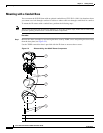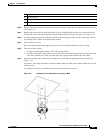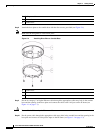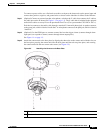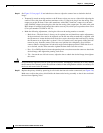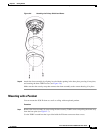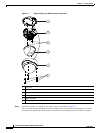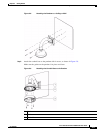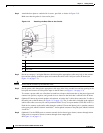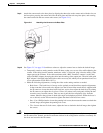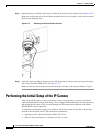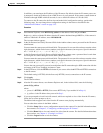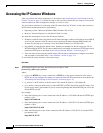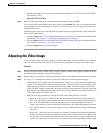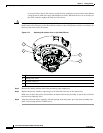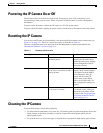2-12
Cisco Video Surveillance 2630 IP Dome User Guide
OL-24130-02
Chapter 2 Getting Started
Installing the Cisco Video Surveillance 2630 IP Dome
Step 4 Attach the base plate to conduit with 4 screws, provided, as shown in Figure 2-10.
Make sure that the gasket is clean and in place.
Figure 2-10 Attaching the Base Plate to the Conduit
Step 5 Put the an category 5 or higher Ethernet cable through the appropriate cable entry hole in the conduit
base and the opening in the base plate and connect the cable to the LAN port on the IP dome (see
Figure 1-1 on page 1-3).
Caution Do not lift the IP dome by the Ethernet cable.
Step 6 Put the power cable through the appropriate cable entry hole in the conduit base and the opening in the
base plate and connect it to the power input on the IP dome (see
Figure 1-1 on page 1-3).
To connect a power cable, use a flat-head screwdriver to depress the brown tabs on the power input and
connect bare positive, negative, and ground wires as shown on the label that is affixed to the IP dome.
Step 7 (Optional) Connect an external speaker, microphone, or both to the Y cable, then connect the Y cable to
the audio port on the IP dome.(see
Figure 1-1 on page 1-3). The Y cable that is included in the optional
audio/video cables accessory kit can be purchased from Cisco (Cisco part number CIVS-IPCA-1017=).
Each device connects to the audio cable through a standard 3.5 mm mini phone jack. A speaker connects
to the green jack, which is labeled “Audio Out.” A microphone connects to the pink jack, which is labeled
“Audio In.”
Step 8 (Optional) Use the GPIO ports to connect external devices that trigger alarms (connect through alarm
input ports) or respond to alarms (connect through alarm output ports).
See Figure 1-1 on page 1-3.
1 Pendant
2 Conduit base
3 Gasket
3 Base plate