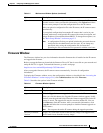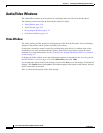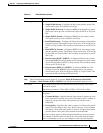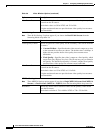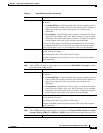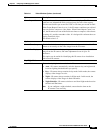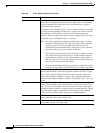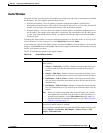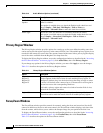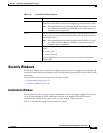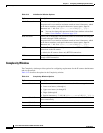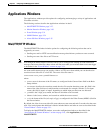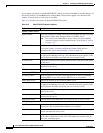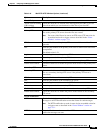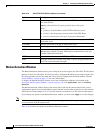3-23
Cisco Video Surveillance 2630 IP Dome User Guide
OL-24130-02
Chapter 3 Configuring and Managing the IP Camera
Audio/Video Windows
Audio Window
The Audio window provides options for enabling and configuring audio that is transmitted to and from
the IP camera. You can configure audio for these devices:
• External microphone—You can connect an optional external microphone (available from
third-parties) to the IP camera. This audio is sent to the PC that you use to view video from the IP
camera. You can listen to the audio when viewing video in the Home window.
• External speaker— You can connect an optional external speaker (available from third-parties) to
the IP camera. This speaker plays audio that is captured by the microphone of the PC that you use
to view video from the IP camera. The PC can capture and send this audio only when the Home
window is open.
To display the Audio window, access the configuration windows as described in the “Accessing the IP
Camera Windows” section on page 2-16, click Audio/Video, then click Audio.
If you change any options in the Audio window, you must click Save to save the changes. To discard the
changes, click Cancel before clicking Save. These buttons appear at the bottom of the window. You may
need to scroll down to see them.
Table 3-10 describes the options in the Audio window.
Ta ble 3-10 Audio Window Options
Option Description
Enable Audio Check this check box to enable audio from the IP camera, and choose one of
these options:
• Simplex - Listen Only—Enables a simplex connection that allows you
to receive audio from the IP camera but not transmit audio to the IP
camera
• Simplex - Talk Only—Enables a simplex connection that allows you to
transmit audio to the IP camera but not receive audio from the IP camera
• Half Duplex - Talk or Listen—Enables a half duplex connection that
lets you receive audio from and transmit audio to the IP camera, but not
simultaneously
• Full Duplex - Talk and Listen—Enables a full duplex connection that
lets you simultaneously receive audio from and transmit audio to the IP
camera
Note When you enable transmitting audio to the IP camera, the external
microphone that is attached to the IP camera is muted by default. To
unmute the microphone, use the Microphone On toggle button in
the Home window. For detailed information, see the
“Home Window
Controls” section on page 4-3.
Enable Microphone Display only. A check indicates that an external microphone that is
connected to the IP camera is enabled.
The microphone is enabled when you check the Enable Audio check box and
choose Simplex - Listen Only, Half Duplex - Talk or Listen, or Full
Duplex - Talk and Listen.