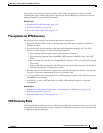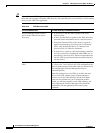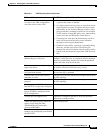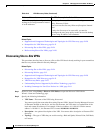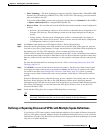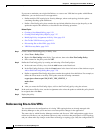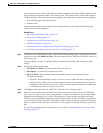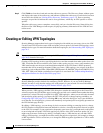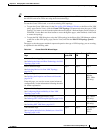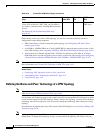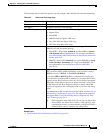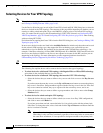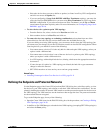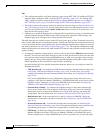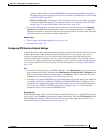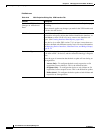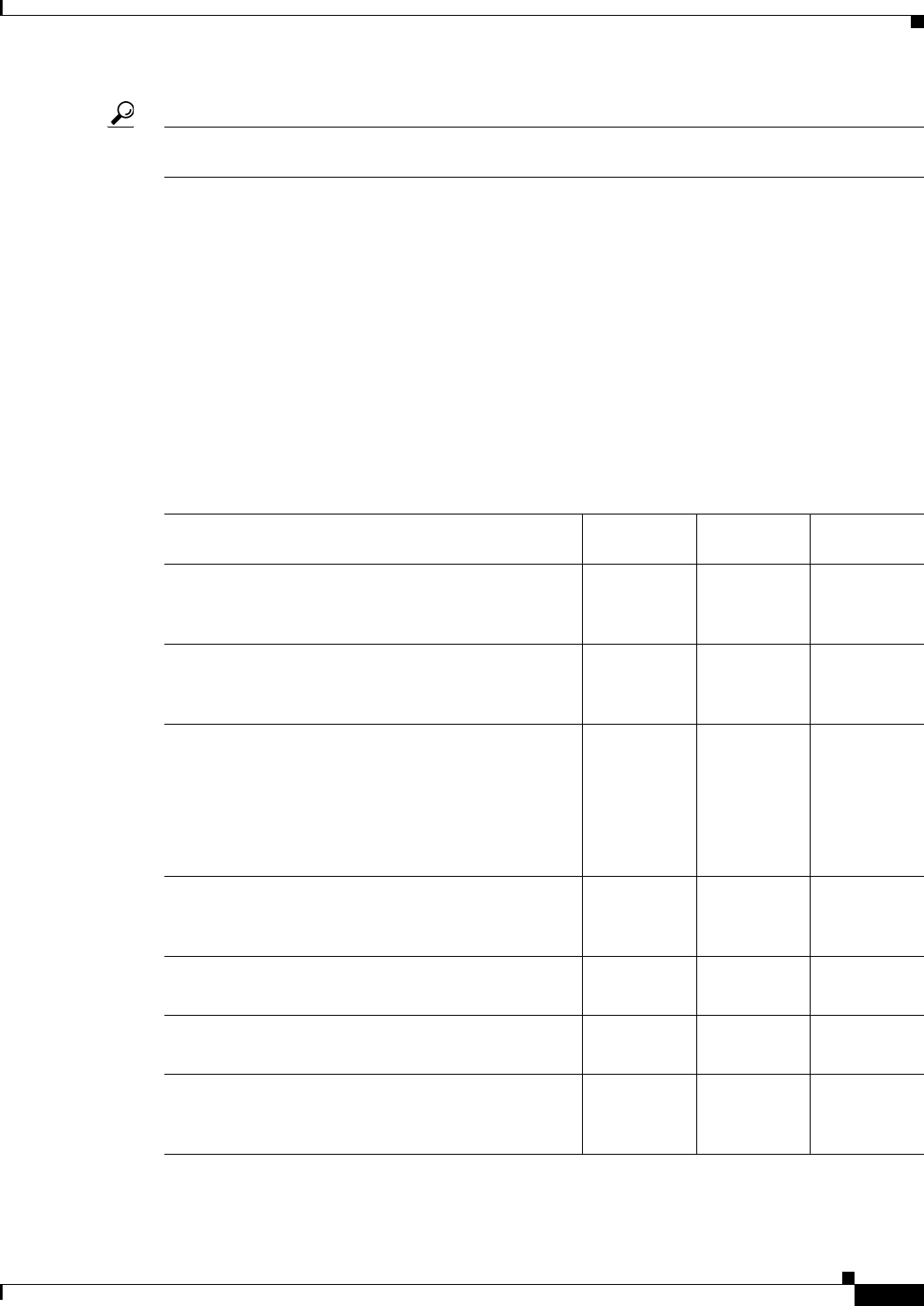
24-29
User Guide for Cisco Security Manager 4.4
OL-28826-01
Chapter 24 Managing Site-to-Site VPNs: The Basics
Creating or Editing VPN Topologies
Tip After you create a topology, you cannot change the technology used in the VPN. Instead, you must delete
the old VPN and create a new one using the desired technology.
To start the Create VPN wizard, or to edit an existing VPN topology:
• To open the Create VPN wizard, in the Site-to-Site VPN Manager Window or the Site-to-Site VPN
policy page (Device View), click the Create VPN Topology (+) button and select the type of VPN
topology you want to create from the options that are displayed—Hub and Spoke, Point to Point, or
Full Mesh. Use the Back and Next buttons to move through the pages; when finished, click Finish
to create the topology.
• To open the Edit VPN dialog box, select the VPN topology in the Site-to-Site VPN Manager window
or the Site-to-Site VPN policy page (Device View) and click the Edit VPN Topology (pencil)
button.
The pages or tabs that appear and their sequence depend on the type of VPN topology you are creating,
as explained in the following table.
Table 24-4 Create/Edit VPN Wizard Pages
Page
Hub and
Spoke VPN
Point to Point
VPN
Full Mesh
VPN
Name and Technology Page.
See Defining the Name and IPsec Technology of a VPN
Topology, page 24-30.
Step 1Step 1Step 1
Device Selection Page.
See Selecting Devices for Your VPN Topology,
page 24-32.
Step 2Step 2Step 2
Endpoints Page.
See Defining the Endpoints and Protected Networks,
page 24-33.
From this page, you can also create several advanced
configurations; see the information following the table
for further explanation.
Step 3 Step 3 Step 3
(Regular
IPSec, IPSec
GRE only)
High Availability Page.
See Configuring High Availability in Your VPN
Topology, page 24-49.
Step 4 — —
GET VPN Group Encryption Policy Page.
See Defining GET VPN Group Encryption, page 24-51.
— — Step 3 (GET
VPN only.)
GET VPN Peers Page.
See Defining GET VPN Peers, page 24-57.
— — Step 4 (GET
VPN only.)
VPN Defaults Page.
See Assigning Initial Policies (Defaults) to a New VPN
Topology, page 24-58.
Step 5 Step 4 Step 4 (Step 5
for GET
VPN.)