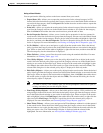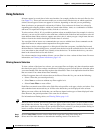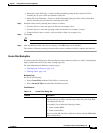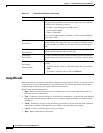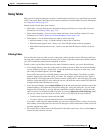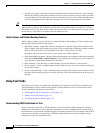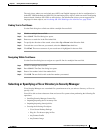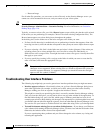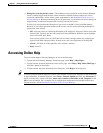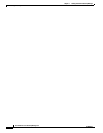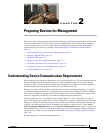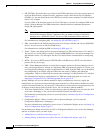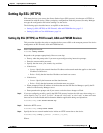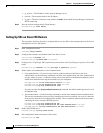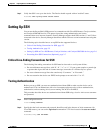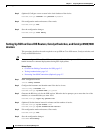1-49
User Guide for Cisco Security Manager 4.4
OL-28826-01
Chapter 1 Getting Started with Security Manager
Accessing Online Help
• Dialog Box is too big for the screen—The minimum screen resolution for the Security Manager
client is actually bigger than the best screen resolution available on many laptops (for screen
resolution requirements, see the client system requirements in the Installation Guide for Cisco
Security Manager). Because some dialog boxes are quite large, if you run the client on a laptop, you
might find the occasional dialog box that is too big to fit on your screen.
Usually, you can reposition the dialog box to get access to the OK, Cancel, and Help buttons.
However, if you cannot get those buttons on the screen, you can use the following techniques to
perform the same actions:
–
OK—Put your cursor in a field near the bottom of the dialog box, then press Tab to move from
field to field. Typically, the first off-screen field is the OK button. When the cursor highlight
moves off screen, press Enter.
You can also put the cursor in a field that does not allow carriage returns (for example, the
typical Name field) and press Enter. In many cases, this is the equivalent of clicking OK.
–
Cancel—Click the X on the right side of the window’s title bar.
–
Help—Press F1.
Accessing Online Help
To access online help for Security Manager, do one of the following:
• To open the main Security Manager online help page, select Help > Help Topics.
• To open context-sensitive online help for the active page, select Help > Help About This Page or
click the ? button in the toolbar.
• To open context-sensitive online help for a dialog box, click Help in the dialog box.
Tip You must configure Internet Explorer to allow active content to run on your computer for the online help
to open unblocked. In Internet Explorer, select Tools > Internet Options and click the Advanced tab.
Scroll to the Security section, and select Allow active content to run in files on My Computer. Click
OK to save the change. For a complete list of configuration requirements for Internet Explorer and
Firefox browsers, see the Installation Guide for Cisco Security Manager.