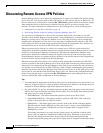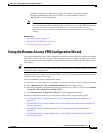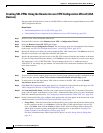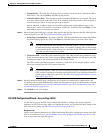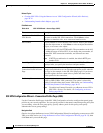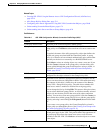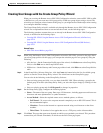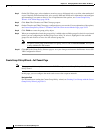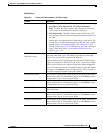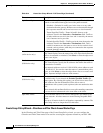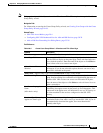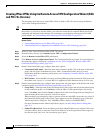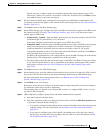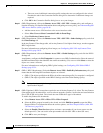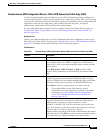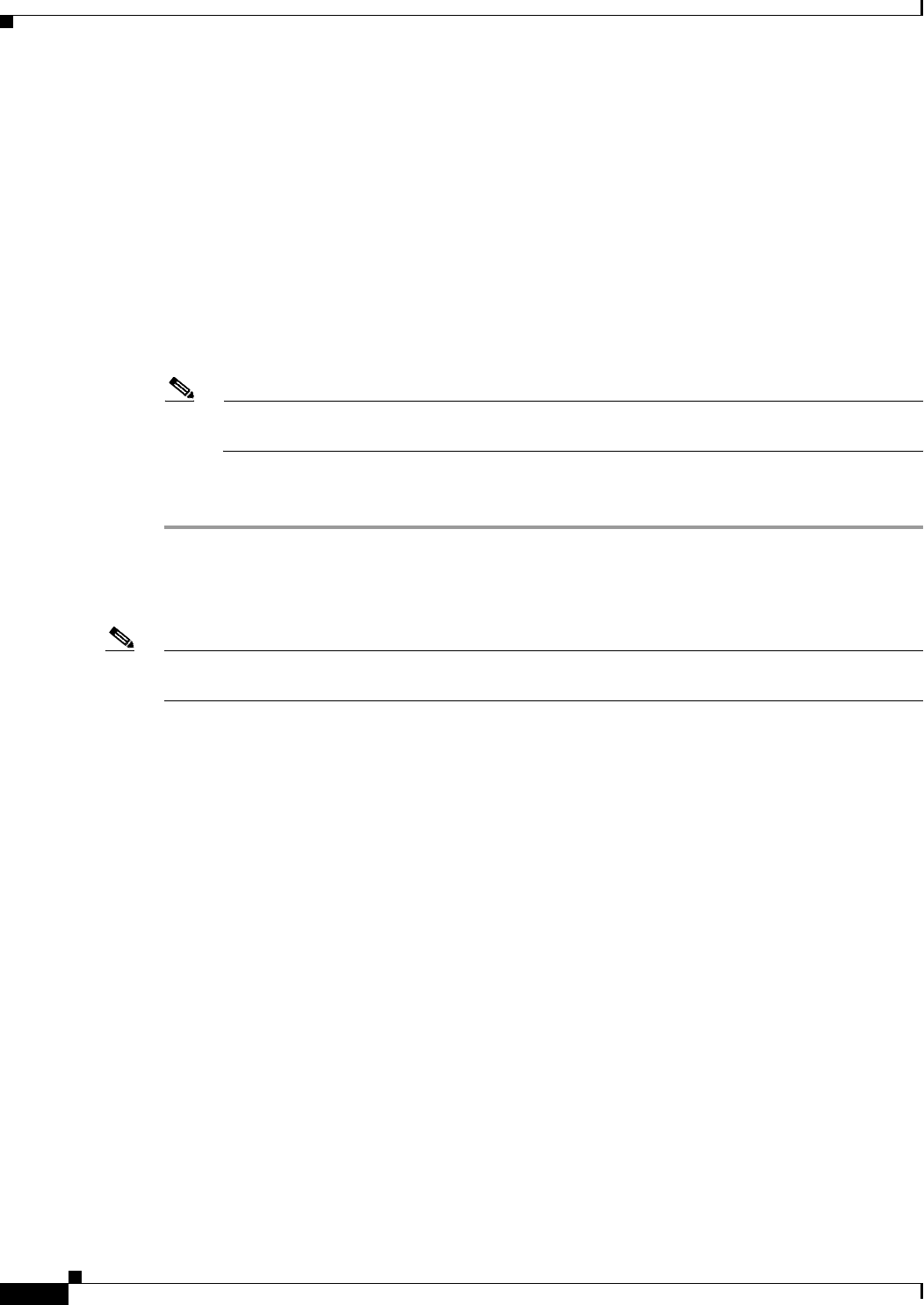
29-20
User Guide for Cisco Security Manager 4.4
OL-28826-01
Chapter 29 Managing Remote Access VPNs: The Basics
Using the Remote Access VPN Configuration Wizard
Step 5 On the Full Client page, select whether to restrict access to full tunnel only or to allow other methods of
access if the full client download fails. Also, specify DNS and WINS server information, and configure
split tunneling if you want to allow it. For an explanation of the options, see Create Group Policy
Wizard—Full Tunnel Page, page 29-20.
Step 6 Click Next. The Clientless and Thin Client page opens.
Step 7 On the Clientless and Thin Client page, configure these access modes. For an explanation of the options,
see Create Group Policy Wizard—Clientless and Thin Client Access Modes Page, page 29-22.
Step 8 Click Finish to create the group policy object.
Step 9 When you complete the wizard, the group policy is added to the available groups list, but it is not selected
(unless you are configuring the default group for an ASA). To select it, highlight it in the available
groups list and click >> to move it to the selected groups list.
Note To specify a user group as the default user group, select it and click Set As Default. This option
is only available for IOS routers.
Step 10 Click OK in the Group Policy Selector page to save your changes and return to the Remote Access SSL
VPN Configuration wizard.
Create Group Policy Wizard—Full Tunnel Page
Note This page is available only if you selected the Full Client option in the Group Policy of the Create Group
Policy wizard.
In this page, you can configure the mode used to access the corporate network.
Navigation Path
For information on starting the Create Group Policy wizard, see Creating User Groups with the Create
Group Policy Wizard, page 29-19.