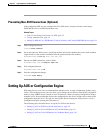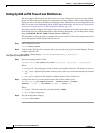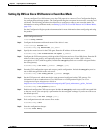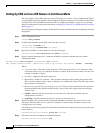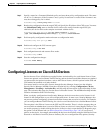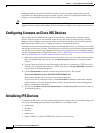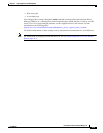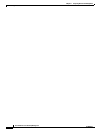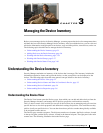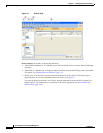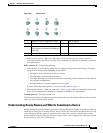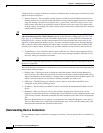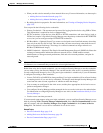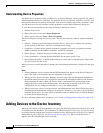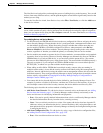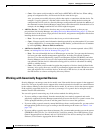CHAPTER
3-1
User Guide for Cisco Security Manager 4.4
OL-28826-01
3
Managing the Device Inventory
Before you can manage devices in Security Manager, you must prepare the devices for management, then
add those devices to the Security Manager device inventory. After you add the devices, you can view and
edit device information, configure policies on devices, copy and share policies, clone devices, and so on.
The following topics describe how to manage the device inventory:
• Understanding the Device Inventory, page 3-1
• Adding Devices to the Device Inventory, page 3-6
• Working with the Device Inventory, page 3-34
• Working with Device Groups, page 3-57
• Working with Device Status View, page 3-61
Understanding the Device Inventory
Security Manager maintains an inventory of the devices that it manages. The inventory includes the
information required to locate and log into the device, so that your policies can be deployed to the
devices. The following topics describe some general concepts related to the device inventory:
• Understanding the Device View, page 3-1
• Understanding Device Names and What Is Considered a Device, page 3-3
• Understanding Device Credentials, page 3-4
• Understanding Device Properties, page 3-6
Understanding the Device View
The Device View button opens the Devices page, from which you can add and delete devices from the
Security Manager inventory and manage device policies, properties, and interfaces centrally.
This is a device-centric view in which you can see all devices that you are managing and you can select
specific devices to view their properties and define their settings and policies. You can define security
policies locally on specific devices. You can then share those policies to make them globally available
to be assigned to other devices.
The Devices page contains two panes. The left pane contains two elements: the Device selector, located
in the top left pane, and the Policy selector, located in the bottom left pane. The right pane is the main
content area. The following illustration shows the Devices page.