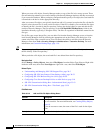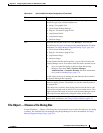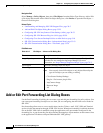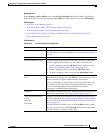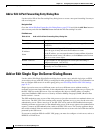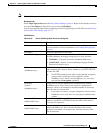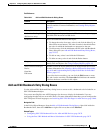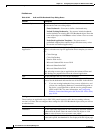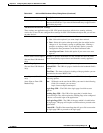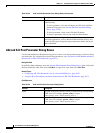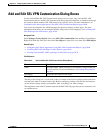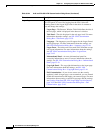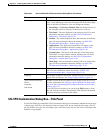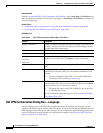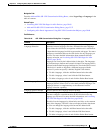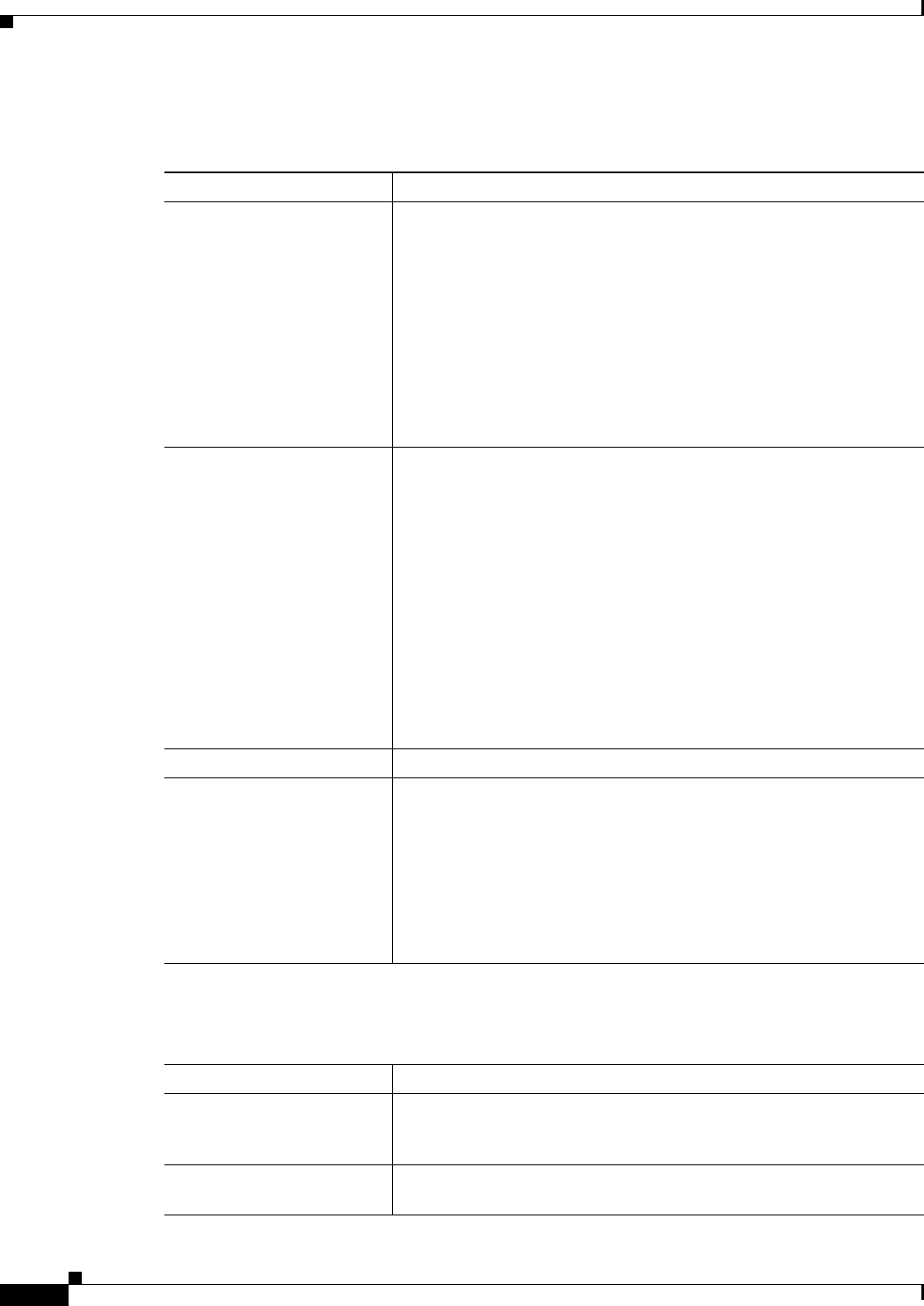
33-34
User Guide for Cisco Security Manager 4.4
OL-28826-01
Chapter 33 Configuring Policy Objects for Remote Access VPNs
Add or Edit Bookmarks Dialog Boxes
Field Reference
Table 33-22 Add and Edit Bookmark Entry Dialog Boxes
Element Description
Bookmark Option Select whether you want to define a new SSL VPN Bookmark entry or
use the entries from an existing object:
• Enter Bookmark—You want to define a bookmark entry.
• Include Existing Bookmarks—You want to include bookmark
entries defined in an existing SSL VPN Bookmark object. Enter the
name of the object or click Select to select it from a list or to create
a new object.
• Predefined Application Templates—You want to use a
predefined template that contains the pre-filled necessary values
for certain well-defined applications.
Select Auto sign-on
Application
If you selected Predefined Application Templates as the Bookmark
Option, select the auto sign-on application whose template you want to
use:
• Citrix XenApp
• Citrix XenDesktop
• Domino Web Access
• Microsoft Outlook Web Access 2010
• Microsoft SharePoint 2007
• Microsoft SharePoint 2010
After selecting an auto sign-on application, the Advanced Form and
URL Settings are populated based on the selected application.
Title The text label that the user sees for the bookmark.
URL The Universal Resource Locator address for the bookmark. Select the
protocol for the bookmark and enter the rest of the URL in the edit box.
Tip If you are creating bookmarks for use on an ASA device, and
you are also configuring Kerberos Constrained Delegation on
the device, you might need to add the service principle name
(SPN) to the URL. For more information, see Configuring
Kerberos Constrained Delegation (KCD) for SSL VPN (ASA),
page 30-58.
Settings
These settings are applicable only to SSL VPN portals hosted on ASA devices running software
version 8.x or later. Do not configure these settings for SSL VPN Bookmark objects that you will use
on other devices.
Subtitle An additional user-visible title that describes the bookmark entry.
Thumbnail The File object that represents an icon you want to associate with the
bookmark on the Portal. Enter the name of the File object or click
Select to select it from a list or to create a new object.
Authentication Access Whether to display the thumbnail only on the Portal page. If you
deselect this option, the thumbnail is also displayed on the Logon page.