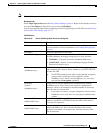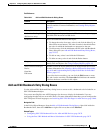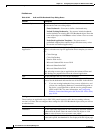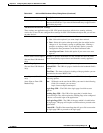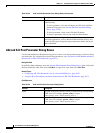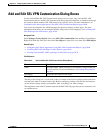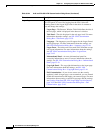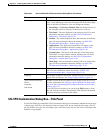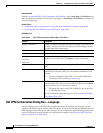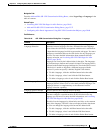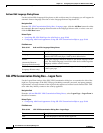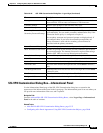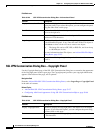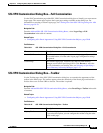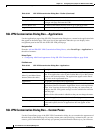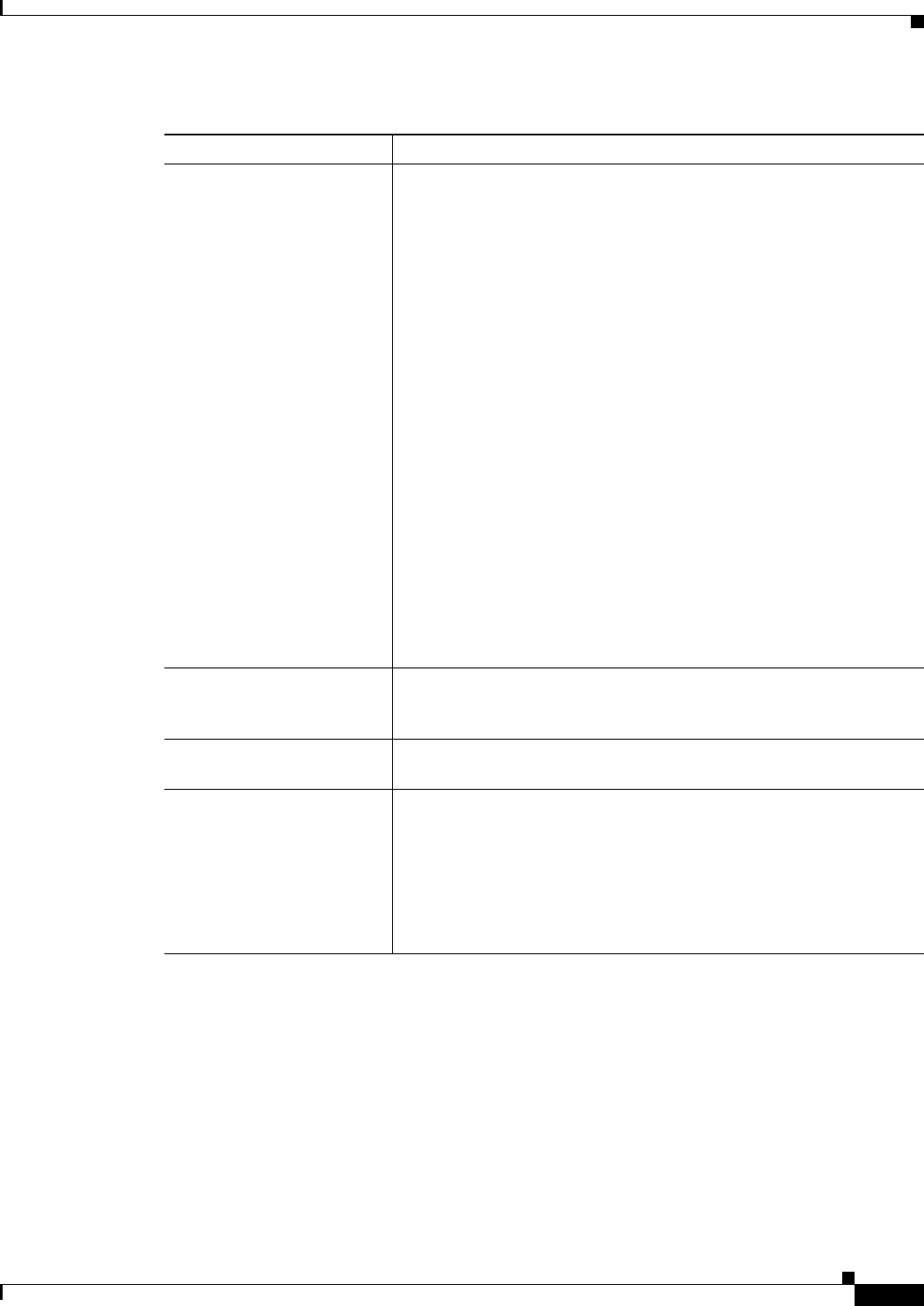
33-39
User Guide for Cisco Security Manager 4.4
OL-28826-01
Chapter 33 Configuring Policy Objects for Remote Access VPNs
Add and Edit SSL VPN Customization Dialog Boxes
SSL VPN Customization Dialog Box—Title Panel
Use the Title Panel page of the SSL VPN Customization dialog box to determine whether the Logon page
or Portal page will have a title displayed in the web page itself. If you enable the title panel, you can
specify the title, font, font size and weight, styles, and colors used. You can also select a File object that
identifies a logo graphic.
Portal Page The Portal web page is the one users see after logging into the SSL
VPN; it is the home page. Select the following items in the Portal Page
folder in the table of contents to view and change the settings:
• Portal Page—The Browser Window Title field defines the title of
the web page, which is displayed in the browser’s title bar.
• Title Panel—The title displayed in the web page itself. For more
information about the settings, see SSL VPN Customization
Dialog Box—Title Panel, page 33-39.
• Toolbar—The toolbar displayed above the main part of the Portal
page. For more information about the settings, see SSL VPN
Customization Dialog Box—Toolbar, page 33-45.
• Applications—The application buttons that will appear on the
page. For more information about the settings, see SSL VPN
Customization Dialog Box—Applications, page 33-46.
• Custom Panes—The layout of the main part of the Portal page.
The default is a single column with no internal panes. For more
information about the settings, see SSL VPN Customization
Dialog Box—Custom Panes, page 33-46.
• Home Page—How and whether to display URL lists on the home
page. For more information about the settings, see SSL VPN
Customization Dialog Box—Home Page, page 33-48.
Logout Page The Logout web page is the one users see after logging out of the SSL
VPN. For more information about the settings, see SSL VPN
Customization Dialog Box—Logout Page, page 33-49.
Category The category assigned to the object. Categories help you organize and
identify rules and objects. See Using Category Objects, page 6-12.
Allow Value Override per
Device
Overrides
Edit button
Whether to allow the object definition to be changed at the device level.
For more information, see Allowing a Policy Object to Be Overridden,
page 6-18 and Understanding Policy Object Overrides for Individual
Devices, page 6-17.
If you allow device overrides, you can click the Edit button to create,
edit, and view the overrides. The Overrides field indicates the number
of devices that have overrides for this object.
Table 33-24 Add and Edit SSL VPN Customization Dialog Boxes (Continued)
Element Description