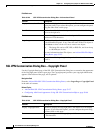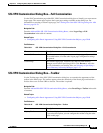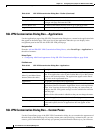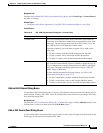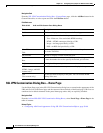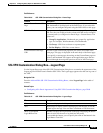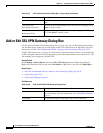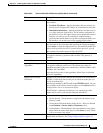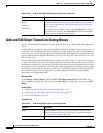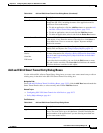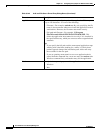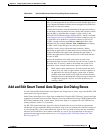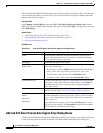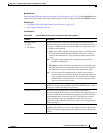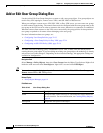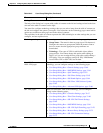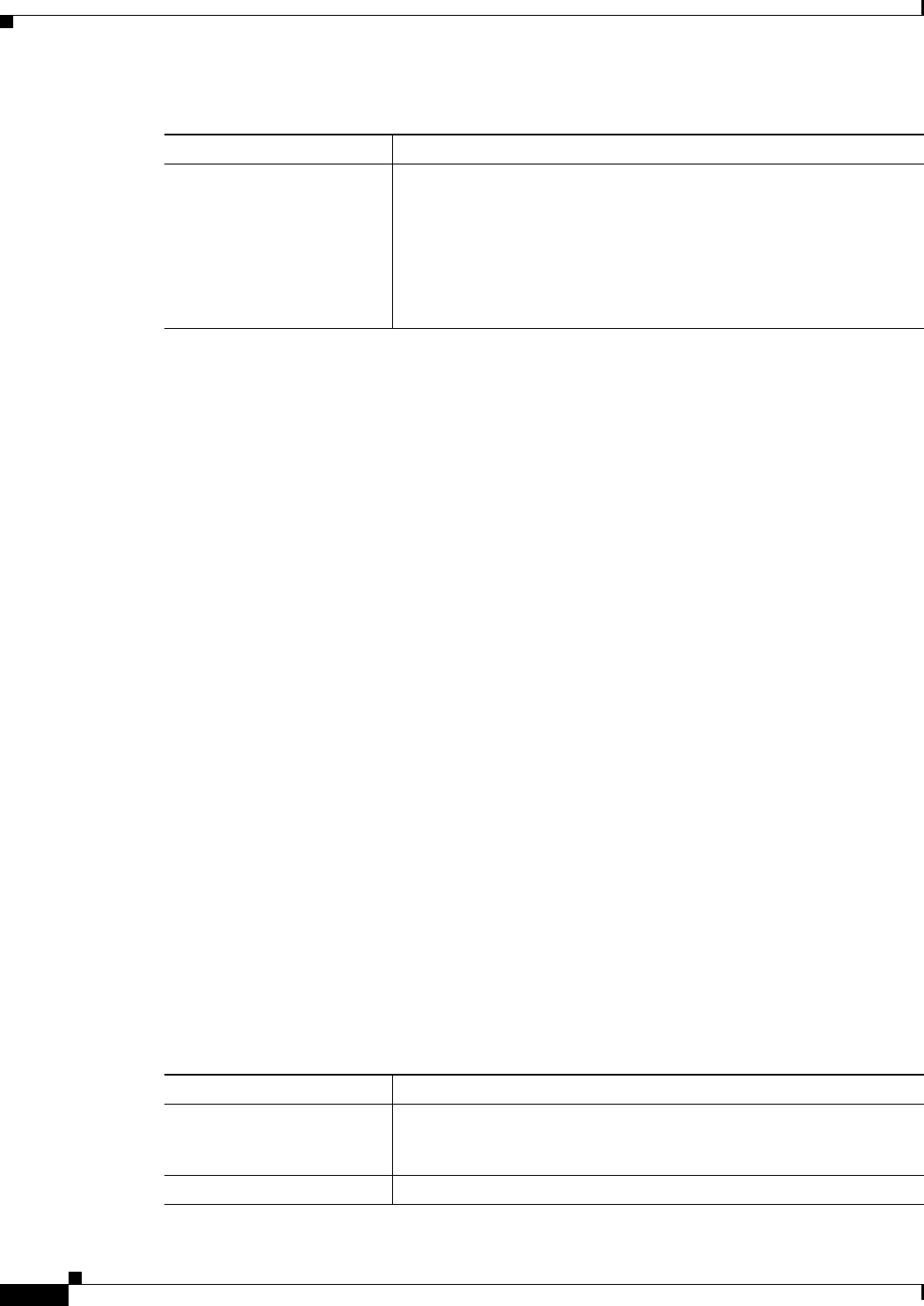
33-52
User Guide for Cisco Security Manager 4.4
OL-28826-01
Chapter 33 Configuring Policy Objects for Remote Access VPNs
Add and Edit Smart Tunnel List Dialog Boxes
Add and Edit Smart Tunnel List Dialog Boxes
Use the Add and Edit Smart Tunnel Lists dialog boxes to create, copy, and edit SSL VPN smart tunnel
objects.
An SSL VPN smart tunnel list object lists the applications that are eligible for smart tunnel access to a
private site. You can configure the clientless settings of an ASA group policy with a smart tunnel list to
allow users to access the specified applications through the SSL VPN portal. For an explanation of the
types of applications that support smart tunnel access, see Configuring SSL VPN Smart Tunnels for ASA
Devices, page 30-73.
You can include other SSL VPN smart tunnel list objects in an object. Thus, you can create a smaller set
of objects that identify your basic list of applications, then create other objects that create the required
combination of applications. For example, you might want all three of your ASA group policies to allow
smart tunnel access to applications A and B, but the remaining applications are unique for each group.
By creating a single object that specifies A and B, you can include that object in each of the SSL VPN
smart tunnel list objects for the group policies, and these objects need only specify their unique
applications in the applications table.
Navigation Path
Select Manage > Policy Objects, then select SSL VPN Smart Tunnel Lists from the Object Type
selector. Right-click inside the work area and select New Object, or right-click a row and select Edit
Object.
Related Topics
• ASA Group Policies SSL VPN Clientless Settings, page 33-10
• Configuring SSL VPN Smart Tunnels for ASA Devices, page 30-73
• Policy Object Manager, page 6-4
Field Reference
Allow Value Override per
Device
Overrides
Edit button
Whether to allow the object definition to be changed at the device level.
For more information, see Allowing a Policy Object to Be Overridden,
page 6-18 and Understanding Policy Object Overrides for Individual
Devices, page 6-17.
If you allow device overrides, you can click the Edit button to create,
edit, and view the overrides. The Overrides field indicates the number
of devices that have overrides for this object.
Table 33-38 Add and Edit SSL VPN Gateway Dialog Boxes (Continued)
Element Description
Table 33-39 Add and Edit Smart Tunnel Lists Dialog Boxes
Element Description
Name The object name, which can be up to 64 characters. Spaces are not
allowed. Object names are not case-sensitive. For more information,
see Creating Policy Objects, page 6-9.
Description An optional description of the object.