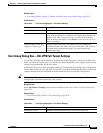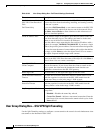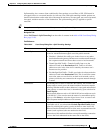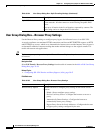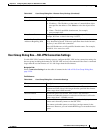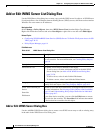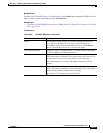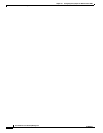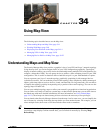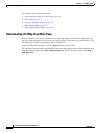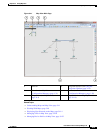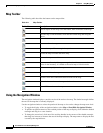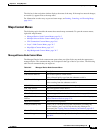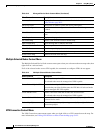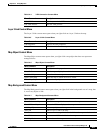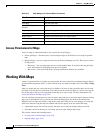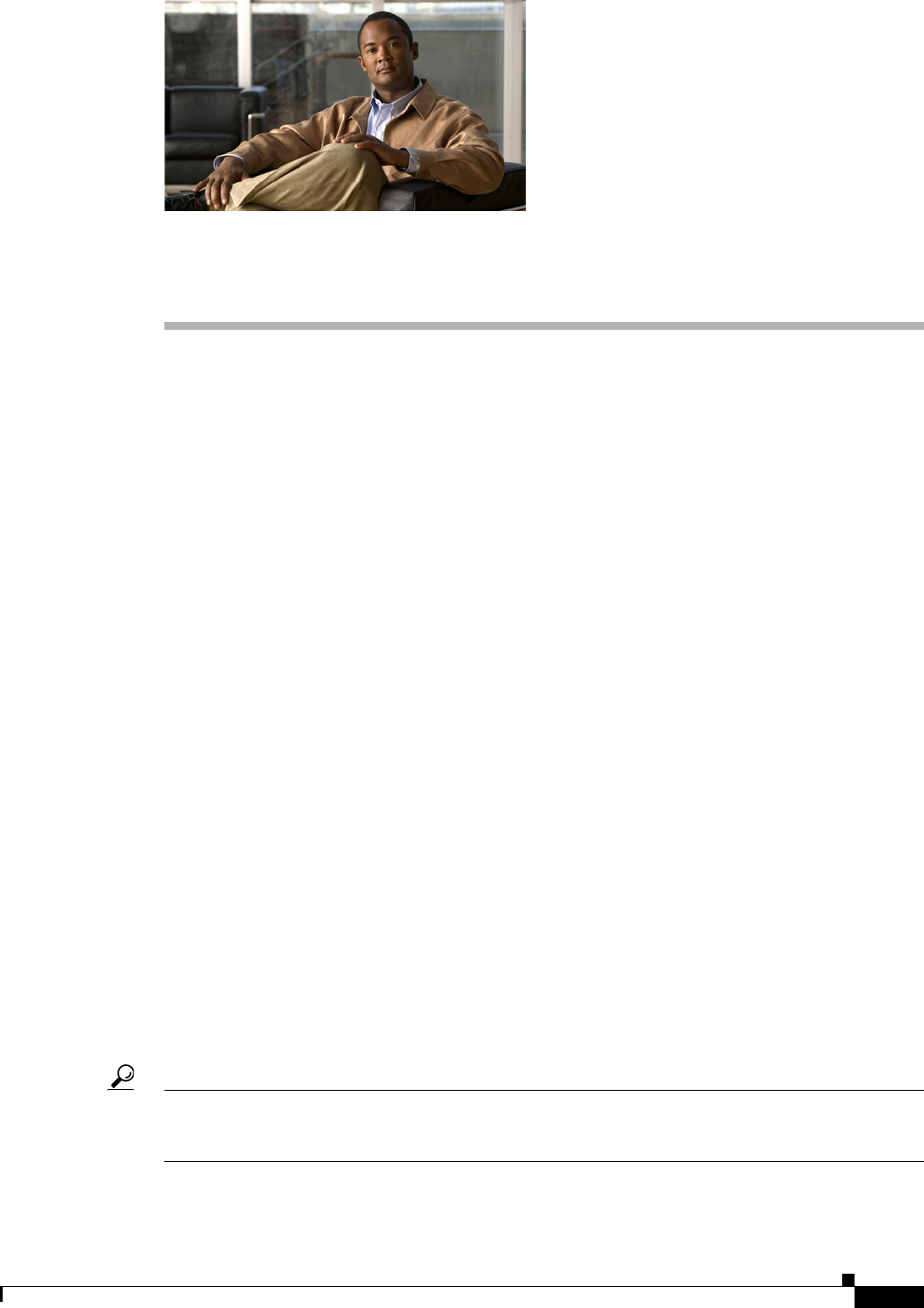
CHAPTER
34-1
User Guide for Cisco Security Manager 4.4
OL-28826-01
34
Using Map View
The following topics describe how to use the Map view:
• Understanding Maps and Map View, page 34-1
• Working With Maps, page 34-8
• Displaying Your Network on the Map, page 34-14
• Managing VPNs in Map View, page 34-20
• Managing Device Policies in Map View, page 34-22
Understanding Maps and Map View
The Security Manager Map view provides a graphical view of your VPN and Layer 3 network topology.
Using the map view, you can investigate details of your VPN configuration graphically. Topological
display of tunnels enables you to easily derive the relationship among multiple VPN configurations (for
example, a hierarchical VPN). You can group devices to achieve a more complete picture of your VPN
configuration. This is useful in situations where a hub failover pair is a peer with hundreds of spokes.
You can represent your Layer 3 network topology graphically, populating it with managed devices
(called device nodes). You can make the picture of the topology more complete by adding unmanaged
objects (called map objects) such as devices, clouds, and networks. For large networks, you can choose
to simplify the topology graph by incorporating only a portion of the overall topology. You can save the
topology maps for future use.
You can save multiple topology maps to reflect your network’s geographical or functional organization.
You can link a saved map to a node on a parent map, so that from the parent map you can drill down to
the linked map with more detailed information (for more information, see Using Linked Maps,
page 34-13). Saved maps are shared among all users who have the necessary access privileges.
You can launch other Security Manager features from the map view. In some cases, you can simplify the
use of features by selecting nodes from the map before you start another feature. For example, you can
select multiple nodes, then create a VPN that includes those nodes as members.
Tip The network data that is displayed on maps is typically updated as this data changes. However, to be
certain that a map displays current network data, you can refresh it manually by selecting Map >
Refresh Map.