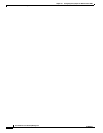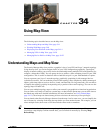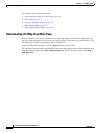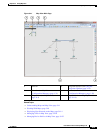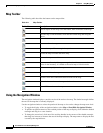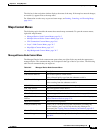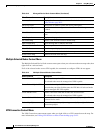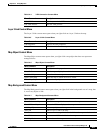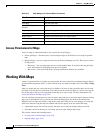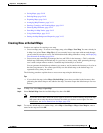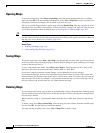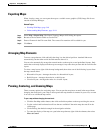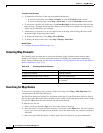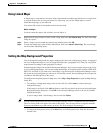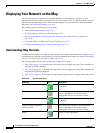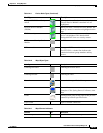34-8
User Guide for Cisco Security Manager 4.4
OL-28826-01
Chapter 34 Using Map View
Working With Maps
Access Permissions for Maps
Access to maps is controlled based on two systems of user privileges:
• Device privileges—You must have at least read privileges to all the devices in a map to open the
map.
• Map privileges—Access to maps is based on your Security Manager user role. There are two levels
of map access:
–
Read-only—You can open maps, but you cannot modify them. If you have this map privilege
level, the features for modifying maps are not available.
–
Read-write—You can modify maps. All map modification features are available.
Working With Maps
A map is a representation of a portion of your network. You can create and save multiple maps to address
your network management needs. To work with any map, you must be in Map view (select View > Map
View).
After you create and save a map, the map is available to all users on the system that have at least read
privileges to all the devices on the map. Users that do not have read privileges to a device on a map do
not see the map in the list of existing maps when they try to open a map. For more information, see
Access Permissions for Maps, page 34-8.
You can only have one map open at a time. If a map is open and you create a new map or open an existing
map, you are prompted to save or discard any unsaved changes that you made to the current map.
Multiple users can open and modify a map at the same time. When a user saves changes to a map, any
other users who are using the map are notified and have the option to do one of the following:
• Update their map to the version saved by the other user, losing any changes they have made.
• Save their version of the map as a new map, preserving any changes they made.
This section contains the following topics:
• Creating New or Default Maps, page 34-9
• Opening Maps, page 34-10
Open Map Opens a saved map.
Save Map Saves the open map.
Show/Hide Navigation
Window
Toggles the display of the navigation window on the map.
Map Properties Displays the properties of the map.
Hierarchical layout Arranges the network nodes in a hierarchical layout.
Radial layout Arranges the network nodes in a radial layout.
Circular layout Arranges the network nodes in a circular layout.
Dock/Undock Map Undocks the Map view.
Table 34-7 Map Background Context Menu (Continued)
Menu Command Description