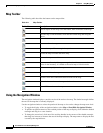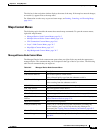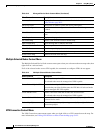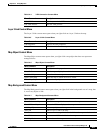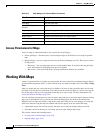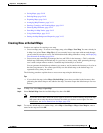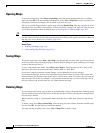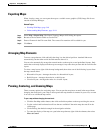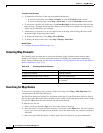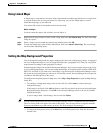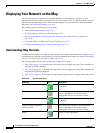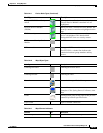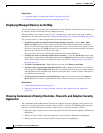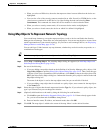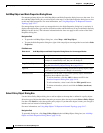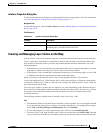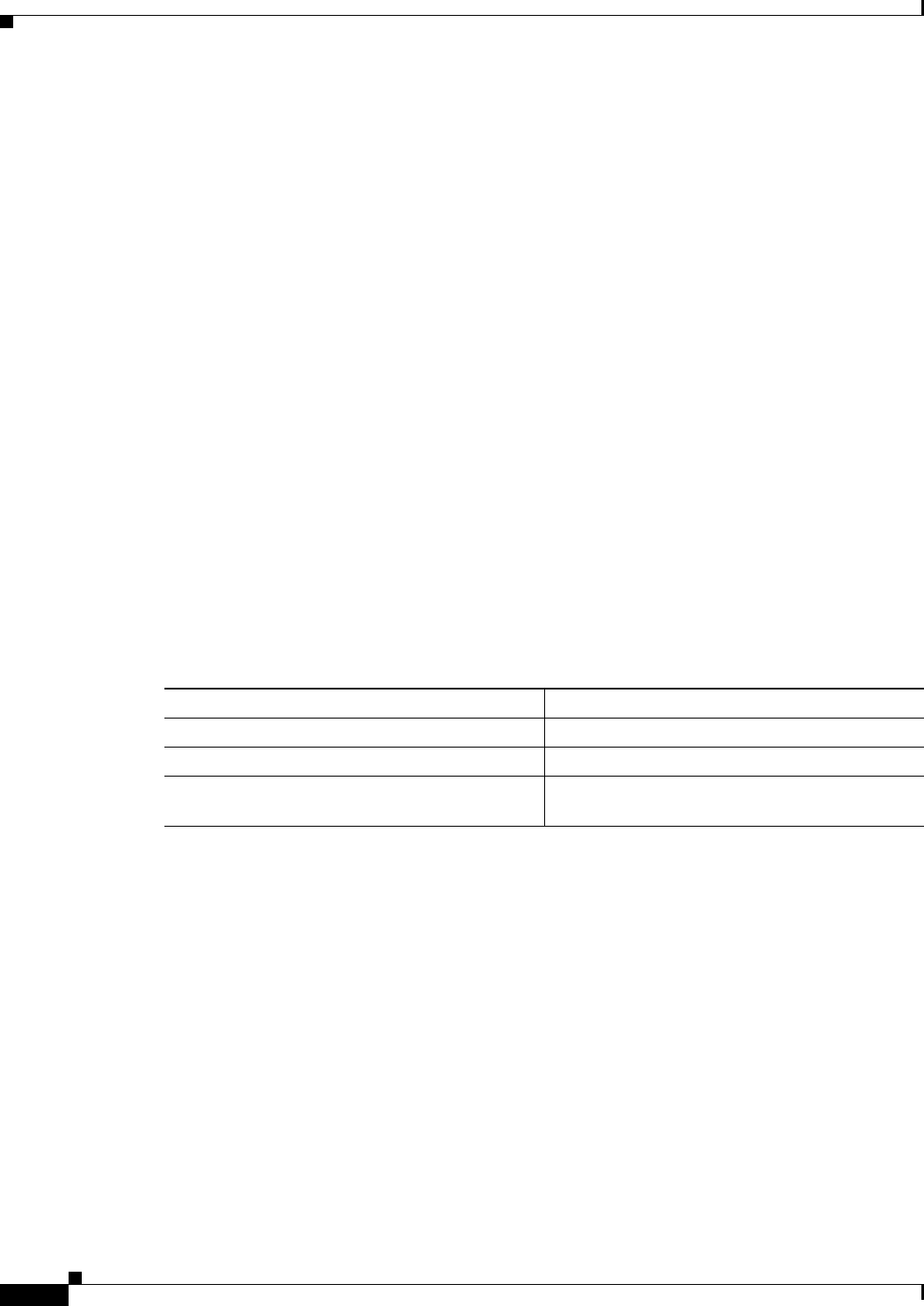
34-12
User Guide for Cisco Security Manager 4.4
OL-28826-01
Chapter 34 Using Map View
Working With Maps
To zoom in or out of a map:
• To change the zoom level of the map in predefined increments:
–
To zoom in on the map, select Map > Zoom In, or click the Zoom In toolbar button.
–
To zoom out from the map, select Map > Zoom Out, or click the Zoom Out toolbar button.
• To zoom into a specific area of the map, click Zoom Rectangle in the map toolbar, then click the
map and drag a rectangle around the area. When you release the mouse button, the map zooms to
display the area defined by the rectangle.
• Alternatively, to zoom in to or out of a specific area of the map, click and drag the corner of the
shaded rectangle in the navigation window.
• To display the entire map, select Map > Fit to Window.
• To display the map at actual size, select Map > Display Actual Size.
Related Topics
• Using the Navigation Window, page 34-4
Selecting Map Elements
The following table describes how to select map elements. If the selected element contains other
elements (for example, a Catalyst switch that contains an FWSM), the containment relationship is
shown. For more information, see Showing Containment of Catalyst Switches, Firewalls, and Adaptive
Security Appliances, page 34-16.
Searching for Map Nodes
To search for a map node to help you find it in the active map, select Map > Find Map Node. This
command opens the Find Node dialog box.
The Find Node dialog box initially lists all objects on the map. Use the fields above the list to filter it
(the list shows only objects that satisfy all filter criteria). When you find the desired node, select it in the
list and click OK to have the node centered and selected in the map.
To filter the list, you can:
• Select a node type from the Type list to show only objects of that type.
• Enter the name, or at least the initial characters of the name, in the Name field. The list is filtered
as you type. Your search term must be from the start of the object name. You cannot use wildcard
characters.
• Enter all or part of the IP address or subnet mask. The list is filtered as you enter information.
Table 34-8 Selecting Network Elements
To select... Do the following
A single map element Click the element.
Multiple noncontiguous map elements Ctrl+click each element.
Multiple contiguous map elements Click the map and drag a rectangle that includes
the elements.