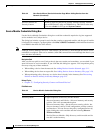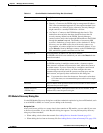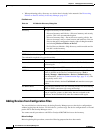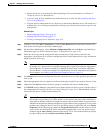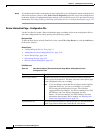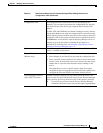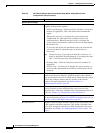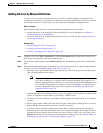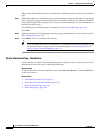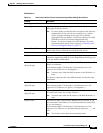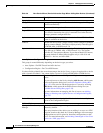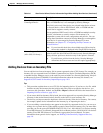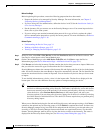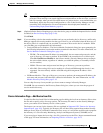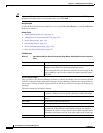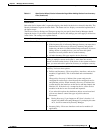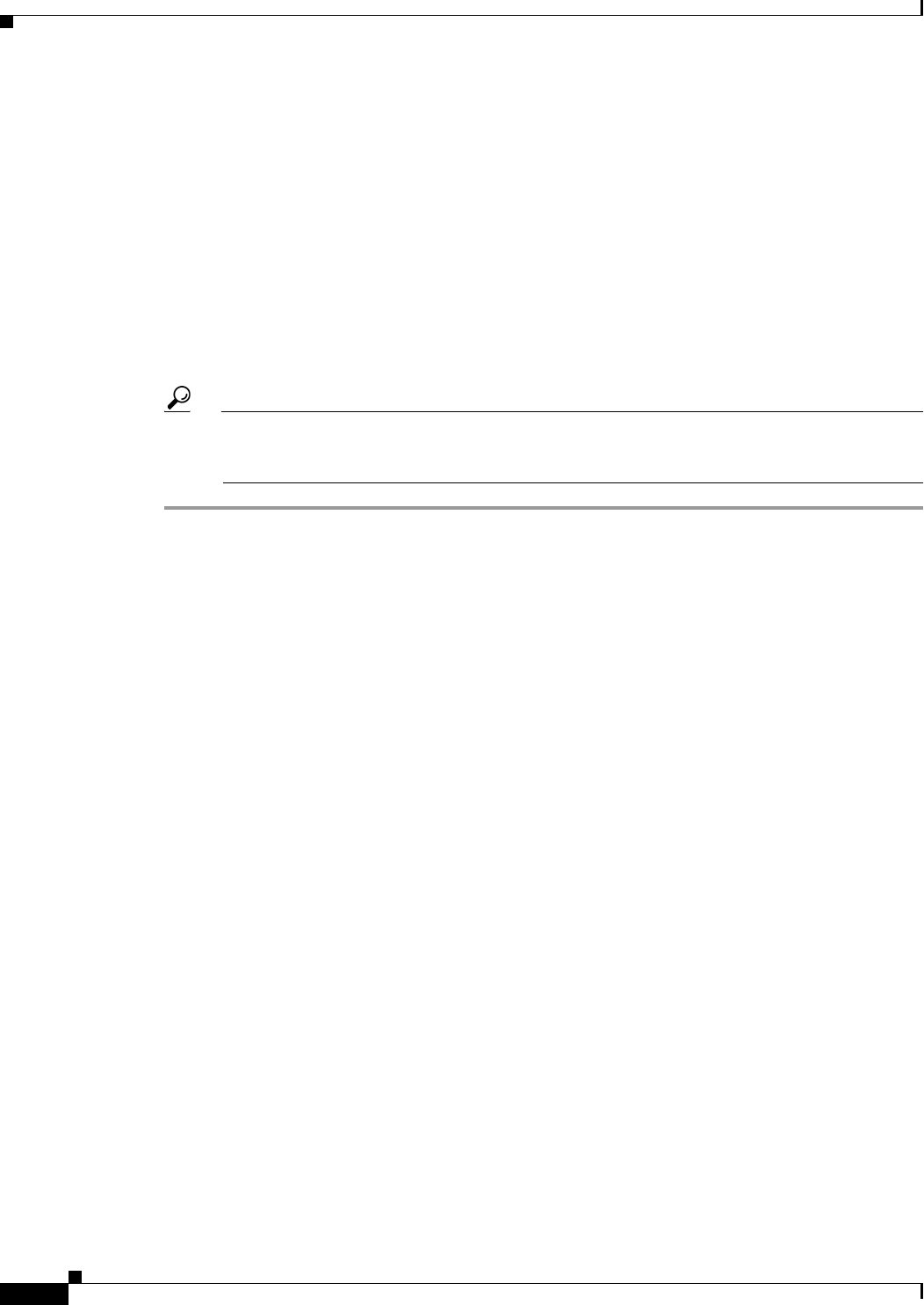
3-26
User Guide for Cisco Security Manager 4.4
OL-28826-01
Chapter 3 Managing the Device Inventory
Adding Devices to the Device Inventory
When you are finished filling in the device information, click Next to proceed to the Device Credentials
page.
Step 4 (Optional) On the Device Credentials page, enter the usernames and passwords required to log into the
device. Typically, you need to enter the primary device credentials, which are the traditional User EXEC
mode and Privileged EXEC mode passwords. If you do not enter credentials, you can add them later on
the Device Properties page.
For information on the different types of credentials, see Device Credentials Page, page 3-44.
Click Next.
Step 5 (Optional) On the Device Grouping page, select the group to which the device should belong, if any. See
Device Groups Page, page 3-48
Step 6 Click Finish. The device is added to the inventory.
Tip If you are adding a PIX, ASA, or FWSM device, you should discover the factory default settings
for the device and its security contexts. For more information, see Discovering Policies on
Devices Already in Security Manager, page 5-15.
Device Information Page—New Device
Use the New Device wizard’s Device Information page for adding new devices (that do not yet exist in
the network) to specify the device’s identifying information.
Navigation Path
To start the New Device wizard, from Device view, select File > New Device, or click the Add button
in the device selector.
Related Topics
• Understanding the Device View, page 3-1
• Adding Devices by Manual Definition, page 3-25
• Device Credentials Page, page 3-44
• Device Groups Page, page 3-48