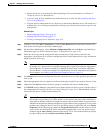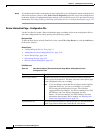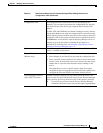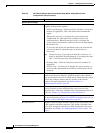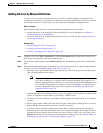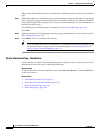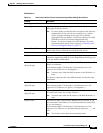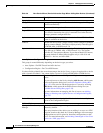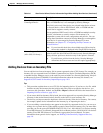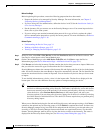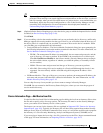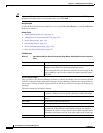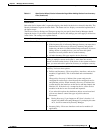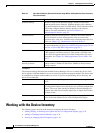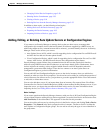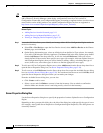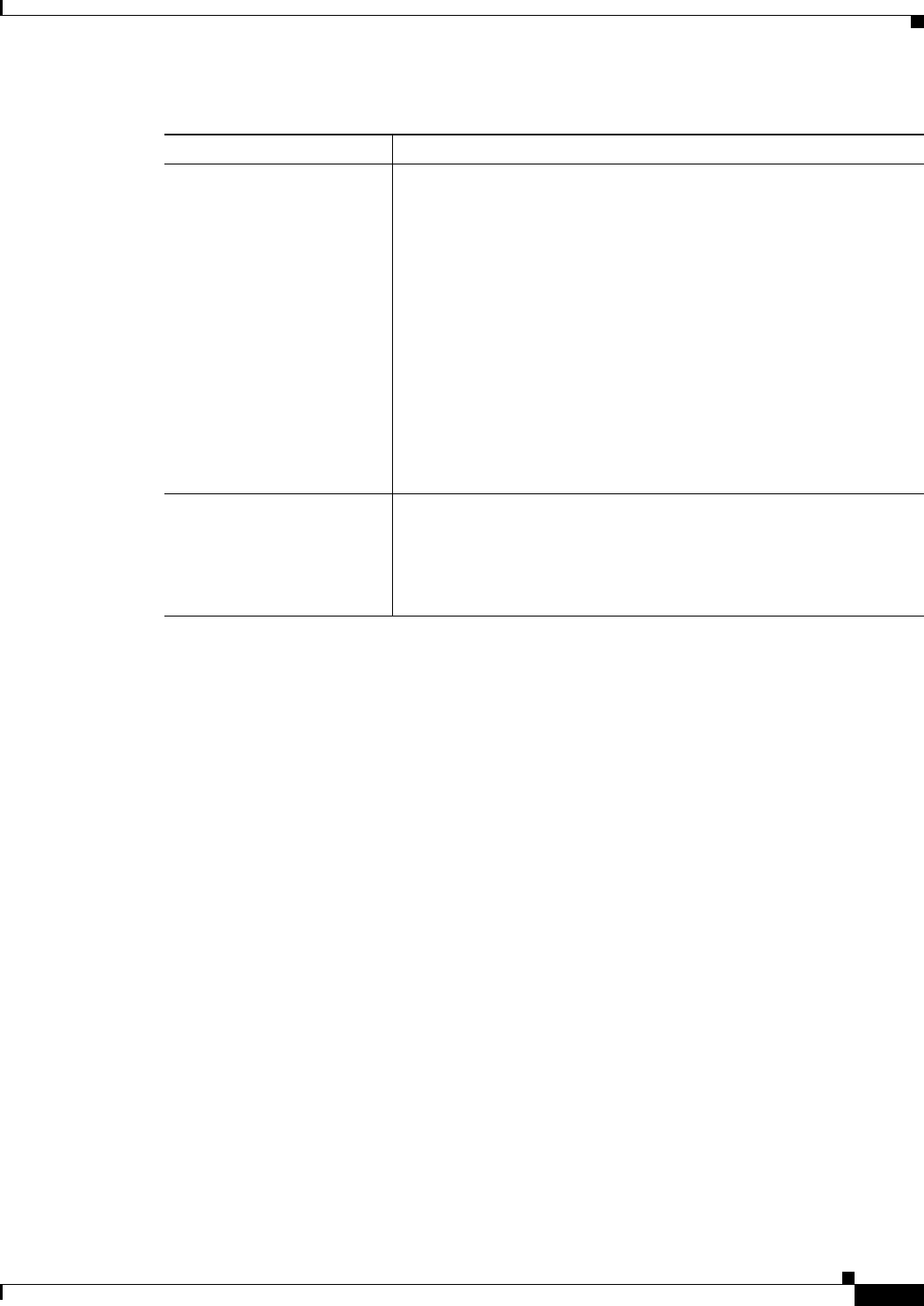
3-29
User Guide for Cisco Security Manager 4.4
OL-28826-01
Chapter 3 Managing the Device Inventory
Adding Devices to the Device Inventory
Adding Devices from an Inventory File
You can add devices from an inventory file in comma-separated values (CSV) format. For example, an
inventory file you exported from CiscoWorks Common Services Device Credential Repository (DCR)
or another Security Manager server, or the seed file you used with Cisco Security Monitoring, Analysis
and Response System (CS-MARS). For detailed information about the inventory file formats, see
Supported CSV Formats for Inventory Import/Export, page 10-9.
Tips
• This procedure explains how to use a CSV file for importing devices. If you have a .dev file, which
includes not only the inventory but the policies and policy objects assigned to the devices, you
cannot use this procedure. Instead, use the File > Import command and follow the instructions in
Importing Policies or Devices, page 10-13.
• If you want to build an inventory file by hand, the easiest approach is to export the Security Manager
inventory in the desired format and use that file as the basis for your inventory file.
• The devices you import cannot be duplicates of devices already in the device inventory. You cannot,
for example, update device information in the inventory by re-importing the device.
• If you are adding a router that does not appear in the explicitly supported device list, you can try to
manage it as a generic device. When adding a generic router from an inventory file, you must make
sure that you use the correct SYSOBJID in the CSV file. Use 1.0.0.0.0.0.0.0.1 for devices running
Cisco IOS Software (Cisco Generic Integrated Services Router) and use 1.0.0.0.0.0.0.0.2 for devices
running Cisco IOS XE Software (Cisco Generic Aggregation Services Router). For more
information about generic device support, see Working with Generically Supported Devices,
page 3-8.
Security Context of
Unmanaged Device
Whether to manage a security context whose parent (the PIX Firewall,
ASA, or FWSM device) is not managed by Security Manager.
This field is active only if the device you selected in the Device selector
is a firewall device, such as PIX Firewall, ASA, or FWSM and that
firewall device supports security contexts.
You can partition a PIX Firewall, ASA, or FWSM into multiple security
firewalls, also known as security contexts. Each context is an
independent system with its own configuration and policies. You can
manage these standalone contexts in Security Manager, even though the
parent device is not managed by Security Manager. For more
information, see Chapter 57, “Configuring Security Contexts on
Firewall Devices”.
Note If you select this check box, the available target OS version for
the security module is displayed in the Target OS Version field.
License Supports Failover
(ASA 5505, 5510 only.)
Whether an optional failover license is installed on the device. The
option is active for ASA 5505 and 5510 devices only. Security Manager
deploys failover policies to the device only if this option is selected.
Tip If you discover policies from the device, Security Manager
determines the license status and sets this option appropriately.
Table 3-6 New Device Wizard, Device Information Page When Adding New Devices (Continued)
Element Description