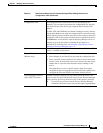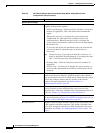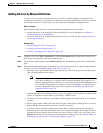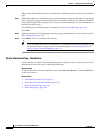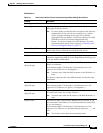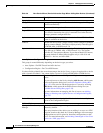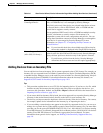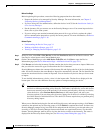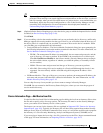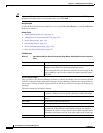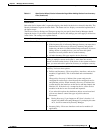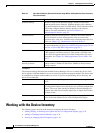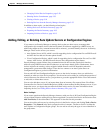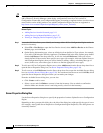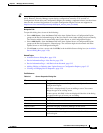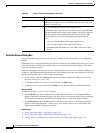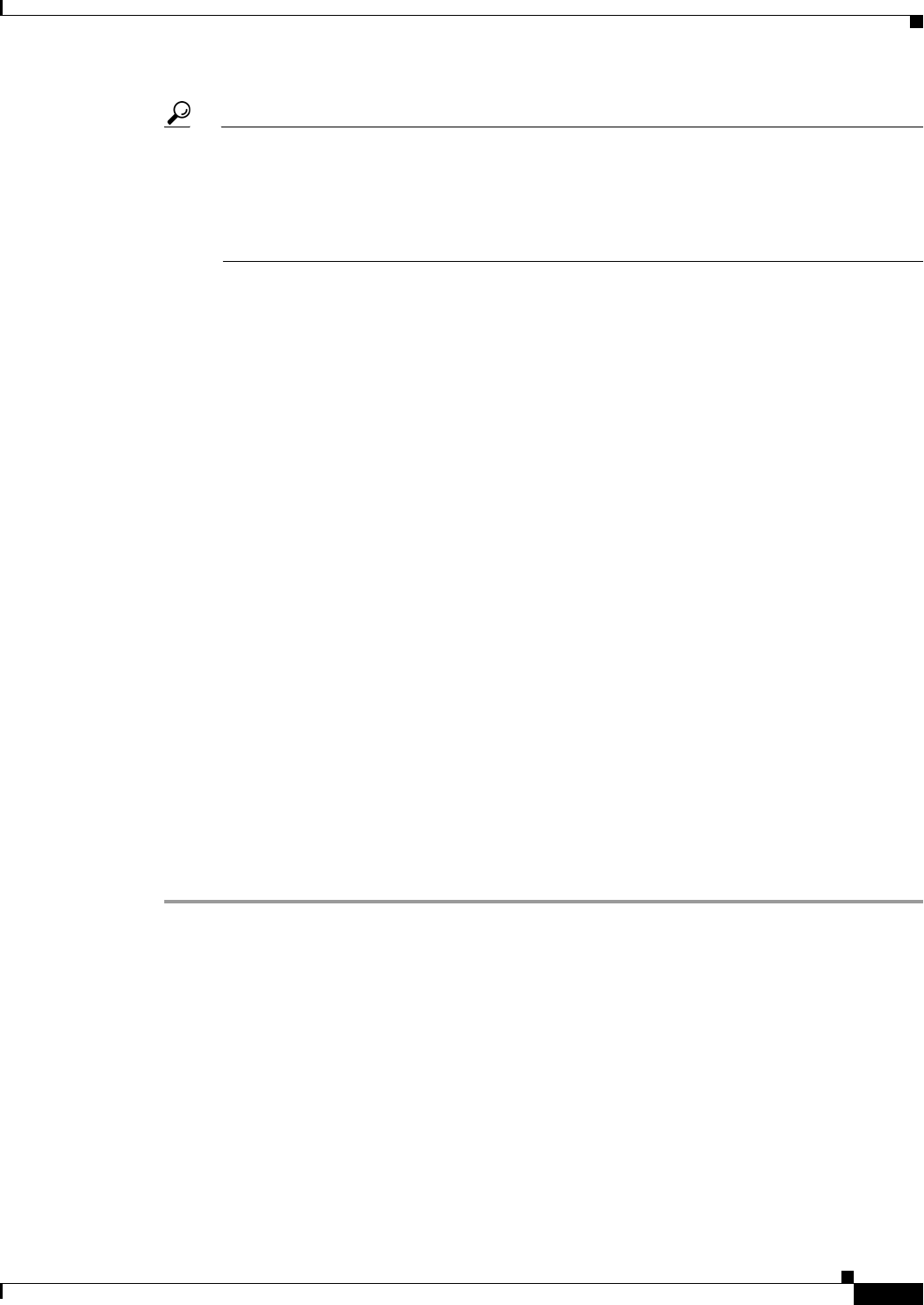
3-31
User Guide for Cisco Security Manager 4.4
OL-28826-01
Chapter 3 Managing the Device Inventory
Adding Devices to the Device Inventory
Tip If you are discovering policies while adding a device, carefully read any messages that are
presented. These messages can contain important recommendations on the next steps you should
take. For example, when you add Cisco IOS routers or Catalyst devices, we recommend that you
immediately deploy the discovered configuration to a file so that Security Manager can take
ownership of the configuration. For more information about deployment methods, see
Understanding Deployment Methods, page 8-8.
Step 4 (Optional) On the Device Grouping page, select the device group to which the imported devices should
be added (see Device Groups Page, page 3-48).
Click Finish.
Step 5 If you are adding a device that contains modules and you are performing device discovery, and Security
Manager supports discovering modules for that type of device, you are notified when the discovery of
the device chassis is complete and you are asked if you want to discover the device’s modules. When
you click Yes, you are prompted for this information:
• Catalyst 6500 service modules—The Service Module Credentials dialog box opens prompting for
the following information, based on the modules contained in the chassis. For more information, see
Service Module Credentials Dialog Box, page 3-18.
–
FWSM—The management IP address (recommended), the user name and passwords, and the
type of discovery you want to perform. If the FWSM is the second device in a failover pair,
select Do Not Discover Module for the failover module. (Security Manager always manages
the active admin context, regardless of whether you added the primary or secondary failover
service module.)
–
IDSM—The user name and password and the type of discovery you want to perform.
–
ASA-SM—Discovering ASA service modules in a Catalyst 6500 through the chassis is not
supported. You must directly add the ASA-SM using the management IP address of the
ASA-SM.
• IPS Router Module—The type of discovery you want to perform, the management IP address, the
user name and password, and other SSL connection information. For more information, see IPS
Module Discovery Dialog Box, page 3-19.
You can skip discovery for any module you do not want to manage in Security Manager.
Click OK. You are returned to the Discovery Status dialog box, where you can view the progress of
service module discovery.
Device Information Page—Add Device from File
Use the New Device wizard’s Device Information page for adding devices from an inventory file to select
the file and to specify policy discovery options. The inventory file must be on the Security Manager
server; you cannot use an inventory file on a client system.
The formats you can use for the inventory file are explained in Supported CSV Formats for Inventory
Import/Export, page 10-9. Typically, the inventory file will have been exported from another Security
Manager server, from a CiscoWorks Common Services server, or it will be the seed file used to populate
the inventory of a Cisco Security Monitoring, Analysis and Response System (CS-MARS) server.
If you are trying to import devices using a .dev file, you need to use the File > Import command instead
of this page. For more information, see Importing Policies or Devices, page 10-13.