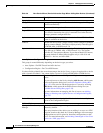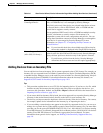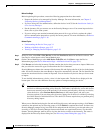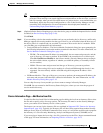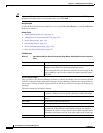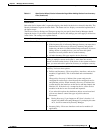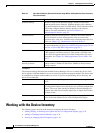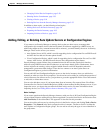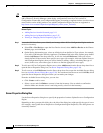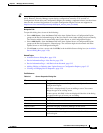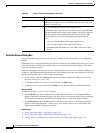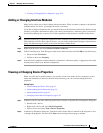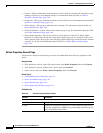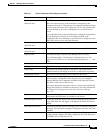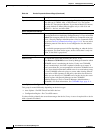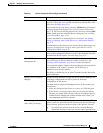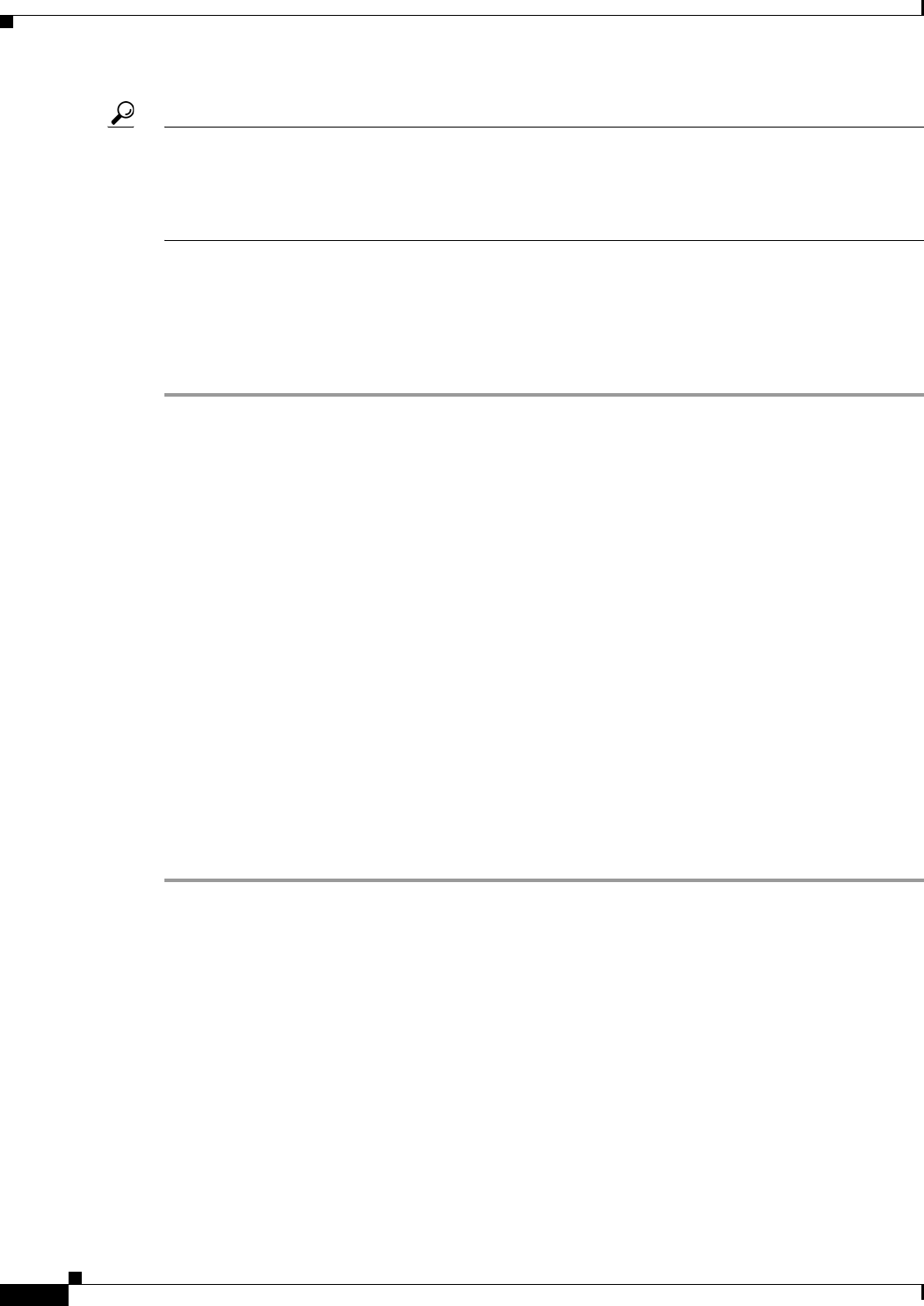
3-36
User Guide for Cisco Security Manager 4.4
OL-28826-01
Chapter 3 Managing the Device Inventory
Working with the Device Inventory
Tip Security Manager cannot determine the software version running on a Configuration Engine when you
add it. However, Security Manager cannot deploy configurations correctly to all versions of
Configuration. Ensure that your Configuration Engines are running a supported release (see the release
notes for this version of the product to see which Configuration Engine versions are supported at
http://www.cisco.com/en/US/products/ps6498/prod_release_notes_list.html).
Related Topics
• Adding Devices from the Network, page 3-11
• Adding Devices by Manual Definition, page 3-25
• Viewing or Changing Device Properties, page 3-39
Step 1 Locate the field that allows you to identify and manage either AUS or Configuration Engine entries in
the device inventory:
a. Select File > New Device to open the New Device wizard, select Add New Device on the Choose
Method page, and click Next.
b. On the Device Information page, select an ASA device from the Device Type selector, for example,
Cisco ASA-5580 Adaptive Security Appliance. The Server field in the Auto Update group should
include Add Server in the drop-down list. It will also include Edit Server if there are servers
already defined. If these entries have specific server types (for example, Add Auto Update Server or
Add Configuration Engine), then you will be limited to adding, editing, or deleting that type of
server (in this case, select other types of devices to find the appropriate server type).
Step 2 To add a new AUS or Configuration Engine server, select Add Server from the Server drop-down list to
open the Server Properties dialog box (see Server Properties Dialog Box, page 3-36).
Step 3 To edit a server, select Edit Server from the Server drop-down list to open the Available Servers dialog
box (see Available Servers Dialog Box, page 3-38). You can then select the server and click Edit, which
opens the Server Properties dialog box where you can make your changes.
From the Available Servers dialog box, you can also:
• Click Create to add a server.
• Select a server and click Delete to remove it from the inventory. You are asked to confirm the
deletion. Make sure that the server is not being used by a device in the inventory.
Server Properties Dialog Box
Use the Server Properties dialog box to specify the properties of an Auto Update Server or Configuration
Engine.
Depending on how you open this dialog box, the title of the dialog box might specify the type of server
(for example, Auto Update Server Properties or Configuration Engine Properties). The dialog boxes are
essentially identical.