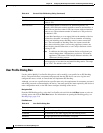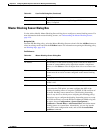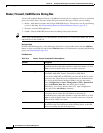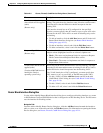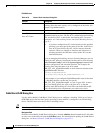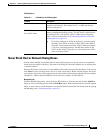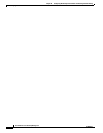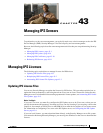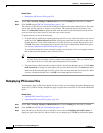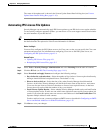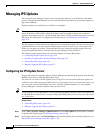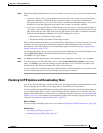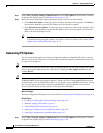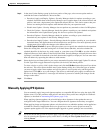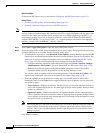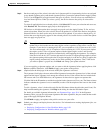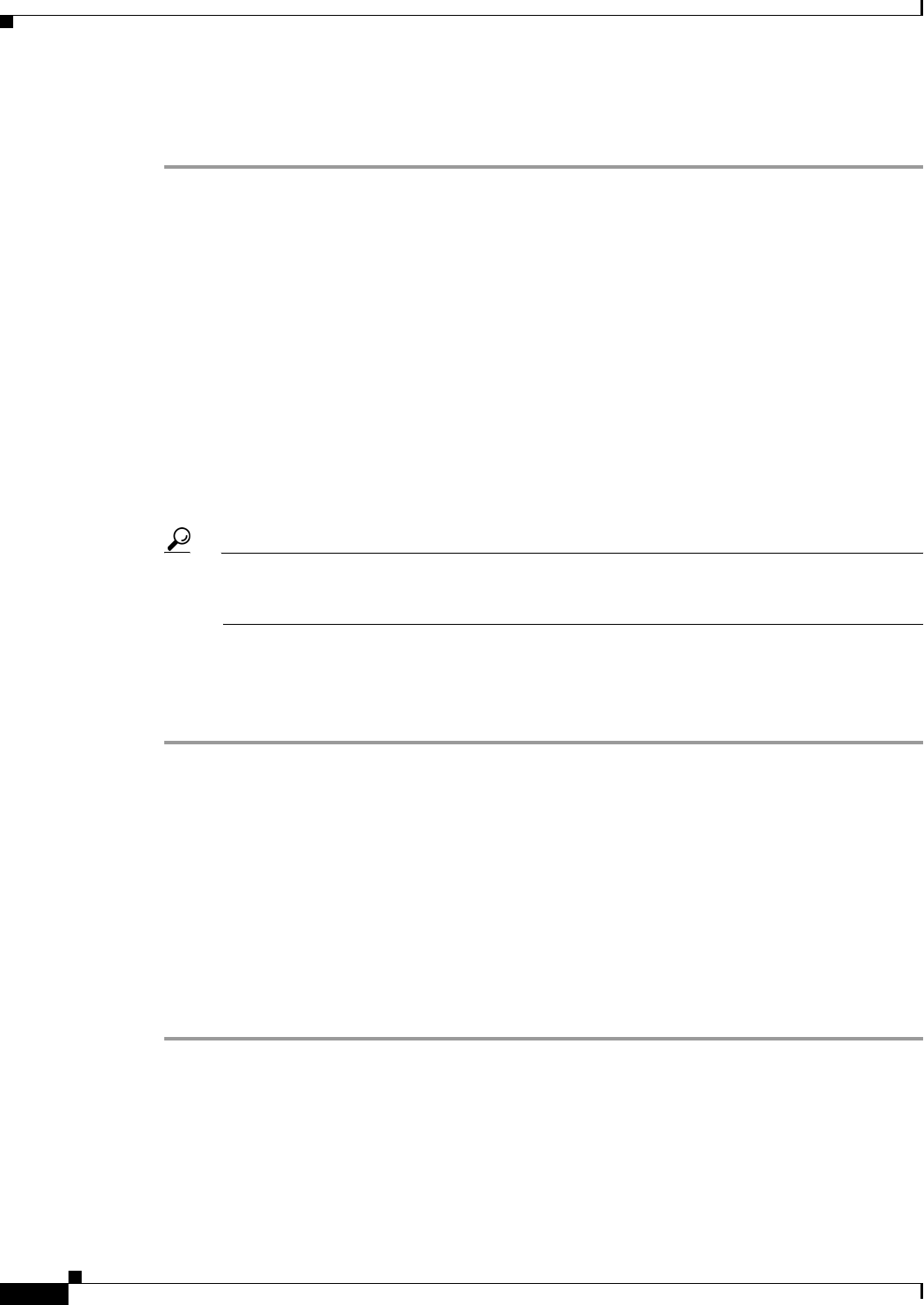
43-2
User Guide for Cisco Security Manager 4.4
OL-28826-01
Chapter 43 Managing IPS Sensors
Managing IPS Licenses
Related Topics
• Redeploying IPS License Files, page 43-2
Step 1 Select Tools > Security Manager Administration and select Licensing from the table of contents.
Step 2 Click the IPS tab (see IPS Tab, Licensing Page, page 11-41).
The table lists all IPS devices in the device inventory and displays the status of their licenses. The status
can be valid, invalid, expired, no license, or trial license. The expiration date for the license is also
shown. Click Refresh License to update the table with the latest license information from the devices
(you can select one or more devices to limit the scope of the refresh).
To update licenses, do one of the following:
• To update devices with licenses obtained directly from Cisco.com—Select the devices you want to
update and click Update Selected via CCO. A dialog box opens that lists the devices that can be
updated from Cisco.com, which might not be all of the devices you selected. Review the list and
click OK. The status of the update task is shown in the License Update Status Details dialog box
(see License Update Status Details Dialog Box, page 11-43).
To successfully update the license using this method, you must have a Cisco.com support contract
that includes the serial numbers of the selected devices.
Tip The Cisco software license server (SWIFT) that contains the licenses might block requests from
the same server for more than 9 licenses within a three minute period. Thus, you should select
fewer than 9 devices at a time when performing manual license updates.
• To update devices with licenses that you have copied to the Security Manager server—Click Update
from License File. A dialog box opens where you can select the license files. Click Browse to select
them from the Security Manager local file system. You can select more than one license file. When
you have selected the desired files, click OK to have them applied to the devices.
Redeploying IPS License Files
If an attempt to apply an IPS license update to a device fails, you can redeploy the update. Redeployment
works only if you have already attempted to apply an update and a license file is associated with the IPS
device.
Related Topics
• Updating IPS License Files, page 43-1
• Automating IPS License File Updates, page 43-3
Step 1 Select Tools > Security Manager Administration and select Licensing from the table of contents.
Step 2 Click the IPS tab (see IPS Tab, Licensing Page, page 11-41).
Step 3 Select the devices to which you want to redeploy licenses and click Redeploy Selected Licenses. A
dialog box opens listing devices whose licenses you are redeploying. Click OK to perform the update.