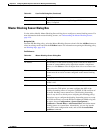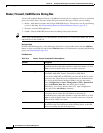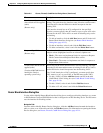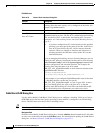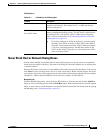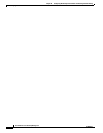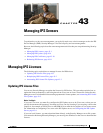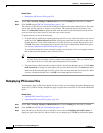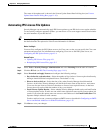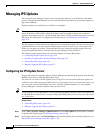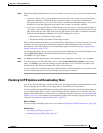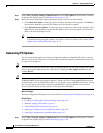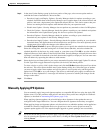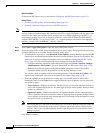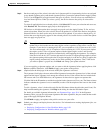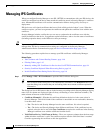43-3
User Guide for Cisco Security Manager 4.4
OL-28826-01
Chapter 43 Managing IPS Sensors
Managing IPS Licenses
The status of the update task is shown in the License Update Status Details dialog box (see License
Update Status Details Dialog Box, page 11-43).
Automating IPS License File Updates
Security Manager can automatically apply IPS license updates to your IPS devices on a regular schedule.
To successfully configure automatic updates, you must have a Cisco.com support contract that includes
the serial numbers of your IPS devices.
Tip Security Manager applies new licenses only if the downloaded license has an expiration date further into
the future than the one replaced or if the license information is different.
Before You Begin
You must first configure the IPS Update server to be Cisco.com, so that you can specify the Cisco.com
username and password. For information on configuring Cisco.com as the IPS Update server, see
Configuring the IPS Update Server, page 43-4.
Related Topics
• Updating IPS License Files, page 43-1
• Redeploying IPS License Files, page 43-2
Step 1 Select Tools > Security Manager Administration and select Licensing from the table of contents.
Step 2 Click the IPS tab (see IPS Tab, Licensing Page, page 11-41).
Step 3 Select Download and apply licenses and configure the following settings:
• Days before the expiration date—Select the number of days before a license expires that Security
Manager should download an updated license. The default is 1 day.
• Discover devices daily at—Select the time of day when Security Manager should download
licenses. At this time, Security Manager will check the license status on the devices, and contact
Cisco.com for new licenses for devices that have no license, have expired licenses, or that have
licenses that will expire within the number of days you selected.
• Email License Update Results—Select whether Security Manager should send e-mail notification
of license update results. E-mails are sent with license expiration status and for license update job
results. If you select this option, enter one or more e-mail addresses in the Email Notification field.
Separate multiple addresses with commas.
For the e-mails to be sent, you must configure an SMTP server as described in Configuring an SMTP
Server and Default Addresses for E-Mail Notifications, page 1-25.
Step 4 Click Save to save your changes.