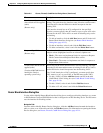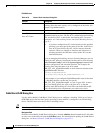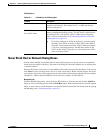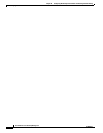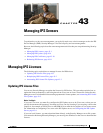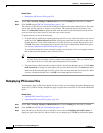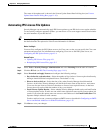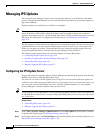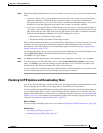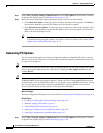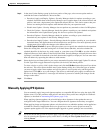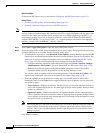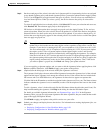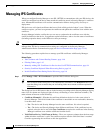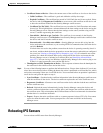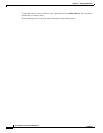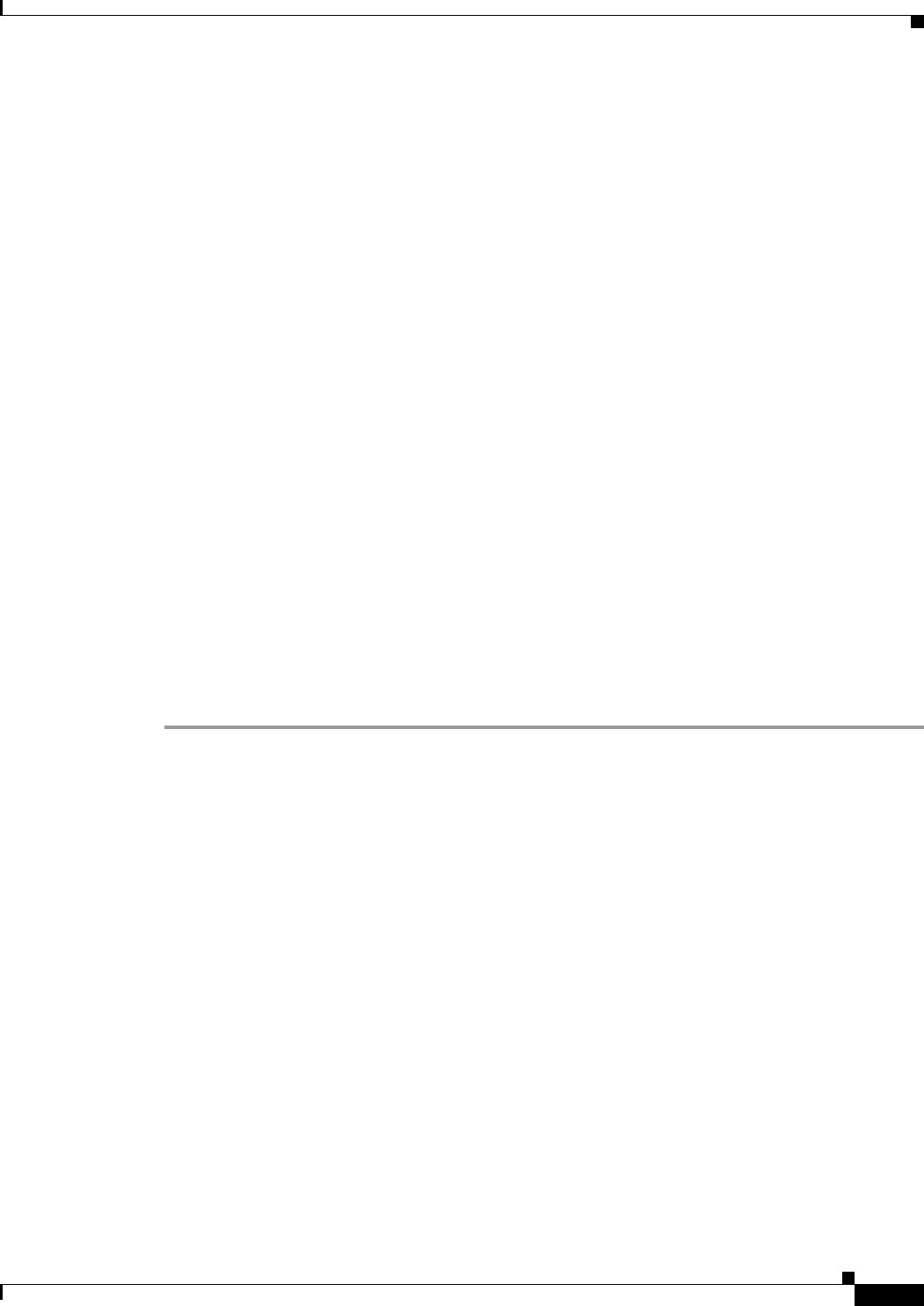
43-5
User Guide for Cisco Security Manager 4.4
OL-28826-01
Chapter 43 Managing IPS Sensors
Managing IPS Updates
Step 3 Enter the identifying information for your server. Based on the server type selected in the Update From
field:
• Cisco.com—Enter a Cisco.com username and password. The user account you specify must have
applied for eligibility to download strong encryption software. To verify the account has the
appropriate permissions, go to Cisco.com and try to download an IPS update package. You will be
prompted to accept the appropriate agreements if the account is not already qualified.
• Local server—Enter the IP address or DNS host name of your server, a username and password if
you require a log in before allowing access, and the path to the folder that contains the files. For the
path, do not enter the entire URL; enter only the path portion of the URL (for example, the path in
http://servername/IPSpath is IPSpath). Also add IIS configuration settings:
–
Home Directory should have listing enabled.
–
Documents should have Default Content Page disabled.
Enter certificate information. Before you can download an IPS package, you must accept the Cisco.com
certificate. You must accept the certificate from both the "Image Meta-data locator" site and the
download site of the IPS packages to start downloading images successfully (see Edit Update Server
Settings Dialog Box, page 11-34).
If your network requires a proxy server to get from the Security Manager server to the IPS Update server,
select Enable Proxy Server and enter the information for the proxy server.
Click OK to save your changes.
Step 4 Click Save on the IPS Updates page. Your changes are not completely saved unless you click Save.
Step 5 Test the connectivity to the IPS Update server by clicking Download Latest Updates. A dialog box
opens. Click Start to have Security Manager log into the update server, check for new updates, and
download them. The dialog box displays the results of the operation.
If you are using Cisco.com and experience a download failure, double-check the user account to ensure
it has the required permissions for downloading strong encryption software.
Checking for IPS Updates and Downloading Them
You can use Security Manager to check for IPS sensor and signature updates and download them to the
Security Manager server, where you can apply them to your IPS devices and policies.
You can manually download IPS updates, automate IPS update downloads, or download them when you
try to manually apply them to a device. The following procedure explains how to manually check for
updates and download them. For information on configuring automatic downloads, see Automating IPS
Updates, page 43-6. For information on downloading updates while manually applying them to devices
or policies, see Manually Applying IPS Updates, page 43-7.
Before You Begin
You must configure the IPS Update server as described in Configuring the IPS Update Server, page 43-4.
Related Topics
• Automating IPS Updates, page 43-6
• Manually Applying IPS Updates, page 43-7