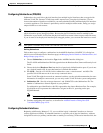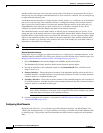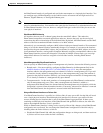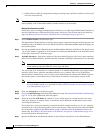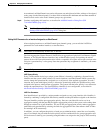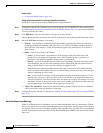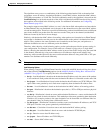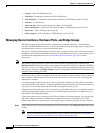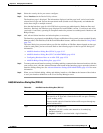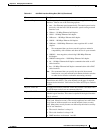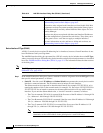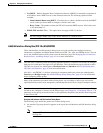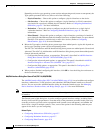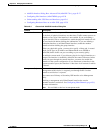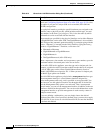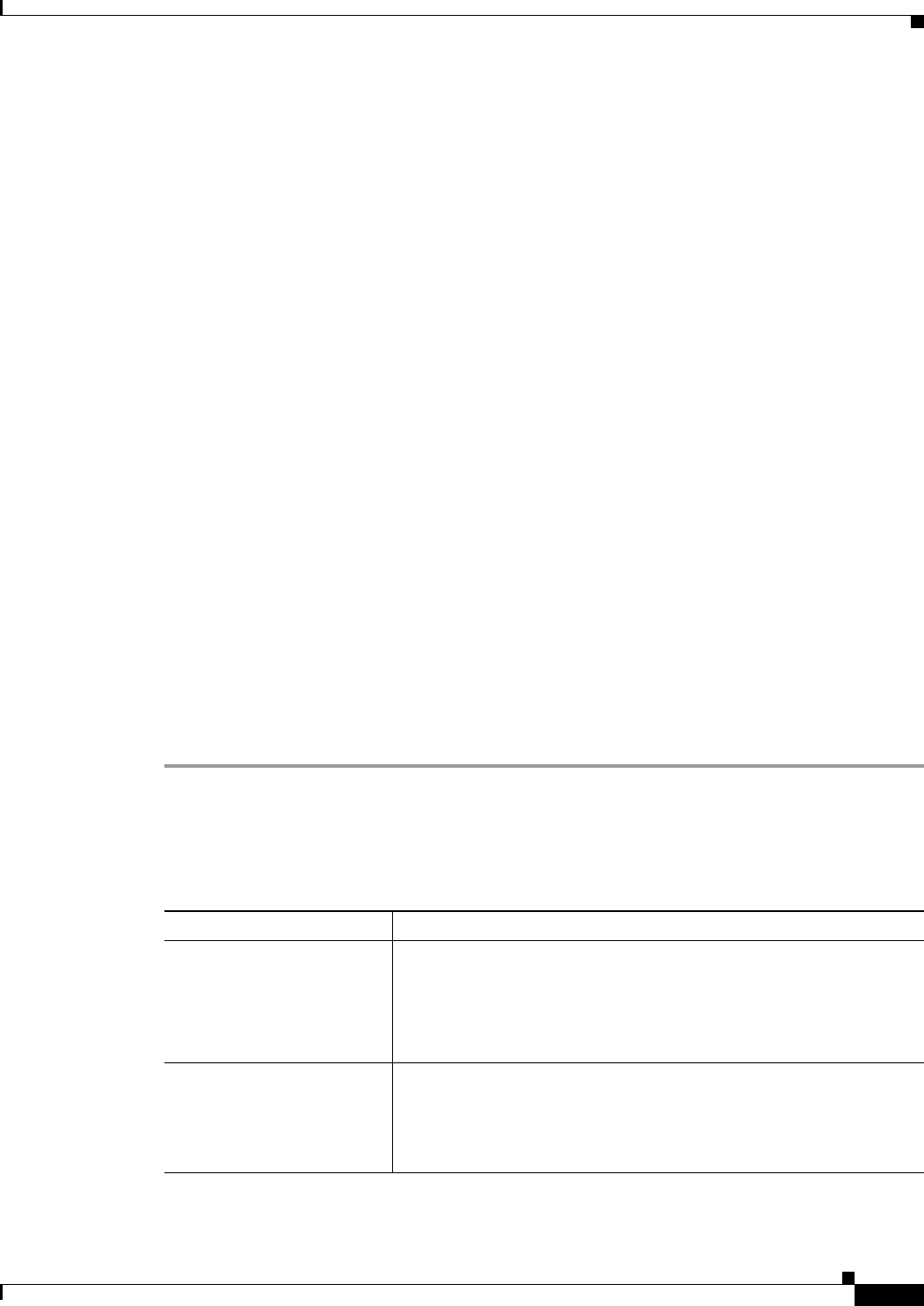
45-15
User Guide for Cisco Security Manager 4.4
OL-28826-01
Chapter 45 Managing Firewall Devices
Configuring Firewall Device Interfaces
Step 2 Select the security device you want to configure.
Step 3 Select Interfaces in the Device Policy selector.
The Interfaces page is displayed. The information displayed, and the page itself, varies based on the
selected device type and version, the operational mode (routed versus transparent), and whether the
device hosts single or multiple contexts.
Note that the Interfaces page for ASA 5505 devices presents two tabbed panels: Hardware Ports and
Interfaces. Similarly, the Interfaces page displayed for both FWSMs (version 3.1 and later) and ASAs
(version 8.4.1 and later), operating in transparent mode also presents two tabbed panels: Interfaces and
Bridge Groups.
Step 4 Add, edit and delete interfaces and related options, as necessary.
The Interfaces pages/panels and the Bridge Groups and Hardware Ports panels present standard Security
Manager tables, with Add Row, Edit Row and Delete Row buttons, which are described in Using Tables,
page 1-45.
The actual dialog box presented when you click the Add Row or Edit Row button depends on the type
of device (and panel) you have selected. Refer to the following topics for device-specific dialog box
information:
• Add/Edit Interface Dialog Box (PIX 6.3), page 45-15
• Add/Edit Interface Dialog Box (PIX 7.0+/ASA/FWSM), page 45-19
• Configuring Hardware Ports on an ASA 5505, page 45-39
• Add/Edit Bridge Group Dialog Box, page 45-41
Step 5 To manage Advanced Interface settings, including enabling communication between interfaces with the
same security level, click the Advanced button at the bottom of the Interfaces page to open the Advanced
Interface Settings dialog box. See Advanced Interface Settings (PIX/ASA/FWSM), page 45-42 for more
information.
Step 6 When you are finished adding, editing and deleting interfaces, click Save at the bottom of the window
to save your interface definitions to the Cisco Security Manager server.
Add/Edit Interface Dialog Box (PIX 6.3)
Table 45-2 Add/Edit Interface Dialog Box (PIX 6.3)
Element Description
Enable Interface Enables this interface to pass traffic. In addition to this setting, you
must specify an IP Type and a Name before traffic can pass according
to your security policy.
You must enable a physical interface before traffic can pass through any
enabled subinterfaces.
Type Choose the type of interface:
• Physical – VLAN is on the same network as its underlying
hardware interface.
• Logical – VLAN is associated with a logical interface.