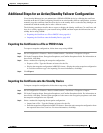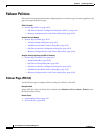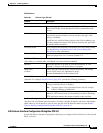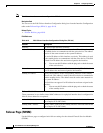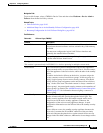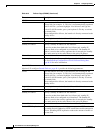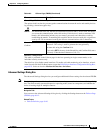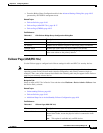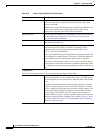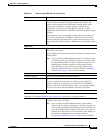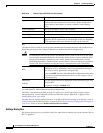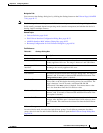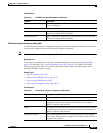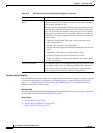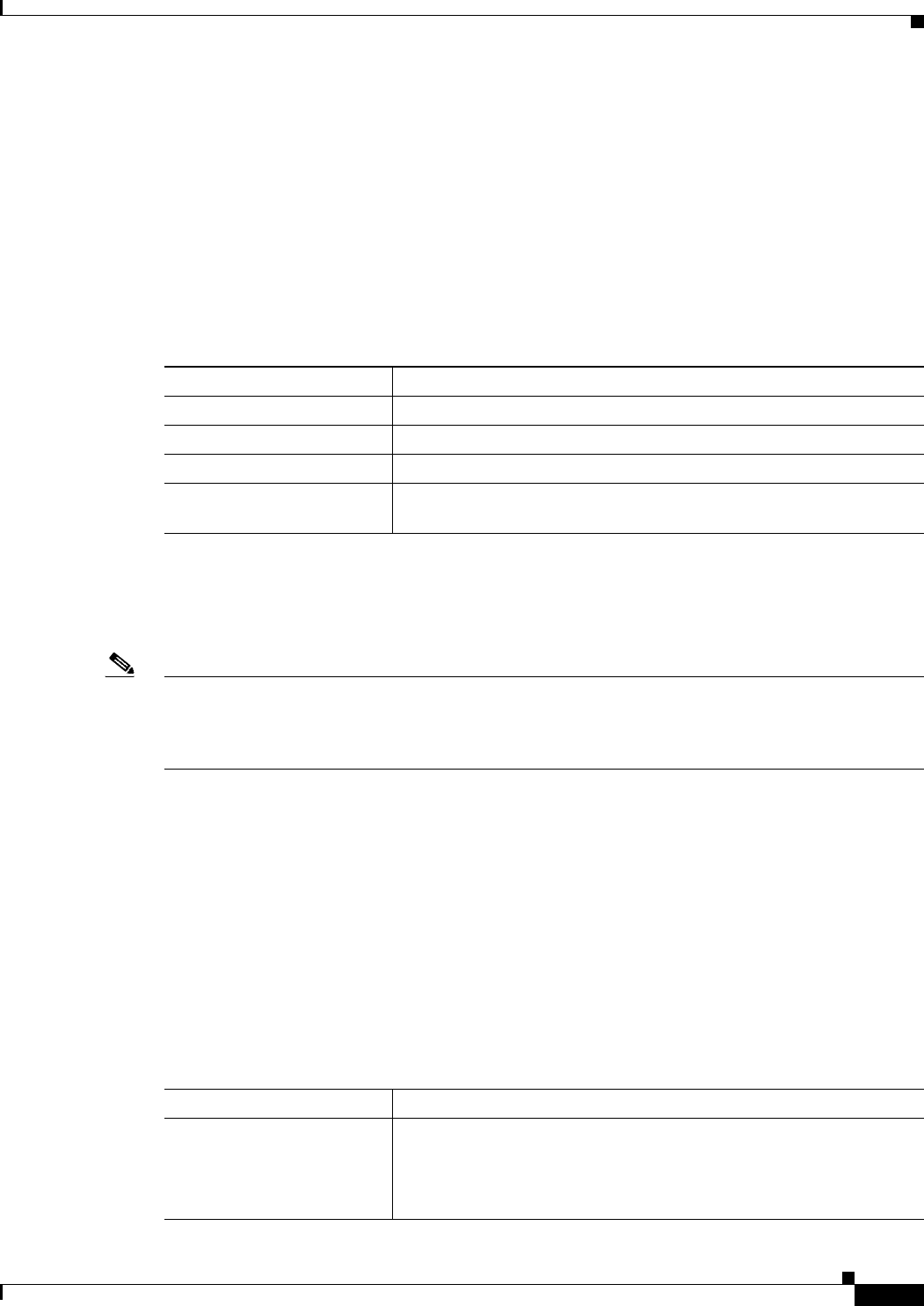
49-17
User Guide for Cisco Security Manager 4.4
OL-28826-01
Chapter 49 Configuring Failover
Failover Policies
• From the Bridge Group Configuration table in the Advanced Settings Dialog Box, page 49-15
presented by an FWSM in transparent mode.
Related Topics
• Failover Policies, page 49-10
• Failover Page (ASA/PIX 7.0+), page 49-17
• Failover Page (FWSM), page 49-12
Field Reference
Failover Page (ASA/PIX 7.0+)
Use the Failover page to configure basic failover settings for ASA and PIX 7.0+ security devices
Note The features and options presented on the Failover page vary according to type of device selected,
operating system version, firewall mode (routed or transparent), and security contexts (single or
multiple). Thus, some of the elements described in the following table may not appear on the Failover
page for your currently selected device.
Navigation Path
Select an ASA or PIX 7.0+ in Device View and then select Platform > Device Admin > Failover from
the Device Policy selector.
Related Topics
• Understanding Failover, page 49-1
• Failover Policies, page 49-10
• Additional Steps for an Active/Standby Failover Configuration, page 49-9
Field Reference
Table 49-5 Edit Failover Bridge Group Configuration Dialog Box
Element Description
Name Identifies the bridge group; not editable.
IP Address Identifies the IP address assigned to the bridge group; not editable.
Network Mask Identifies the subnet mask for the IP Address; not editable.
Standby Address Enter the IP address of the standby bridge group; this address must be
on the same subnet as the primary address.
Table 49-6 Failover Page (ASA/PIX 7.0+)
Element Description
Failover Method Choose the type of failover link: Serial Cable or LAN Based. If you
choose Serial Cable, ensure the physical cable is connected to both
devices.
Note This option is available only on PIX devices.