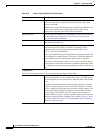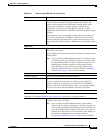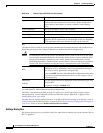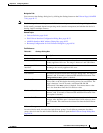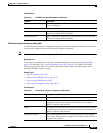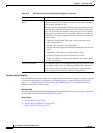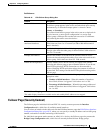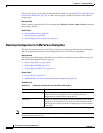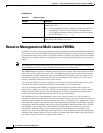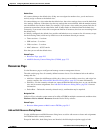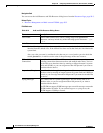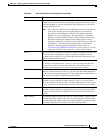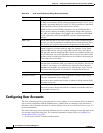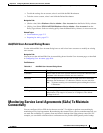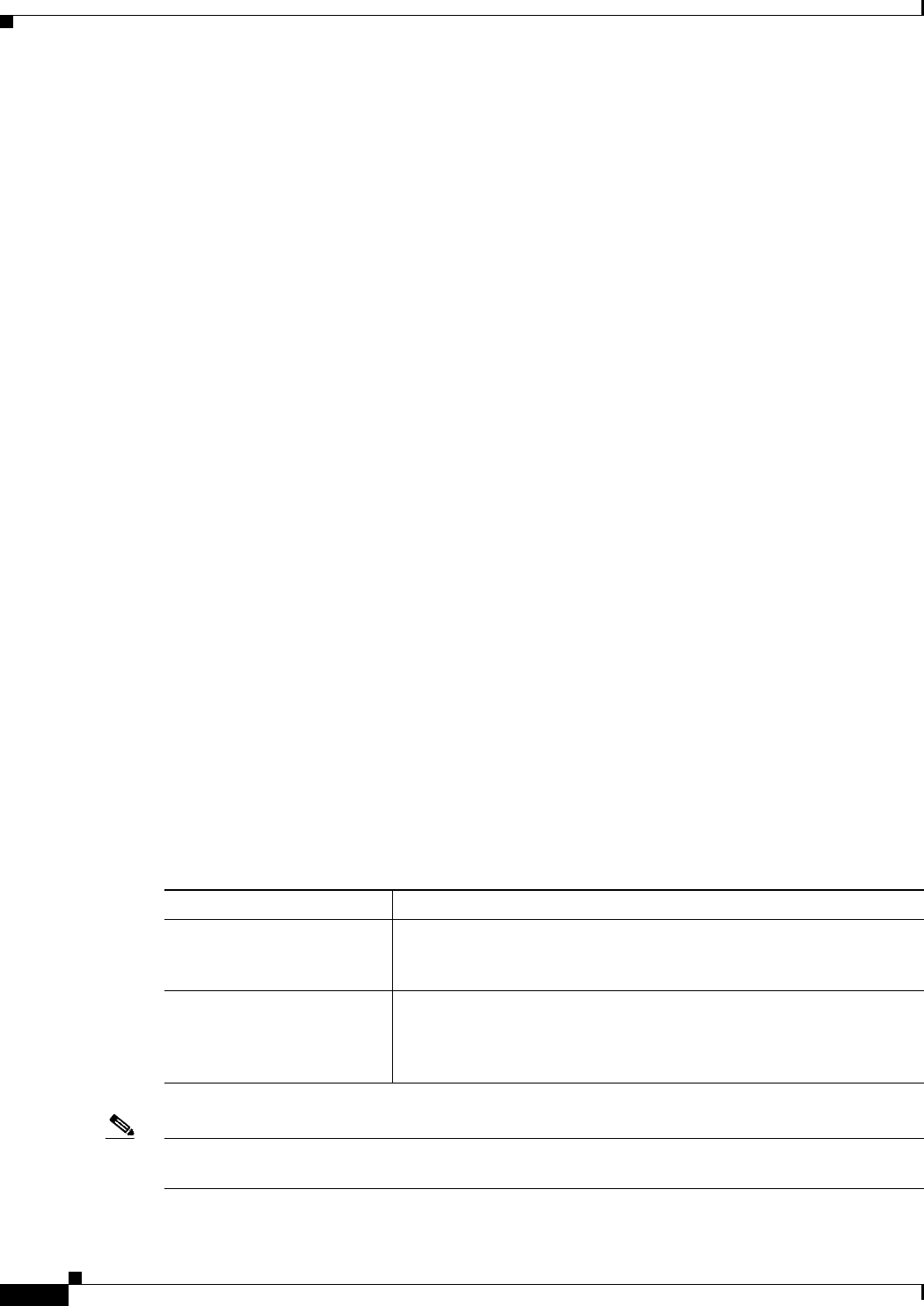
49-26
User Guide for Cisco Security Manager 4.4
OL-28826-01
Chapter 49 Configuring Failover
Failover Policies
You can select an entry in the table and click the Edit Row button to open the Edit Failover Bridge Group
Configuration Dialog Box, page 49-16, where you can specify a standby IP address for the selected
bridge group.
Navigation Path
Select a security context in Device View and then select Platform > Device Admin > Failover from the
Device Policy selector.
Related Topics
• Understanding Failover, page 49-1
• Failover Policies, page 49-10
• About Bridging on Firewall Devices, page 46-1
Bootstrap Configuration for LAN Failover Dialog Box
The Bootstrap Configuration for LAN Failover dialog box provides you with bootstrap configuration
that can be applied to the primary and secondary devices in a LAN failover configuration.
Navigation Path
You can access the Bootstrap Configuration for LAN Failover dialog box from the Failover page. For
more information about the Failover page, see:
• Failover Page (PIX 6.3), page 49-10
• Failover Page (FWSM), page 49-12
• Failover Page (ASA/PIX 7.0+), page 49-17
Related Topics
• Failover Policies, page 49-10
• Additional Steps for an Active/Standby Failover Configuration, page 49-9
Field Reference
Note For Active/Active Failover, the bootstrap configurations are only applied to the system contexts of the
respective failover peer devices.
Table 49-11 Bootstrap Configuration for LAN Failover Dialog Box
Element Description
Primary Contains the bootstrap configuration for the primary device. Open a
console connection to the primary device and then paste this
configuration to activate failover on the device.
Secondary Contains the bootstrap configuration for the secondary device. After
the primary device becomes active, open a console connection to the
secondary device and then paste this configuration to activate failover
on the device.