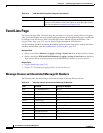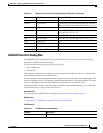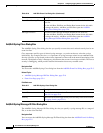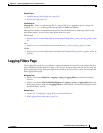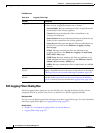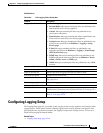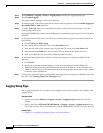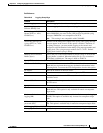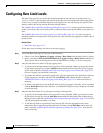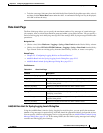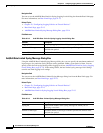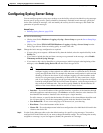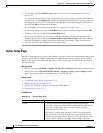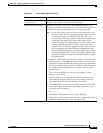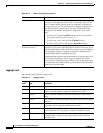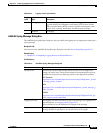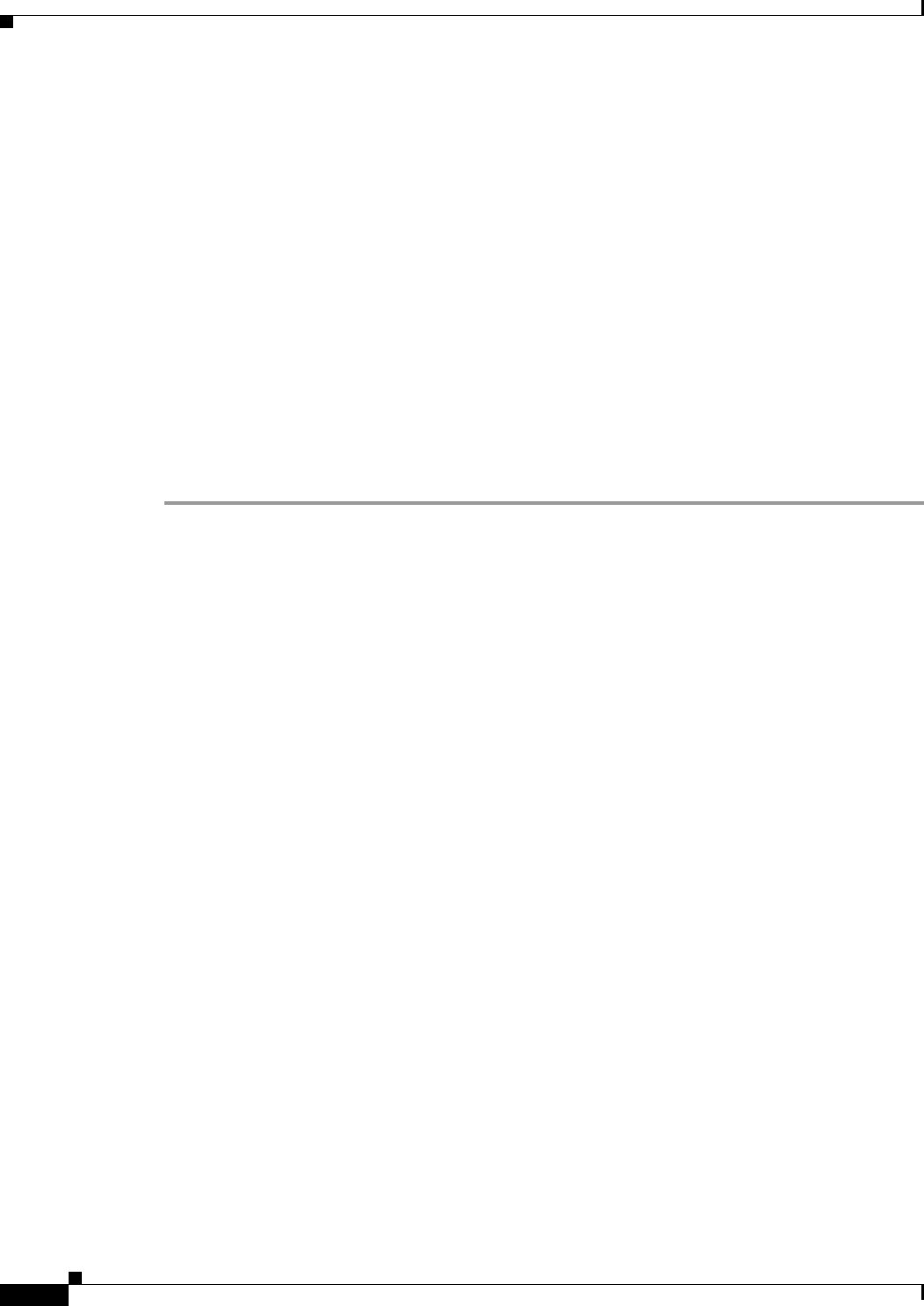
52-12
User Guide for Cisco Security Manager 4.4
OL-28826-01
Chapter 52 Configuring Logging Policies on Firewall Devices
Configuring Rate Limit Levels
Configuring Rate Limit Levels
The Rate Limit page lets you specify the maximum number of log messages of specific types (e.g.,
“alert” or “critical”), and messages with specific Syslog IDs, that can be generated within given periods
of time. You can specify individual limits for each logging level, and each Syslog message ID. If the
settings conflict, the Syslog message ID limits take precedence.
The Add/Edit Rate Limited Syslog Message Dialog Box, page 52-14 is used to specify the maximum
number of messages that can be generated for a particular Syslog message ID within a given period of
time.
The Add/Edit Rate Limit for Syslog Logging Levels Dialog Box, page 52-13 is used to specify the
maximum number of messages that can be generated for a particular Syslog logging level within a given
period of time.
Related Topics
• Rate Limit Page, page 52-13
Follow these steps to manage rate limits for message logging:
Step 1 Access the Rate Limit page by doing one of the following:
• (Device view) Select Platform > Logging > Syslog > Rate Limit from the Device Policy selector.
• (Policy view) Select PIX/ASA/FWSM Platform > Logging > Syslog > Rate Limit from the Policy
Type selector. Select an existing policy from the Shared Policy selector, or create a new policy.
Step 2 Add, edit and delete rate limits for Syslog logging levels:
• To specify the maximum number of messages that can be generated within a given period of time
for particular logging level, click the Add Row button under the Rate Limits for Syslog Logging
Levels table to open the Add/Edit Rate Limit for Syslog Logging Levels Dialog Box, page 52-13.
Choose a logging level and define a rate limit.
• To edit the rate limit for a particular logging level, select the appropriate entry in the Rate Limits for
Syslog Logging Levels table, and then click the Edit Row button under the table to open the
Add/Edit Rate Limit for Syslog Logging Levels Dialog Box, page 52-13. Alter the rate limit as
necessary.
• To delete a rate limit entry from the Rate Limits for Syslog Logging Levels table, select it and then
click the Delete Row button under the table. A confirmation dialog box may be displayed; click OK
to delete the entry.
Step 3 Add, edit and delete limits for log messages according to message IDs:
• To specify the maximum number of messages that can be generated within a given period of time
for particular message ID, click the Add Row button under the Individually Rate Limited Syslog
Messages table to open the Add/Edit Rate Limited Syslog Message Dialog Box, page 52-14. Choose
a Syslog message ID and define a rate limit.
• To edit the rate limit for a particular Syslog message ID, select the appropriate entry in the
Individually Rate Limited Syslog Messages table, and then click the Edit Row button under the
table to open the Add/Edit Rate Limited Syslog Message Dialog Box, page 52-14. Alter the rate
limit as necessary.