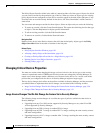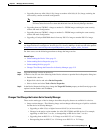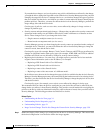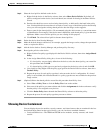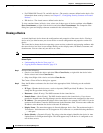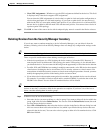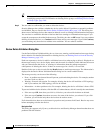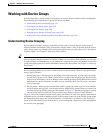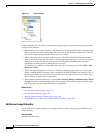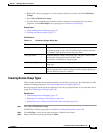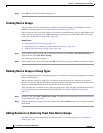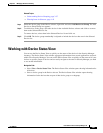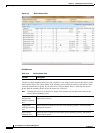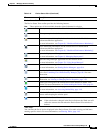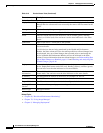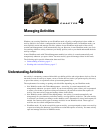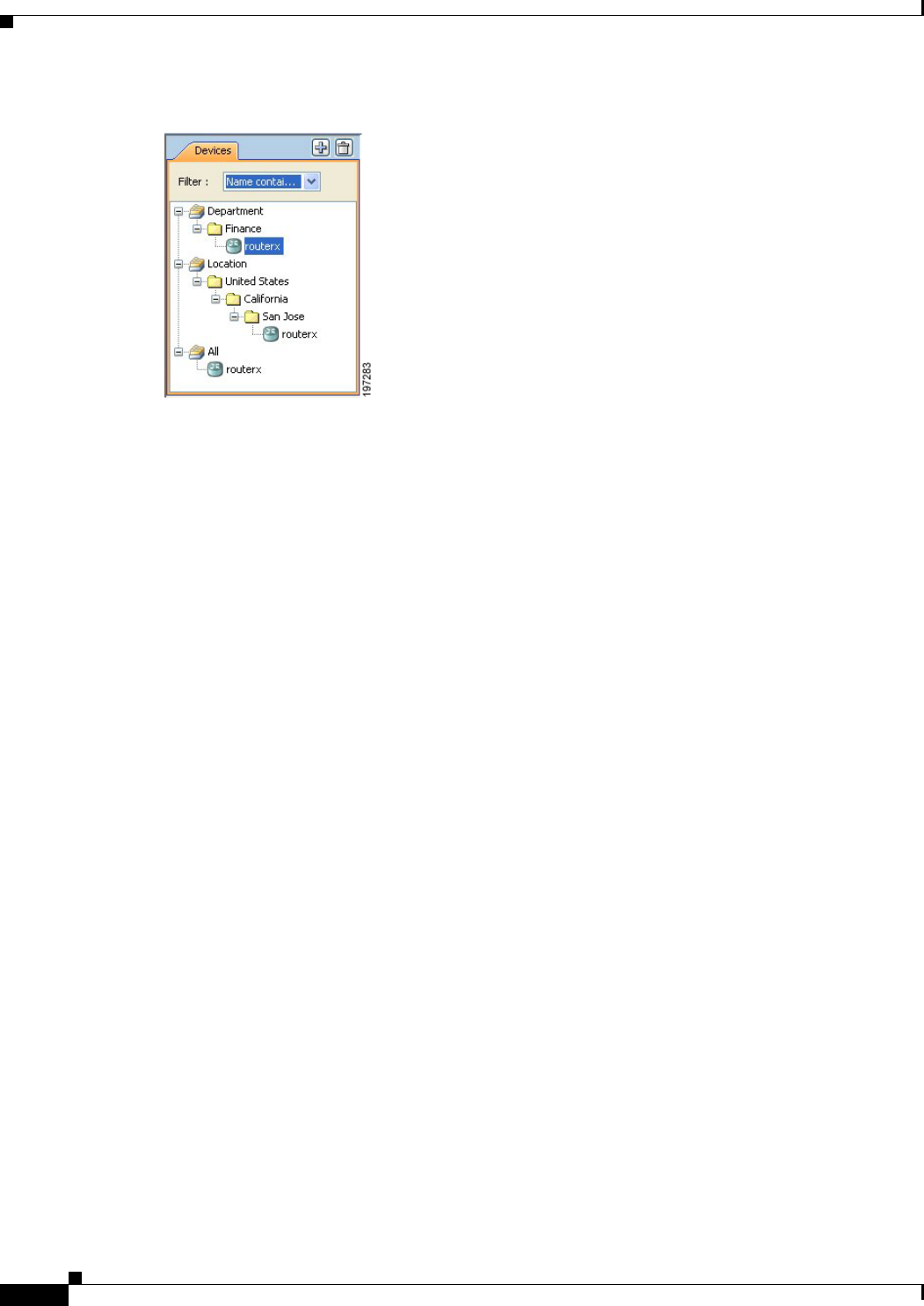
3-58
User Guide for Cisco Security Manager 4.4
OL-28826-01
Chapter 3 Managing the Device Inventory
Working with Device Groups
Figure 3-3 Device Groups
Security Manager lets you create or delete group and group types, and put devices in groups, in many
locations in the interface:
• When adding devices to the inventory—The New Device wizard includes a Device Grouping page,
where you can create device group types and select a group for the newly-added device. You can
also select a default group to which all new devices are added.
• When viewing the device inventory in Device view—The File > Edit Device Groups command
opens a dialog box where you can create or delete groups and group types. If you select a group or
group type in the Device selector, the File menu and the right-click shortcut menu includes
commands for adding groups or adding devices to groups.
To add devices to a group, or remove them from a group, select the group and select File > Add
Devices to Group.
• When viewing the properties for a device—The Device Grouping page allows you to select the
groups to which the device belongs, and to set defaults for devices added to the inventory. This is
the only place where you can remove a device from a device group. Double-click a device in the
Device selector to open the device properties.
• When using the administration pages—Select Tools > Security Manager Administration > Device
Groups to open the administration page for device groups, where you can create or delete groups
and group types, but you cannot add devices to groups here.
Related Topics
• Creating Device Group Types, page 3-59
• Creating Device Groups, page 3-60
• Deleting Device Groups or Group Types, page 3-60
• Adding Devices to or Removing Them From Device Groups, page 3-60
Edit Device Groups Dialog Box
Use the Edit Device Groups dialog box to manage the device groups and group types defined in the
device inventory.
Navigation Path
Do one of the following: