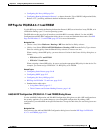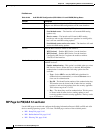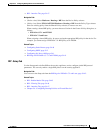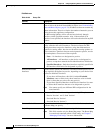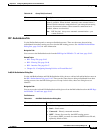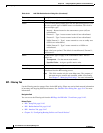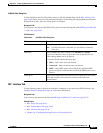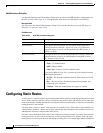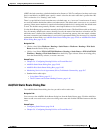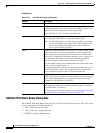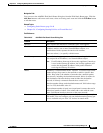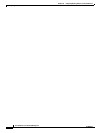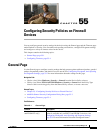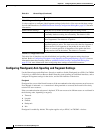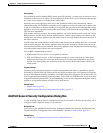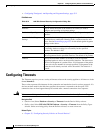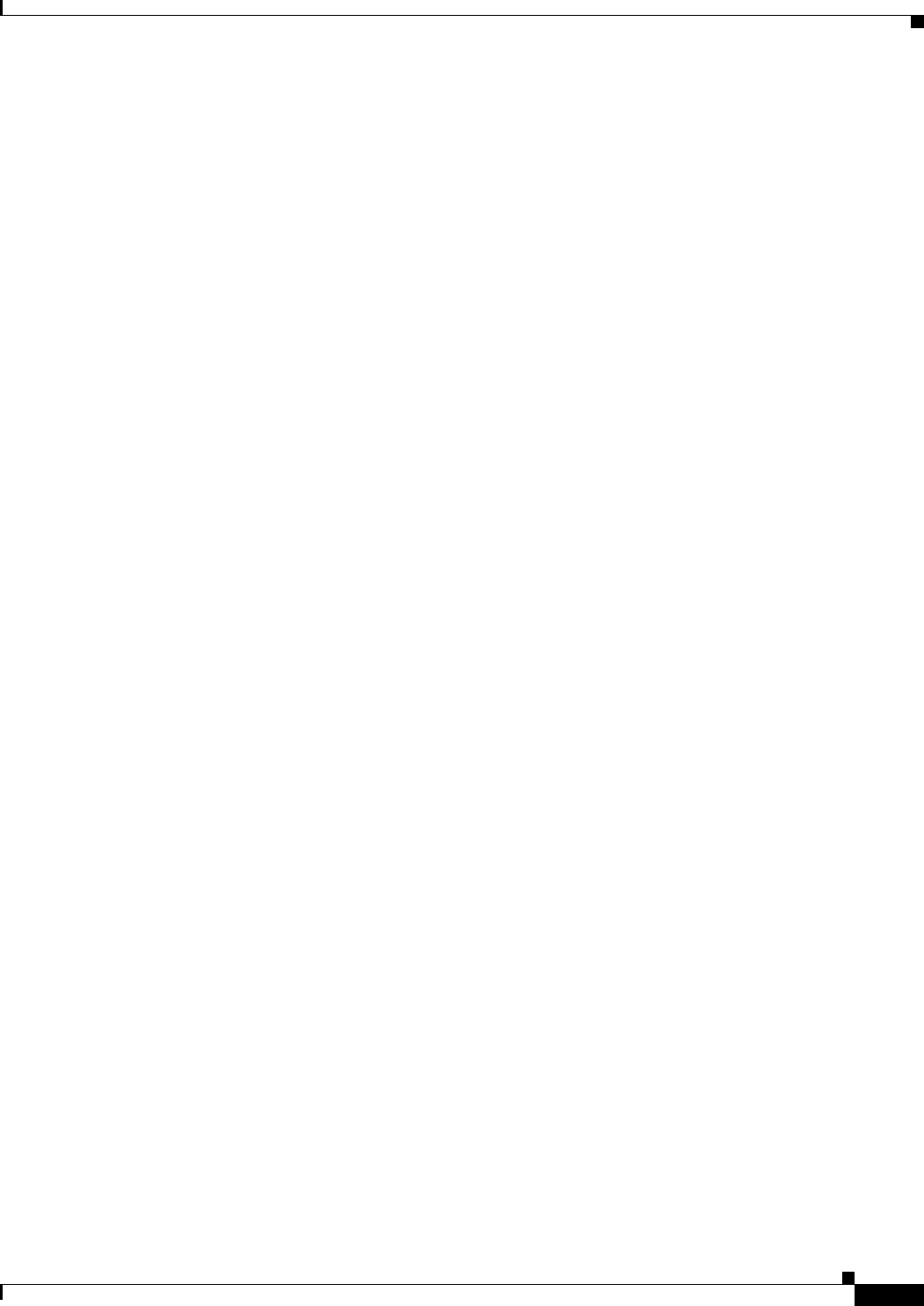
54-49
User Guide for Cisco Security Manager 4.4
OL-28826-01
Chapter 54 Configuring Routing Policies on Firewall Devices
Configuring Static Routes
(OSPF)-derived routes have a default administrative distance of 100. To configure a back-up static route
that is overridden by an OSPF route, specify a metric value for the static route that is greater than 100.
This is referred to as a “floating” static route.
There is a special kind of static route known as a default route, or a “zero-zero” route because all zeroes
are used for both the destination address and subnet mask. The default static route serves as a catch-all
gateway: if there are no matches for a particular destination in the device’s routing table, the default route
is used. The default route generally includes a next-hop IP address or local exit interface.
Use the Static Route page to maintain manually defined static routes. The Static Route table on this page
lists all currently defined static routes, showing for each, the name of the interface or interface role for
which the route is defined, the destination network(s), the next hop gateway, the route metric, whether
the route is tunneled, and whether there is service-level agreement tracking for the route. For a detailed
explanation of these fields, see Add/Edit Static Route Dialog Box, page 54-49 or Add/Edit IPv6 Static
Route Dialog Box, page 54-50.
Navigation Path
• (Device view) Select Platform > Routing > Static Route or Platform > Routing > IPv6 Static
Route from the Device Policy selector.
• (Policy view) Select PIX/ASA/FWSM Platform > Routing > Static Route or PIX/ASA/FWSM
Platform > Routing > IPv6 Static Route from the Policy Type selector. Select an existing policy
from the Shared Policy selector, or create a new one.
Related Topics
• Chapter 54, “Configuring Routing Policies on Firewall Devices”
• Add/Edit Static Route Dialog Box, page 54-49
• Add/Edit IPv6 Static Route Dialog Box, page 54-50
• Monitoring Service Level Agreements (SLAs) To Maintain Connectivity, page 50-7
• Standard rules table topics:
–
Using Rules Tables, page 12-7
–
Table Columns and Column Heading Features, page 1-46
Add/Edit Static Route Dialog Box
The Add/Edit Static Route dialog box lets you add or edit a static route.
Navigation Path
You can access the Add/Edit Static Route dialog box from the Static Routes page. Click the Add Row
button to add a new static route; select an existing static route and click the Edit Row button to edit that
route.
Related Topics
• Configuring Static Routes, page 54-48
• Chapter 54, “Configuring Routing Policies on Firewall Devices”