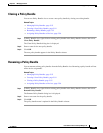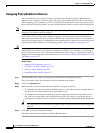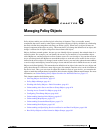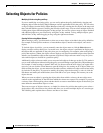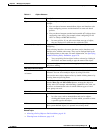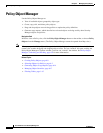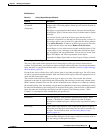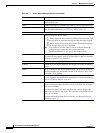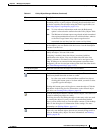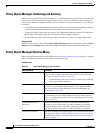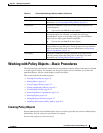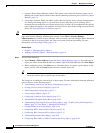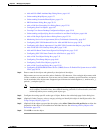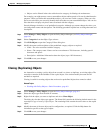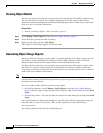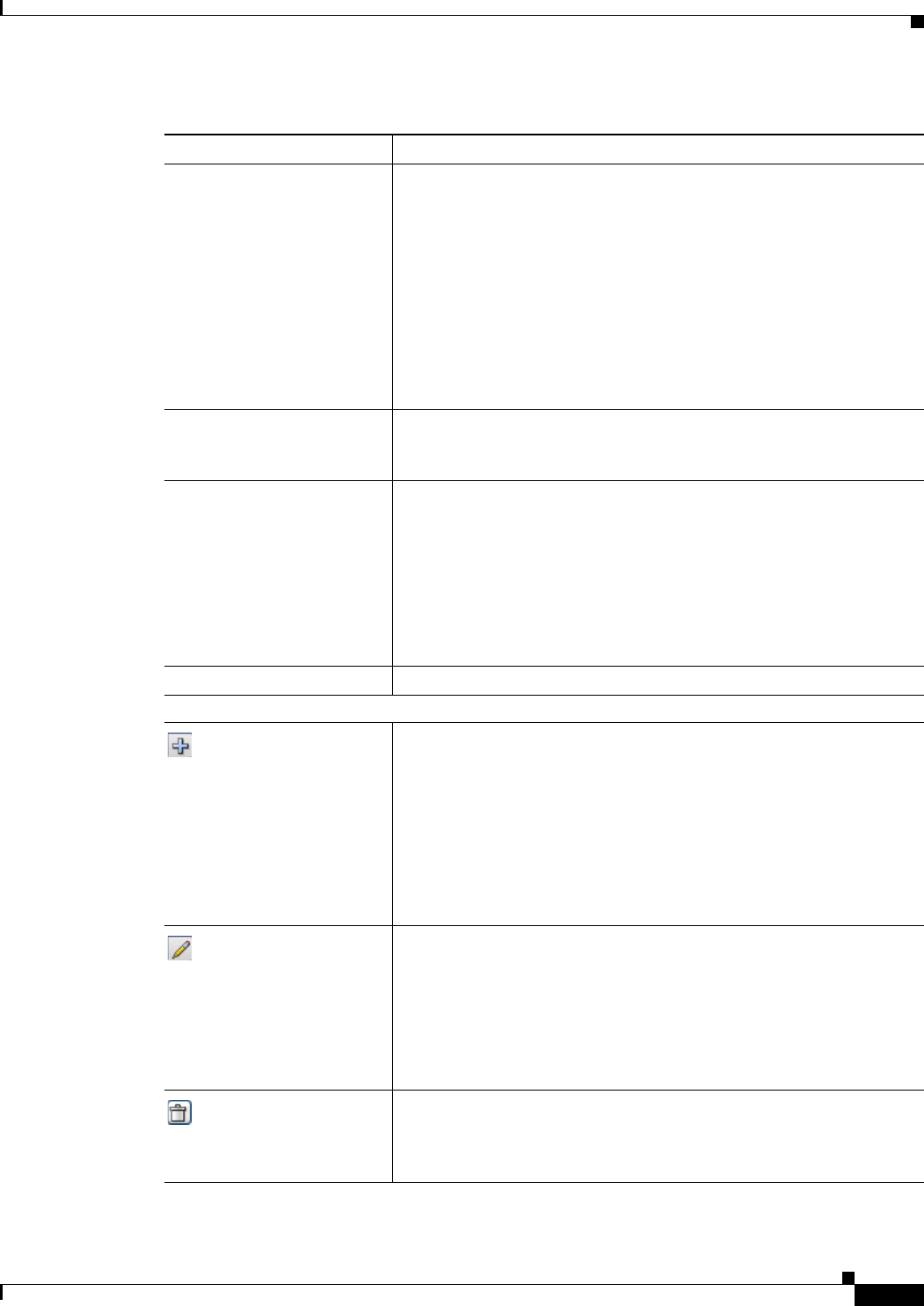
6-7
User Guide for Cisco Security Manager 4.4
OL-28826-01
Chapter 6 Managing Policy Objects
Policy Object Manager
Referenced Whether the object is being used in any policy definitions. You can find
out which policies or policy objects are using the selected object and
any device overrides for the object using the Find Usage feature (see
Generating Object Usage Reports, page 6-14).
Note To view reference information, make sure the Referenced
option is selected on the toolbar above the Policy Object Table.
Note The Referenced column reports usage based on both committed
data and uncommitted data across all activities/tickets, whereas
as the Find Usage feature only reports usage based on
committed data and data from the current activity/ticket.
Description The description for the object. If the column is too narrow to display
the description, you can double-click the icon to view the description
or mouse-over the icon.
Last Ticket(s) If ticketing is enabled, shows the Ticket ID of the ticket last used to
modify the object. You can click on the
If ticketing is enabled, shows the ticket(s) associated with last
modification to the object. You can click the ticket ID in the Last
Ticket(s) column to view details of the ticket and to navigate to the
ticket. If linkage to an external ticket management system has been
configured, you can also navigate to that system from the ticket details
(see Ticket Management Page, page 11-51).
Last Modified Date Shows the date and time the object was last modified.
Buttons Below Table
Click the New Object button to create a new object. The same icon is
used for any button that adds an item to a table.
Tip In a few cases such as Networks/Hosts and Services objects,
clicking this button opens a list from which you need to select
a specific type for the object.
Clicking this button opens a dialog box to create the object. Click the
Help button in the dialog box for information on the selected object
type. Also, see Creating Policy Objects, page 6-9.
Click the Edit Object button to edit the selected object. The same icon
is used for editing any object in a table.
The dialog box used for editing the object is the same as the one used
for creating the object. If you try to edit a system-defined default
object, you are allowed only to view the object contents. Click the Help
button in the dialog box for information on the settings. For more
information, see Editing Objects, page 6-12.
Click the Delete Object button to delete the selected object. You can
delete only user-defined objects that are not currently being used in a
policy or another policy object. For more information, see Deleting
Objects, page 6-16.
Table 6-2 Policy Object Manager Window (Continued)
Element Description