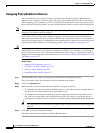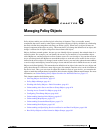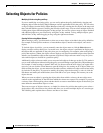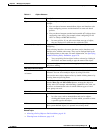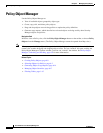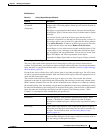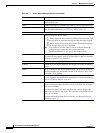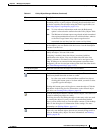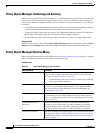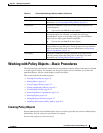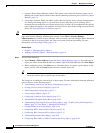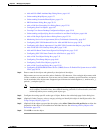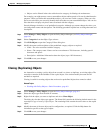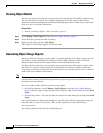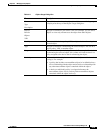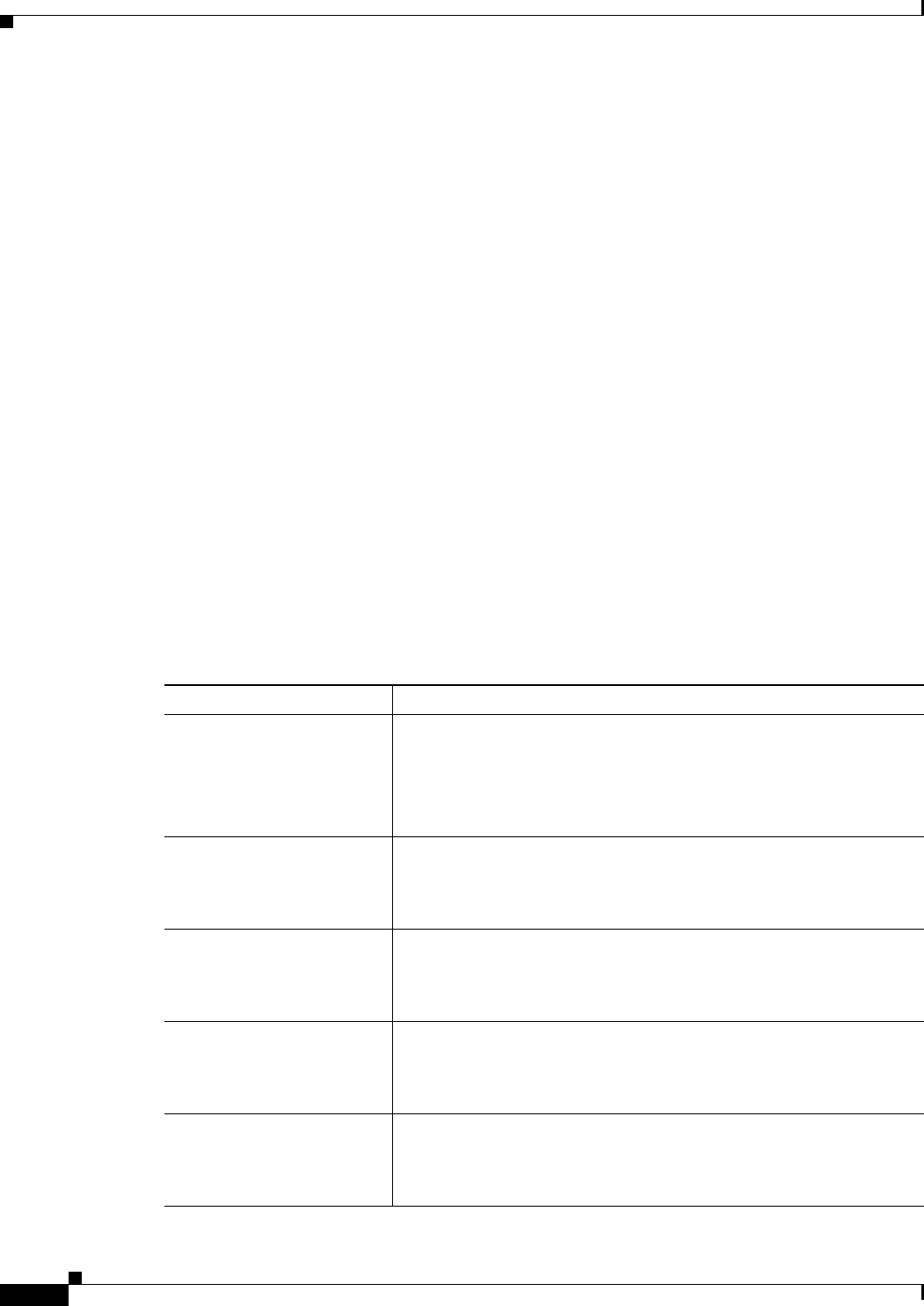
6-8
User Guide for Cisco Security Manager 4.4
OL-28826-01
Chapter 6 Managing Policy Objects
Policy Object Manager
Policy Object Manager: Undocking and Docking
Whenever you open the Policy Object Manager, it is initially displayed as a pane in the lower half of the
current view to make dragging and dropping objects easier. You can “undock” this pane, making the
Policy Object Manager a separate window, you can “re-dock” the window, and you can close the pane
or window:
• To undock the Policy Object Manager from the current view in the Configuration Manager window,
click the Undock Window button in the upper right corner of the pane’s title bar.
• To put the floating window back as a pane in the Configuration Manager window, click the Dock
Frame button in the upper right corner of the Policy Object Manager window.
• To close either the pane or the floating window, click the Close button in its upper right corner.
Navigation Path
In Device view or Policy view, click the Policy Object Manager button on the toolbar, or choose Policy
Objects from the Manage menu. (The Policy Object Manager cannot be opened from Map view.)
Policy Object Manager Shortcut Menu
Right-clicking inside the policy object table in the Policy Object Manager, page 6-4 displays a shortcut
menu for performing various functions on the selected object type.
Field Reference
Table 6-3 Policy Object Manager Shortcut Menu
Menu Command Description
New Object Choose this command to create a new policy object. Click Help in the
dialog box that is opened for information specific to the object type.
Also, see Creating Policy Objects, page 6-9.
Tip For network/host and service objects, you need to also select an
object type from the submenu.
Edit Object Choose this command to edit the policy object selected in the table. If
you select a system-defined default object, you are presented with a
view-only look at the object definition. For more information, see
Editing Objects, page 6-12.
Delete Object Choose this command to delete the policy object selected in the table.
You can delete only user-defined objects that are not being used in a
policy or in another policy object. For more information, see Deleting
Objects, page 6-16.
Enable/Disable Device
Overrides
Choose the Enable Device Overrides command to enable device
overrides on one or more devices on which overrides are disabled.
Choose the Disable Device Overrides command to disable device
overrides on one or more devices on which overrides are enabled.
Edit Device Overrides Select this command to change the device-level overrides for this object
using the Policy Object Overrides Window, page 6-20. You can create,
edit, and delete overrides. For more information, see Managing Object
Overrides, page 6-17.