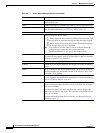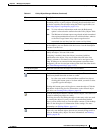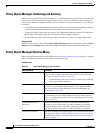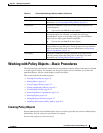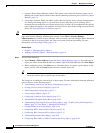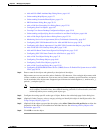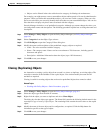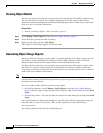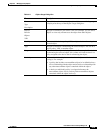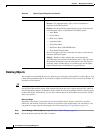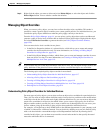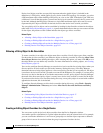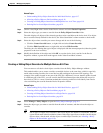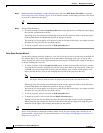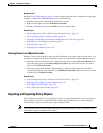6-14
User Guide for Cisco Security Manager 4.4
OL-28826-01
Chapter 6 Managing Policy Objects
Working with Policy Objects—Basic Procedures
Viewing Object Details
You can view contents of an object in read-only mode, even when the object is locked by another activity.
This is useful when you need to view complete configuration details for complex objects whose
definitions cannot be fully displayed in the Policy Object Manager window or when your user privileges
allow you only to view object information.
Related Topics
• Working with Policy Objects—Basic Procedures, page 6-9
Step 1 Select Manage > Policy Objects to open the Policy Object Manager, page 6-4.
Step 2 Select the object type from the table of contents.
Step 3 Right-click the object and select View Object.
The dialog box for that object appears in read-only mode.
Generating Object Usage Reports
Before you make any changes to a policy object, you should determine if the object is being used. You
can do this by viewing the Referenced column in the Policy Object Manager window. Select the
Referenced button above the Policy Object Table to enable the Referenced column.
For objects that are referenced, you can generate usage reports that show which policies, objects, VPNs,
and devices are using the selected object and would therefore be affected by changes to that object.
Usage reports contain any references to the selected object in your current activity as well as references
found in the data committed to the database.
Note The Referenced column reports usage based on both committed data and uncommitted data across all
activities/tickets, whereas as the Find Usage feature only reports usage based on committed data and data
from the current activity/ticket.
You can use either of these methods to generate usage reports:
• Policy Object Manager—Select Manage > Policy Objects to open the Policy Object Manager,
page 6-4. Select the type of object from the table of contents, right-click the object and select Find
Usage.
• Firewall rules policies—Left-click an object in a firewall rules table, then right-click and select Find
Usage.
The usage information is displayed in the Object Usage dialog box. Select the appropriate usage type
above the table to view devices, policies, VPNs, or other objects that use the selected object.
For certain policies,
The following table describes the fields in the dialog box.