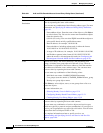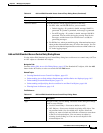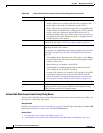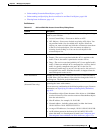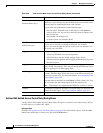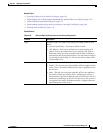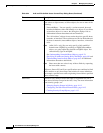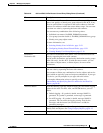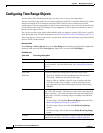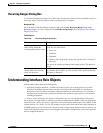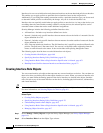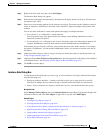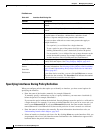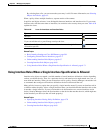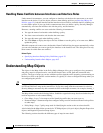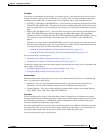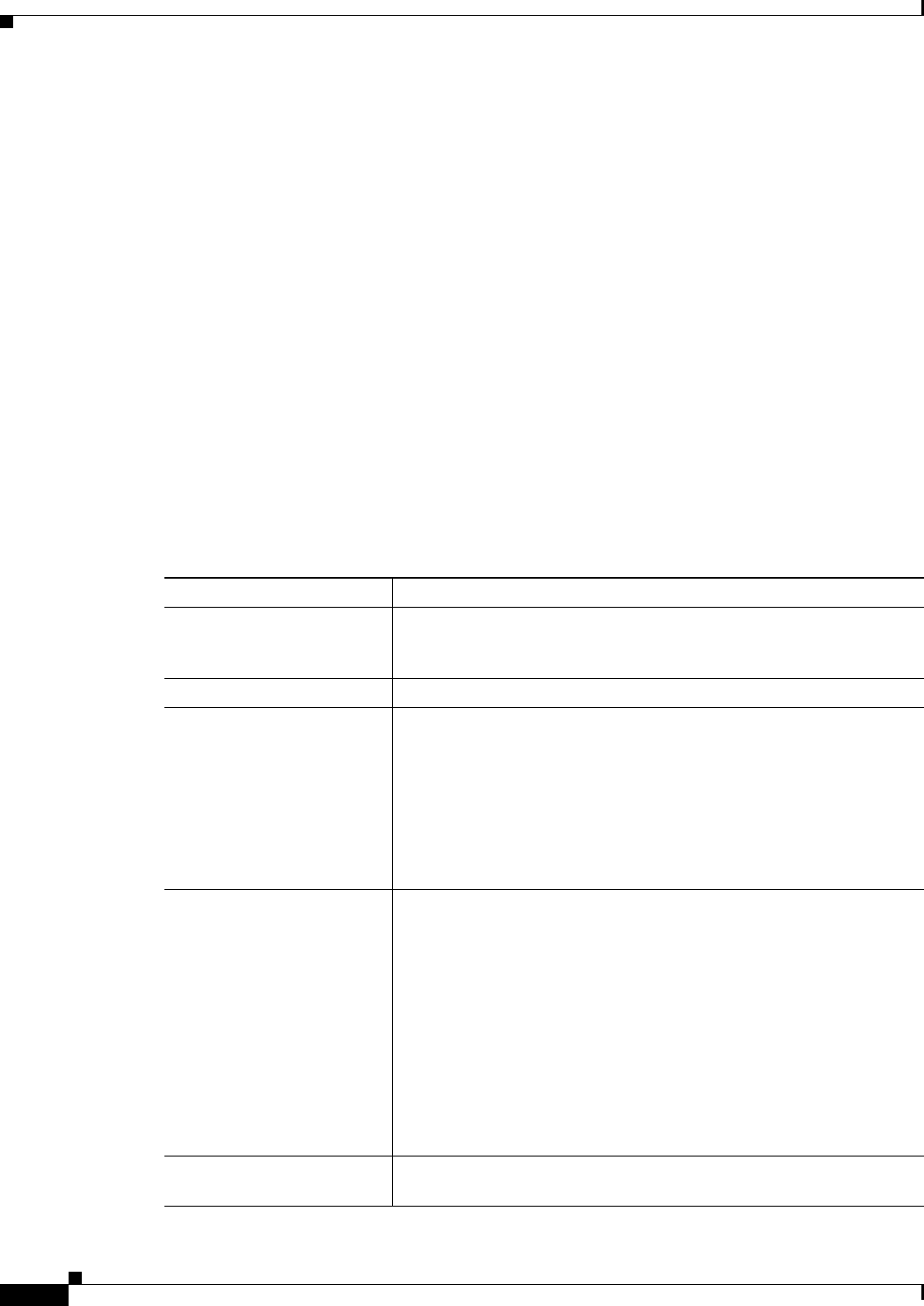
6-66
User Guide for Cisco Security Manager 4.4
OL-28826-01
Chapter 6 Managing Policy Objects
Configuring Time Range Objects
Configuring Time Range Objects
Use the Add or Edit Time Range dialog box to create, edit, or copy a time range object.
You can create time range objects for use when creating time-based ACLs and some firewall rules. While
similar to extended ACLs in function, time-based ACLs allow for access control based on time
considerations. The time range applies to specific rules, and makes those rules active for the specific time
period defined in the range. For example, you can implement a rule for typical work hours to allow or
prevent certain types of access.
You can also use time range objects when defining ASA user groups to restrict VPN access to specific
times during the week. For more information, see ASA Group Policies SSL VPN Settings, page 33-17.
Time range objects can rely on the device’s system clock, but they work best when using Network Time
Protocol (NTP) synchronization.
Navigation Path
Select Manage > Policy Objects, then select Time Ranges from the Object Type Selector. Right-click
inside the work area and select New Object or right-click a row and select Edit Object.
Field Reference
Table 6-25 Time Range Dialog Box
Element Description
Name The object name, which can be up to 128 characters. Object names are
not case-sensitive. For more information, see Creating Policy Objects,
page 6-9.
Description An optional description of the object (up to 1024 characters).
Start Time
End Time
The overall starting and ending time for the time range object:
• Start Now—Defines the time of deployment as the start time.
• Never End—Defines no end time for the range.
• Start At, End At—Defines a specific start or end date and time.
Click the calendar icon to display a tool for selecting the date.
Enter the time in the Time field using the 24-hour clock format,
HH:MM.
Recurring Ranges Recurring time periods that happen within the overall start and end
times, if any. For example, if you want to create a time range object that
defines work hours, you could select Start Now and Never End for the
overall range, and enter a recurring range of weekdays from 08:00 to
18:00 hours.
• To add a range, click the New Recurring Range button and fill in
the Recurring Ranges Dialog Box, page 6-67.
• To edit a range, select it and click the Edit Recurring Range
button.
• To delete a range, select it and click the Delete Recurring Range
button.
Category The category assigned to the object. Categories help you organize and
identify rules and objects. See Using Category Objects, page 6-12.