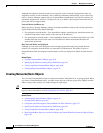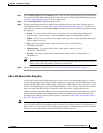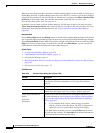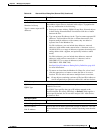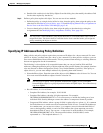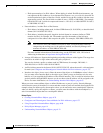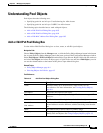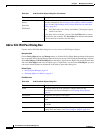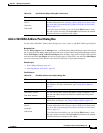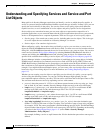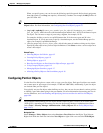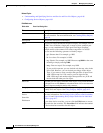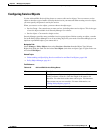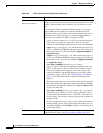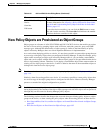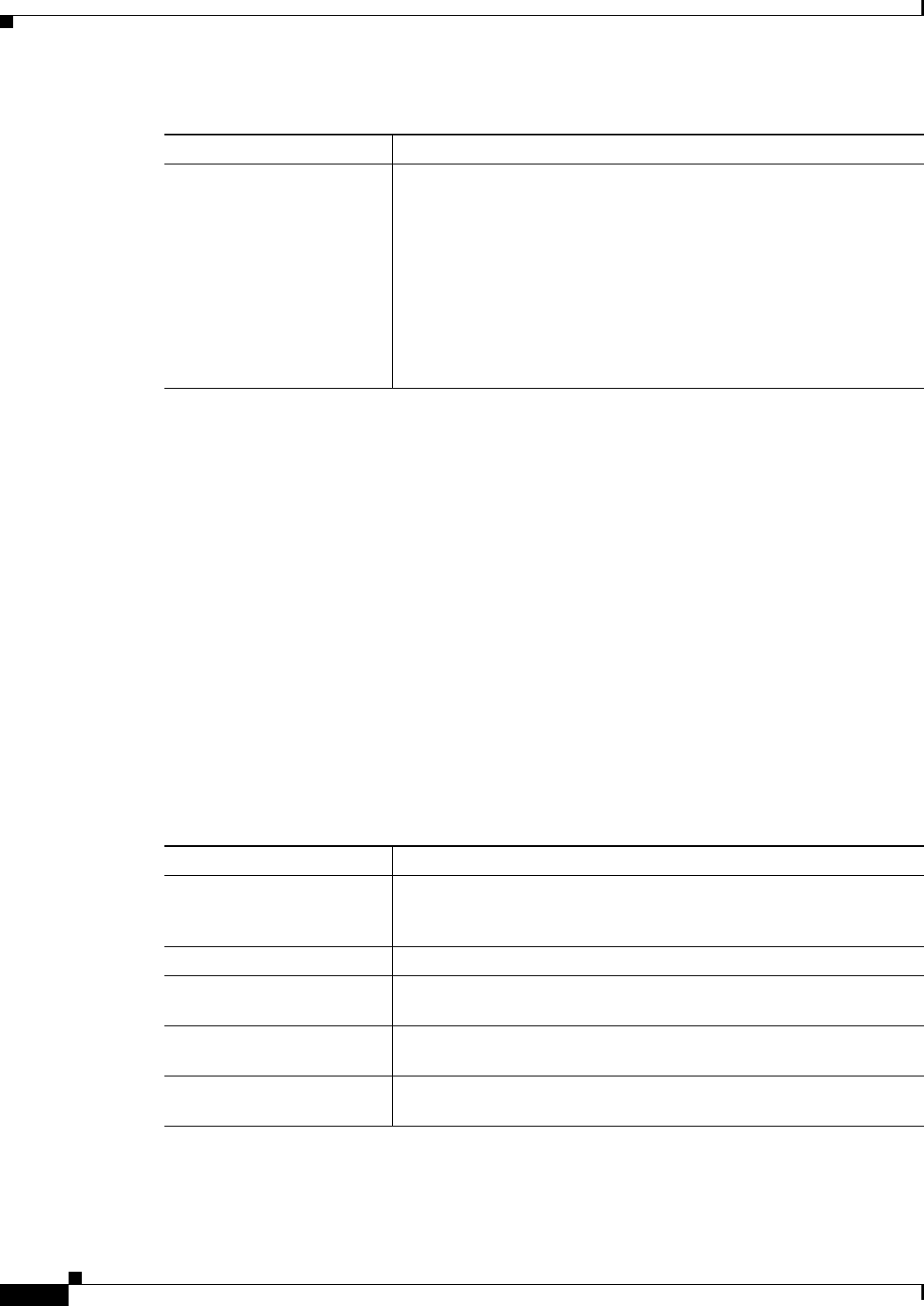
6-84
User Guide for Cisco Security Manager 4.4
OL-28826-01
Chapter 6 Managing Policy Objects
Understanding Pool Objects
Add or Edit IPv6 Pool Dialog Box
Use the Add or Edit IPv6 Pool dialog box to view, create, or edit IPv6 pool objects.
Navigation Path
Choose Policy Objects from the Manage menu, or click the Policy Object Manager button in the button
bar, to open the Policy Object Manager pane in the lower section of the Configuration Manager window.
Select Pool Objects > IPv6 Pool Object from the Object Type Selector. Right-click inside the work area
and select New Object (and select an object type), or right-click a row and select Edit Object; you also
can use the related buttons at the bottom of the pane to open either dialog box.
Related Topics
• Policy Object Manager, page 6-4
• Selecting Objects for Policies, page 6-2
Field Reference
Allow Value Override per
Device
Overrides
Edit button
Whether to allow the object definition to be changed at the device level.
For more information, see Allowing a Policy Object to Be Overridden,
page 6-18 and Understanding Policy Object Overrides for Individual
Devices, page 6-17.
Note IPv4 Pool objects are always overridable. Clearing this option
results in an error.
If you allow device overrides, you can click the Edit button to create,
edit, and view the overrides. The Overrides field indicates the number
of devices that have overrides for this object.
Table 6-31 Add IPv4 Pool Object Dialog Box (Continued)
Element Description
Table 6-32 Add IPv6 Pool Object Dialog Box
Element Description
Name The object name (up to 64 characters). Object names are not
case-sensitive. For more information, see Creating Policy Objects,
page 6-9.
Description An optional description of the object.
Address The IPv6 address in address/prefix length format to include in the
object.
Count The number of addresses to be included in the pool. Must be between 1
and 16384.
Category The category assigned to the object. Categories help you organize and
identify rules and objects. See Using Category Objects, page 6-12.