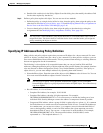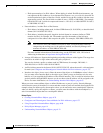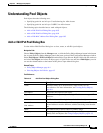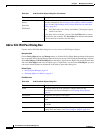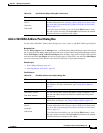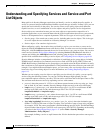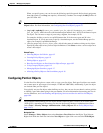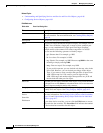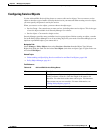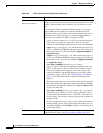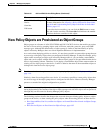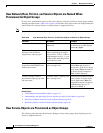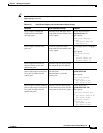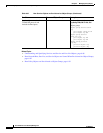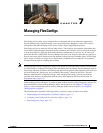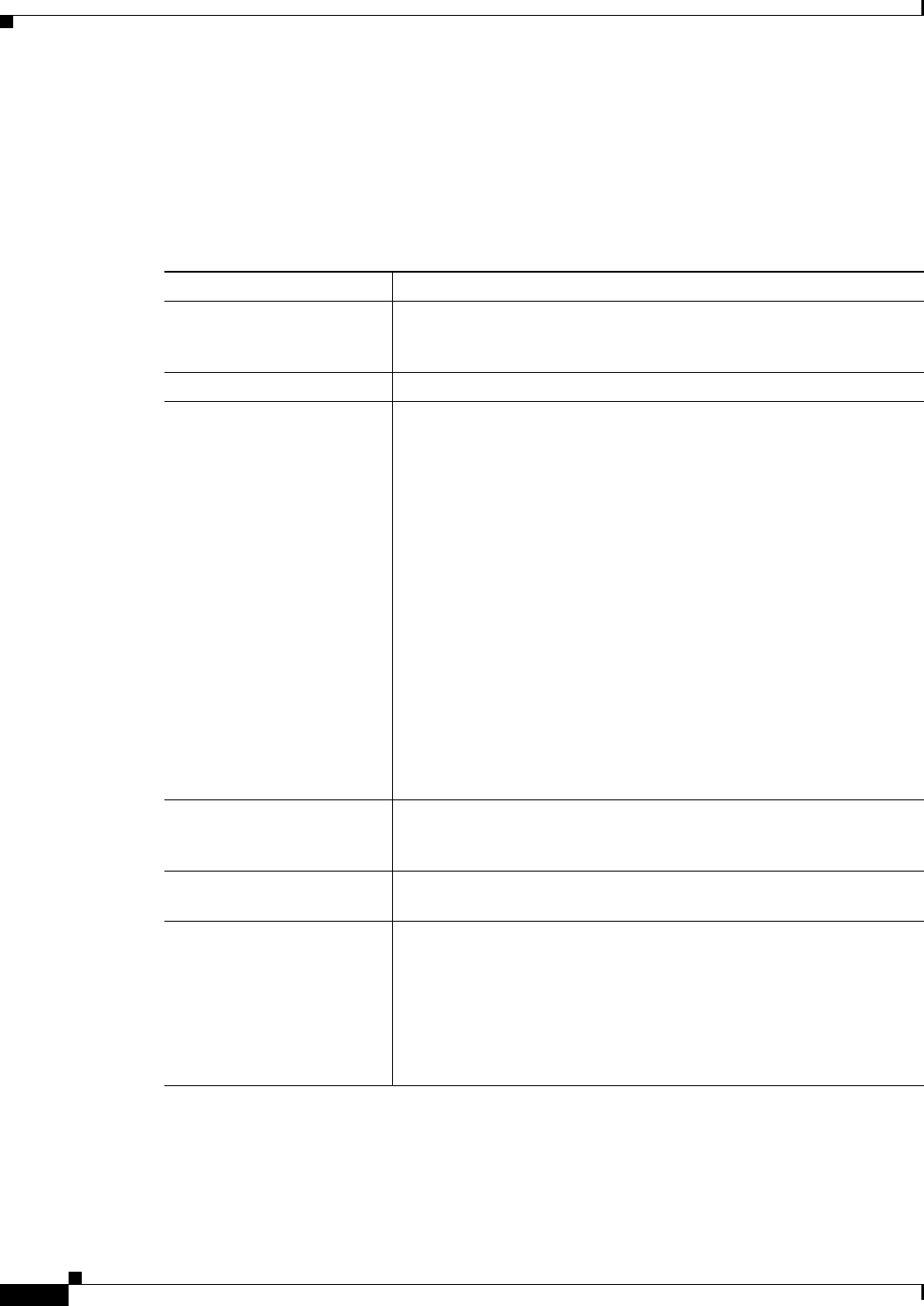
6-88
User Guide for Cisco Security Manager 4.4
OL-28826-01
Chapter 6 Managing Policy Objects
Understanding and Specifying Services and Service and Port List Objects
Related Topics
• Understanding and Specifying Services and Service and Port List Objects, page 6-86
• Configuring Service Objects, page 6-89
Field Reference
Table 6-34 Port List Dialog Box
Element Description
Name The object name, which can be up to 128 characters. Object names are
not case-sensitive. For more information, see Creating Policy Objects,
page 6-9.
Description An optional description of the object.
Ports The ports or ranges included in the port list object, for example, 443, or
1-1000. You can define a single port, a range of ports, multiple port
ranges, or any combination of single ports and ranges. Separate
multiple entries with commas. Port values range from 1 to 65535.
You can use the following operators to identify ranges:
• gt—Greater than. For example, gt 1000.
• lt—Less than. For example, lt 1000.
• eq—Equals. For example, eq 1000. However, eq 1000 has the same
meaning as simply entering 1000.
• neq—Does not equal. For example, neq 1000.
If you use this operator, you can include only the neq value in the
Ports field. However, you can include port ranges in the object.
Thus, if you want to create an object that specifies all ports from
1000-1200 except for 1150, create a port list object for the
1000-1200 range, and another object that specifies neq 1150 and
that includes the other port list object.
Port Lists The other port list objects included in the object, if any. Enter the name
of the port lists or click Select to select them from a list or to create new
objects. Separate multiple entries with commas.
Category The category assigned to the object. Categories help you organize and
identify rules and objects. See Using Category Objects, page 6-12.
Allow Value Override per
Device
Overrides
Edit button
Whether to allow the object definition to be changed at the device level.
For more information, see Allowing a Policy Object to Be Overridden,
page 6-18 and Understanding Policy Object Overrides for Individual
Devices, page 6-17.
If you allow device overrides, you can click the Edit button to create,
edit, and view the overrides. The Overrides field indicates the number
of devices that have overrides for this object.