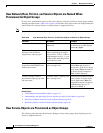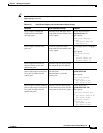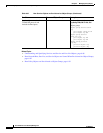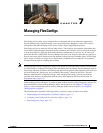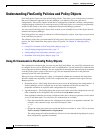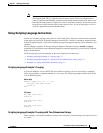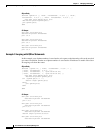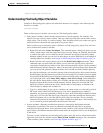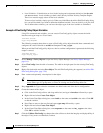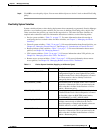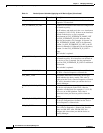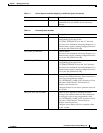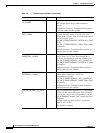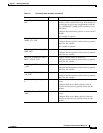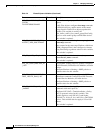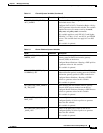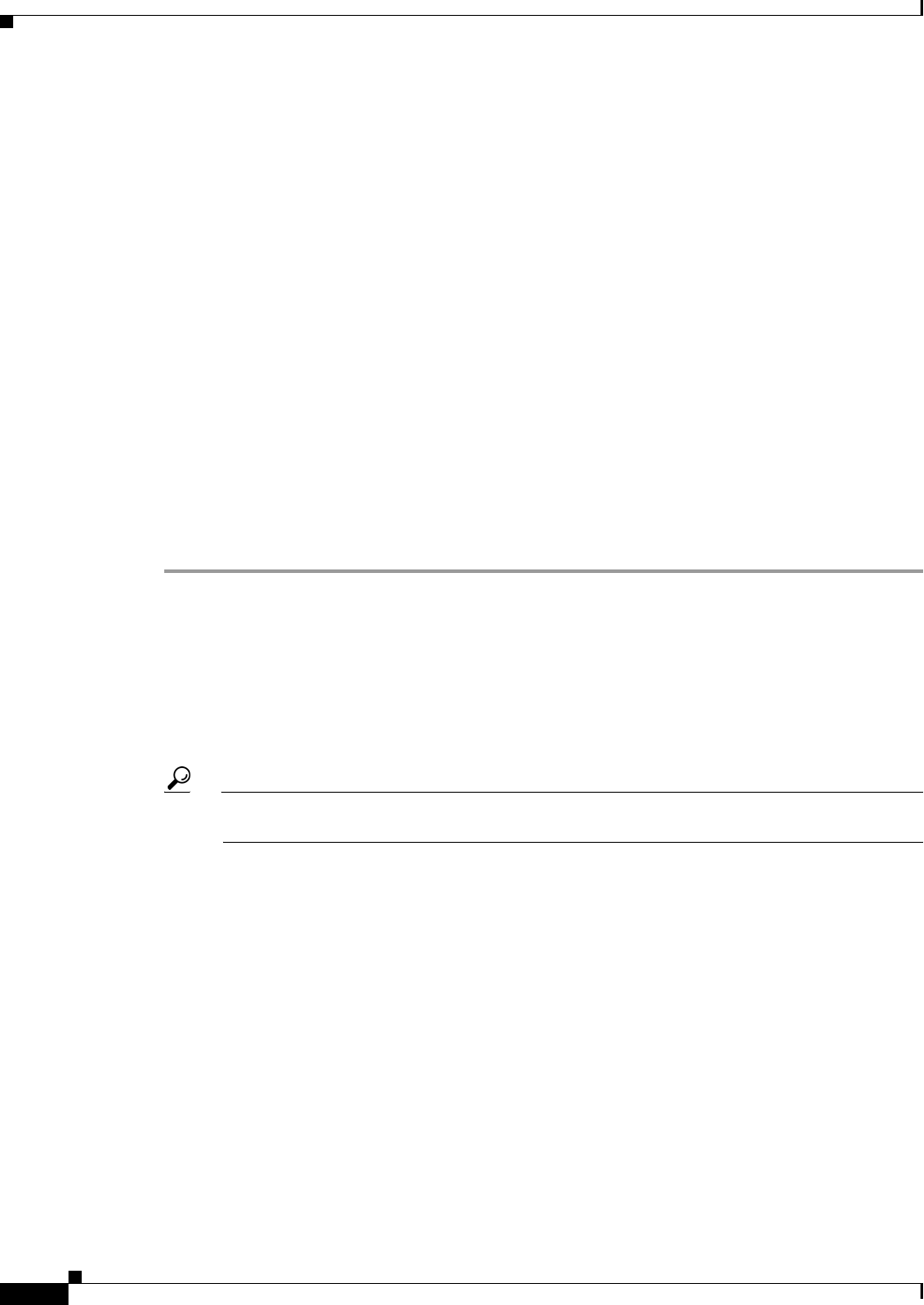
7-6
User Guide for Cisco Security Manager 4.4
OL-28826-01
Chapter 7 Managing FlexConfigs
Understanding FlexConfig Policies and Policy Objects
• Local Variables—Variables that are local in the looping and assignment derivatives (the for each
and set statements). Local variables get their values directly from the Velocity Template Engine.
There is no need to supply values for the local variables.
To insert a local variable, simply type it in. When you click OK on the Add or Edit FlexConfig dialog
box, you will be asked if you want to define the undefined variable. You can click No, or if you click
Yes to define other variables, you can leave the object type of the local variable as Undefined.
Example of FlexConfig Policy Object Variables
Using CLI commands and variables, you can create a FlexConfig policy object to name the inside
interface and crypto map on a Cisco router:
interface $inside
crypto map $mapname
The following example shows how to create a FlexConfig policy object that adds these commands and
configures the value of $inside as serial0 and $mapname as my_crypto.
When you add the FlexConfig policy object to a device, and the configuration is generated, the following
output is created:
interface serial0
crypto map my_crypto
Step 1 Select Manage > Policy Objects to open the Policy Object Manager (see Policy Object Manager,
page 6-4).
Step 2 Select FlexConfigs from the table of contents. The table in the right pane lists the existing FlexConfig
objects.
Step 3 Right-click in the table and select New Object. The Add FlexConfig dialog box appears (see Add or Edit
FlexConfig Dialog Box, page 7-29).
Step 4 Enter a name and optionally a description for the object.
Tip You can also enter a group name. Groups help you find FlexConfig objects if you create a lot of
them. Either type in a group name, or select an existing one from the drop-down list.
Step 5 Keep Appended for Type so that the commands are added at the end of the device configuration.
Step 6 Create the content of the object:
a. Click in the FlexConfig edit box (the large white box) and type in interface followed by a space.
b. Right-click and select Create Text Object.
c. In the Create Text Object dialog box, enter inside as the name and serial0 as the value. Click OK
to add the variable.
d. Press Enter to move to the next line and type crypto map followed by a space.
e. Right-click and select Create Text Object.
f. In the Create Text Object dialog box, enter mapname as the name and my_crypto as the value.
Click OK to add the variable.
Step 7 Click the Validate FlexConfig icon button above the edit box to check the integrity and deployability of
the object. If any errors are identified, fix them.