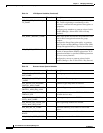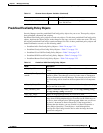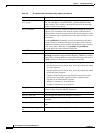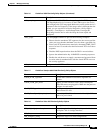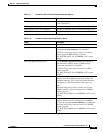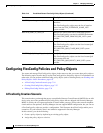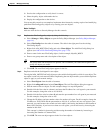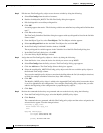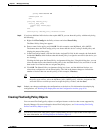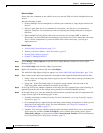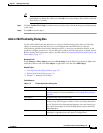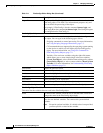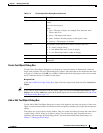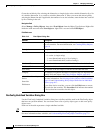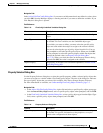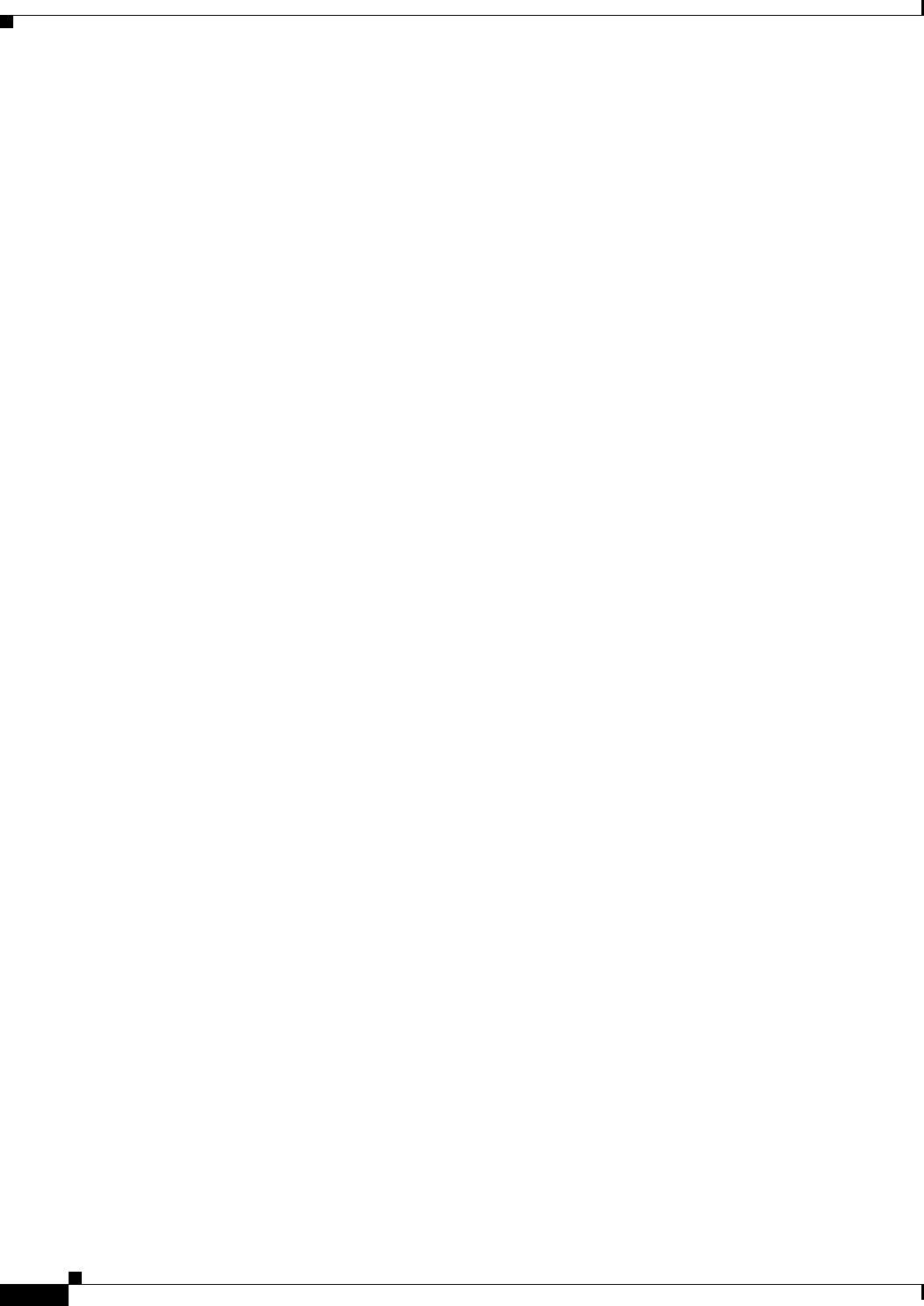
7-26
User Guide for Cisco Security Manager 4.4
OL-28826-01
Chapter 7 Managing FlexConfigs
Configuring FlexConfig Policies and Policy Objects
Step 3 Edit the new FlexConfig policy object to use the new variable by doing the following:
a. Select FlexConfigs from the table of contents.
b. Double-click MyASA_MGCP. The Edit FlexConfig dialog box appears.
c. Edit $callAgentList to read $mycallAgentList.
d. Click OK.
A warning appears that reads: “The following variables are undefined: mycallAgentList Define them
now?”
e. Click Yes to the warning.
The FlexConfig Undefined Variables dialog box appears with mycallAgentList listed in the Variable
Name column.
f. From the Object Type list, select Text Objects. The Text Objects window appears.
g. Select mycallAgentList from the Available Text Objects list and click OK.
h. In the FlexConfig Undefined Variables window, click OK.
The mycallAgentList variable appears in the Variables list of the Edit FlexConfig dialog box.
i. In the Edit FlexConfig dialog box, click OK.
j. Close the Policy Object Manager window.
Step 4 Assign the new FlexConfig policy object to a device by doing the following:
a. From the Device view, select the device for which you want to set up MGCP.
b. Select FlexConfigs from the Policy selector. The FlexConfigs Policy page appears.
c. Click the Add button. The FlexConfigs Selector dialog box appears.
d. Select the new MyASA_MGCP FlexConfig policy object and click >> to add the policy object to
the Selected FlexConfigs column.
You can select multiple policy objects at one time by holding either the Ctrl (for multiple selections)
or Shift (for multiple continuous selections) keys while selecting.
e. Click OK.
The MyASA_MGCP policy object is added to the Appended FlexConfigs table, because the object
is set to be appended to the configuration. You configure FlexConfig policy objects that you want
added to the beginning of the configuration as prepended policy objects.
f. Click Save.
Step 5 Preview the commands before they are generated and sent to the device by doing the following:
a. From the FlexConfigs Policy page, select the MyASA_MGCP policy object.
b. Click Preview.
The commands that are generated with this FlexConfig policy object and the values assigned to the
selected device appear. Note the changed values:
class-map sj_mgcp_class
match access-list mgcp_list
exit
mgcp-map inbound_mgcp
call-agent 10.10.10.10 105
call-agent 20.20.20.20 106
gateway 10.10.10.115 101