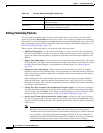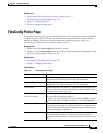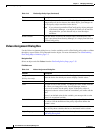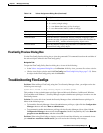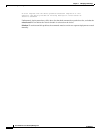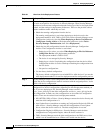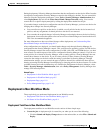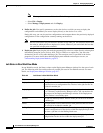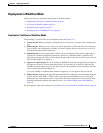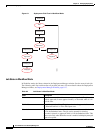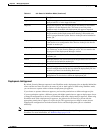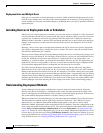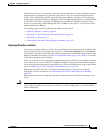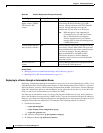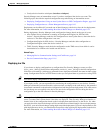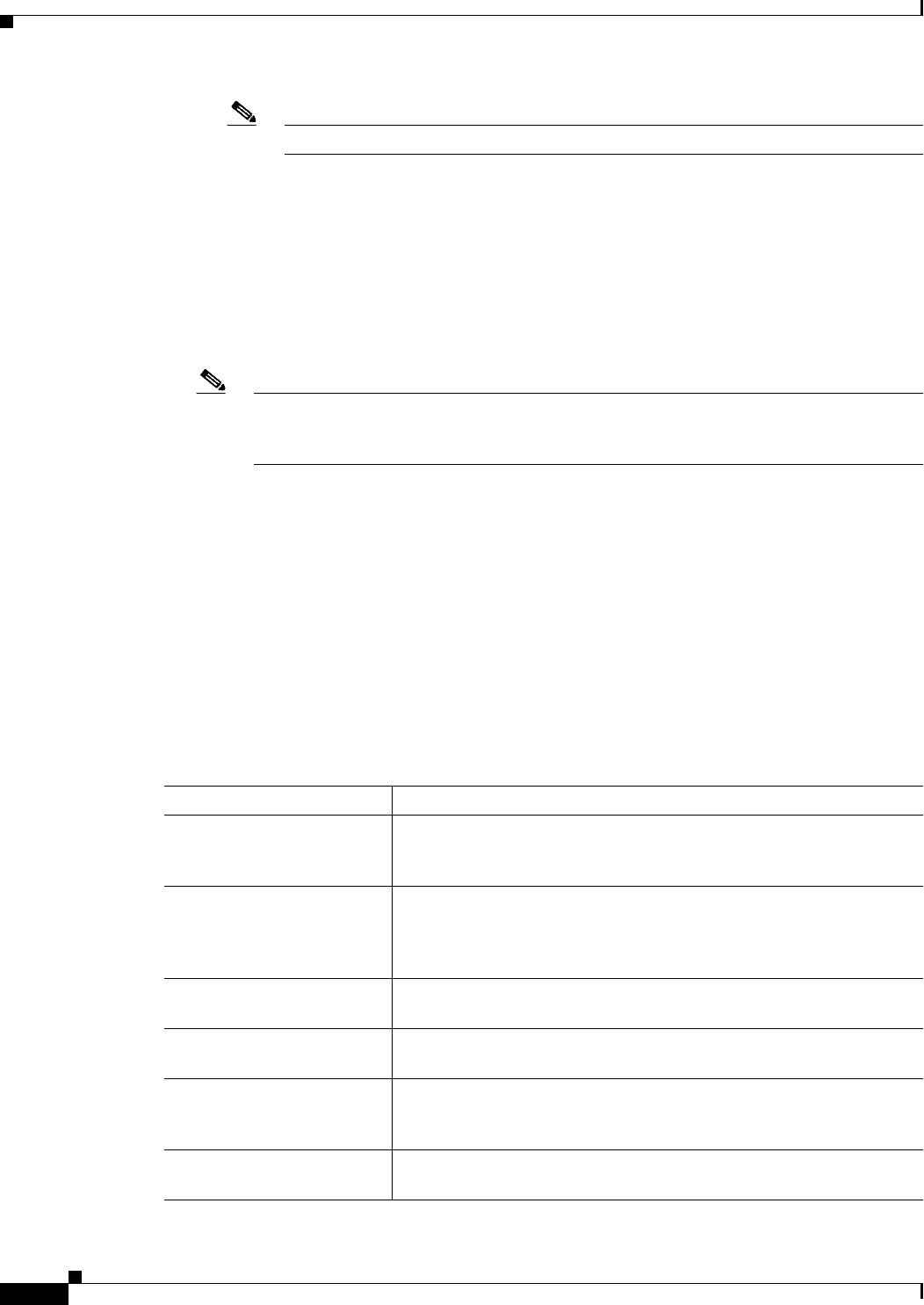
8-4
User Guide for Cisco Security Manager 4.4
OL-28826-01
Chapter 8 Managing Deployment
Understanding Deployment
Note These options are not available when Ticket Management is enabled.
–
Select File > Deploy.
–
Select Manage > Deployments and click Deploy.
2. Define the job: You specify parameters, such as the devices to which you want to deploy the
configurations and whether you want to deploy directly to the devices or to a file.
During this step, you can also preview configurations and compare them to the previously deployed
configurations or the configuration currently running on the device.
Note Devices selected for one job cannot be included in any other job. This measure ensures that
the order in which policies are deployed is correct. However, you can include devices that
are specified in deployment schedules.
3. Deploy the job: Deploying the job sends the generated CLI to devices, either directly or through an
intermediary transport server (such as AUS, CNS, or TMS) or to output files. You select the
destination (device or file) when defining a job. The transport server is specified in the device
properties. For more details about defining deployment methods and transport servers, see
Understanding Deployment Methods, page 8-8.
Job States in Non-Workflow Mode
In non-Workflow mode, the Status column on the Deployment Manager window lists the state of each
job. The following table lists and describes all possible job states in non-Workflow mode. For more
details, see Deployment Manager Window, page 8-17.
Table 8-2 Job States in Non-Workflow Mode
State Description
Deployed Configurations for all the devices in the job were successfully deployed
to the devices or to configuration files. Devices in the job can now be
included in another job.
Deploying Configurations generated for the job are being deployed to the devices
or to a directory on the Security Manager server. You can monitor the
job progress in the Deployment Manager window if the Deployment
Status window is not already open.
Aborted The job was manually halted. Devices in the job can now be included
in another job.
Failed The deployment to one or more devices in the job failed. Devices in the
job can now be included in another job.
Rolling Back Security Manager is in the process of reverting to and deploying
previous configurations for the devices within the deployment job. You
can abort a job that is in the Rolling Back state.
Rolled Back Security Manager has successfully reverted to and deployed previous
configurations for the devices within the deployment job.